How to Extract Pages from a PDF?
PDF (Portable Document Format) files are a universal way to share and store documents, ensuring that the formatting remains consistent across devices. However, sometimes you don’t need the whole document – you just need a few pages. Whether it’s to share specific content, create a smaller file size, or reorganize your document, extracting pages from a PDF can be incredibly useful.
In this guide, we’ll walk you through various ways to extract pages from a PDF, so you can choose the method that fits your needs.
1. Situations Where Need to Extract PDF Pages
Before diving into the methods, here are some common scenarios where extracting pages from a PDF comes in handy:
- Sharing specific sections without sending the entire file.
- Submitting forms or chapters from a large document.
- Reducing file size for easier email attachments.
- Reorganizing documents by separating parts for different recipients.
- Archiving important parts without keeping unnecessary pages.
2. Free Methods to Extract Pages from a PDF
Method 1: Using Free Online PDF Tools
If you don’t want to install software, online PDF tools can extract pages directly from your browser.
Steps (Example with SimPDF):
- Go to the SimPDF website and choose Extract page(s): https://simpdf.tools/extract-page.
- Upload your PDF file and select the range of pages you want to extract.
- Click Extarct, then SmPDF will extract the specific page(s) and download them as a new file.
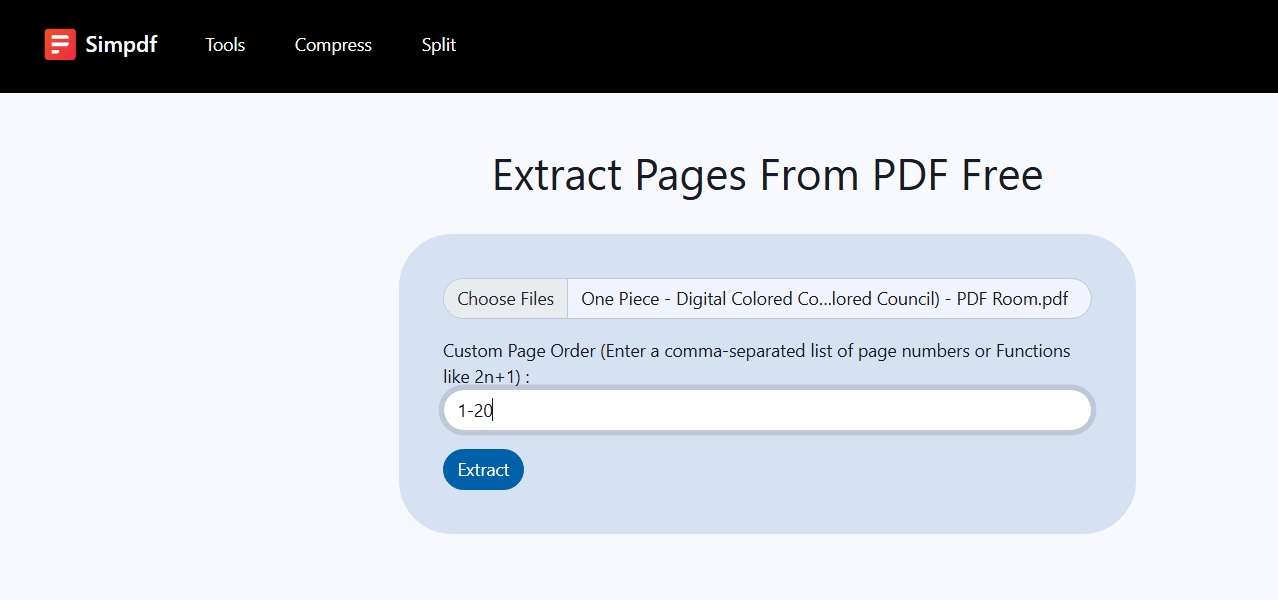
Pros:
- No installation required.
- Works on any device with a browser.
- Free to use.
Cons:
- Requires internet connection.
- Extract speed may vary based on internet connection.
- Potential privacy concerns if uploading sensitive documents.
Method 2: Using Google Chrome or Web Browsers
Many modern browsers, including Chrome, Edge, and Firefox, can extract PDF pages without extra software.
Steps (Example with Google Chrome):
- Drag your PDF into a new Google Chrome tab to open it, then click on the Print icon.
- In the Pages section, type the page numbers or range you want to extract.
- Set the Destination to Save as PDF, then click Save and pick a location for your new file.
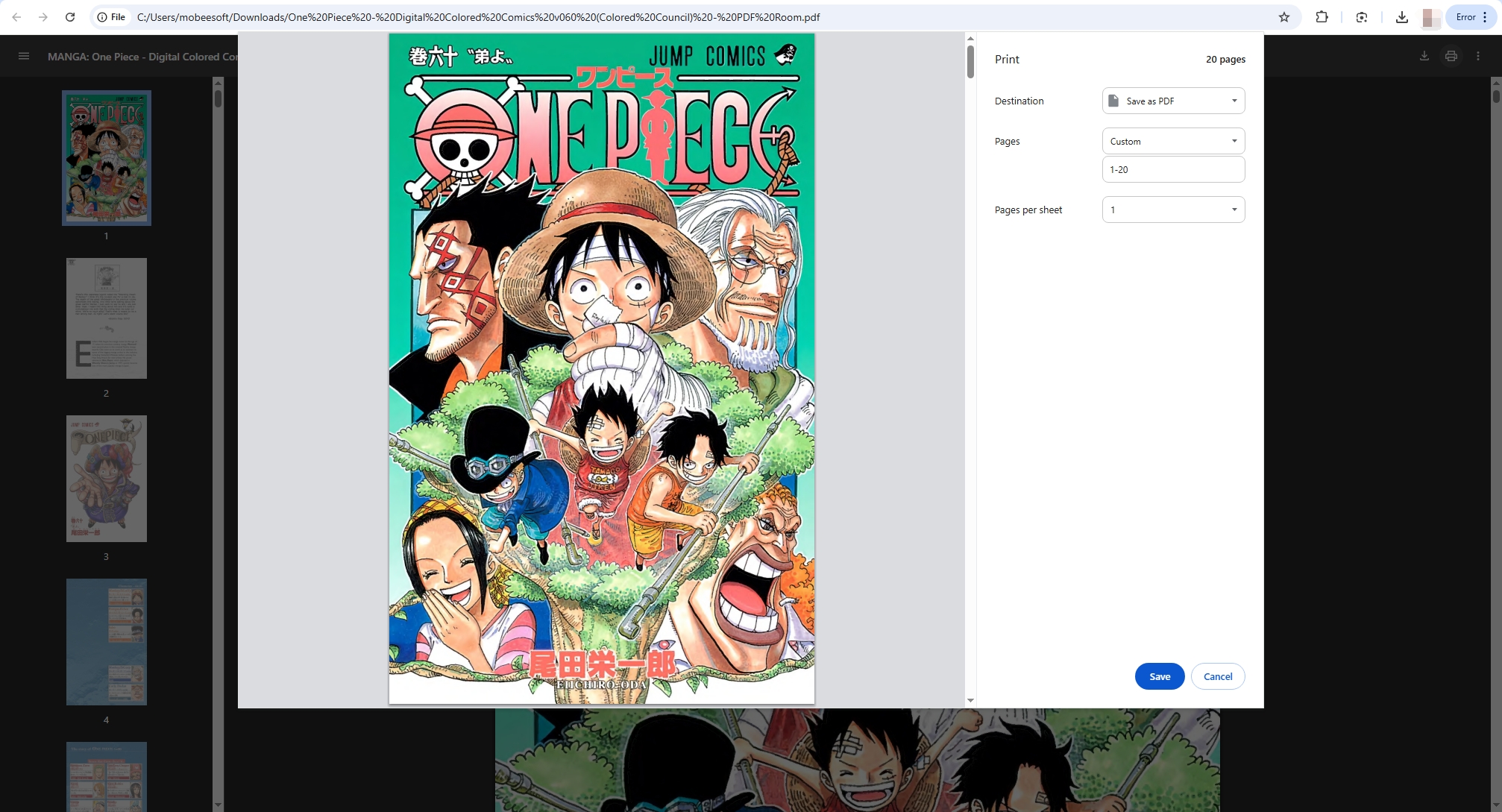
Pros:
- No extra software needed.
- Works quickly for simple extraction.
Cons:
- Limited to sequential page ranges.
- No advanced editing features.
Method 3: Using LibreOffice (Free & Open Source)
LibreOffice Draw, part of the LibreOffice suite, can open PDFs and let you export selected pages.
Steps:
Install the LibreOffice suite > Open your PDF with the Draw application > Select File > Export as PDF > Specify the pages you want to export in the Range section > Save as a new file.

Pros:
- Free and open-source.
- Cross-platform support.
Cons:
- Editing large PDFs can be slow.
- Not as streamlined as dedicated PDF tools.
Method 4: Using Command-Line Tools (Advanced Users)
If you’re comfortable with the command line, tools like pdftk, qpdf, or Ghostscript can extract PDF pages quickly.

Example using pdftk:
bashCopyEditpdftk swyshare.pdf cat 1-20 output extracted.pdf
This command extracts pages 1 to 20 from swyshare.pdf into extracted.pdf.
Pros:
- Fast for batch processing.
- Automatable with scripts.
Cons:
- Requires technical knowledge.
3. Paid Methods to Extract Pages from a PDF
Method 1: Using Adobe Acrobat
Adobe Acrobat is one of the most well-known PDF editors, offering a straightforward way to extract pages.
Steps:
- Open your PDF in Adobe Acrobat Pro, then navigate to the Tools panel and select Organize Pages.
- Choose the page(s) you wish to extract with Adobe, then click Extract in the toolbar.
- Choose whether to Extract Pages As Separate Files or keep them together and save the new PDF file.
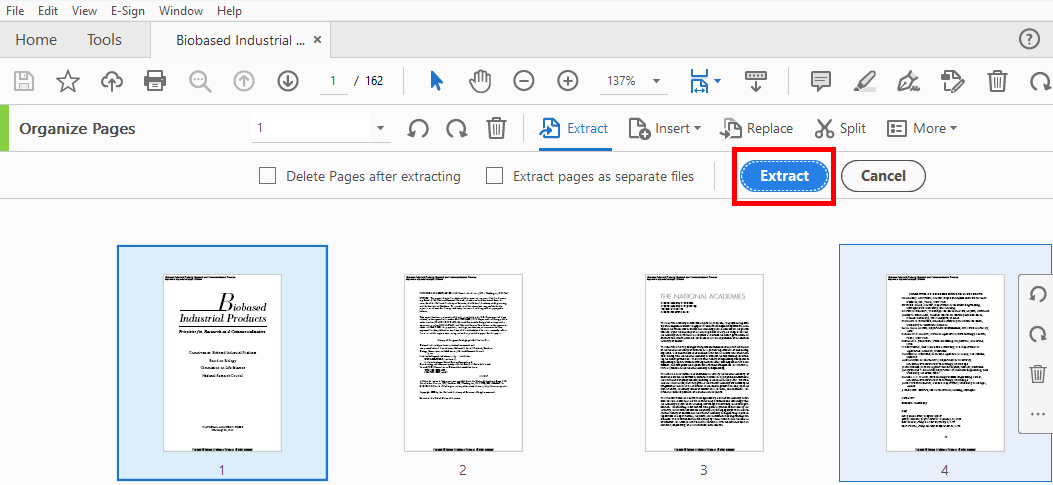
Pros:
- Simple and reliable.
- Can extract multiple non-consecutive pages at once.
- Supports batch extraction.
Cons:
- Requires a paid subscription to Adobe Acrobat Pro.
Method 2: Using Foxit PDF Editor
Foxit PDF Editor provides a fast and lightweight option tailored for businesses, making it a popular alternative to Adobe Acrobat Pro. It offers all the essential PDF management tools, including a simple yet flexible way to extract pages.
Steps:
- Open your PDF with Foxit PDF Editor, head over to the Organize tab, and click on Extract to start selecting pages.
- Enter the page numbers or range you want to extract: you can choose sequential or non-sequential pages, then save the extracted pages as a new PDF file.
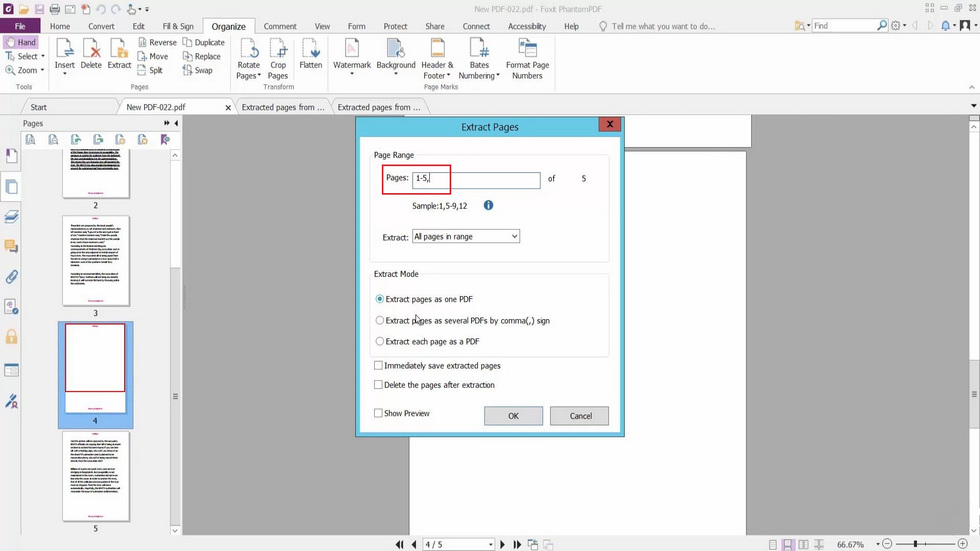
Pros:
- Fast and efficient, even with large documents.
- Lower cost compared to Adobe Acrobat Pro.
- Supports non-sequential page extraction.
- Features collaboration tools as well as advanced options for editing PDFs.
Cons:
- Some high-end features require the Pro version.
- Interface may feel slightly different between Windows and Mac versions.
4. Conclusion
Extracting pages from a PDF doesn’t have to be complicated – it all comes down to choosing the right method for your needs. If you only do this occasionally, free options like web browsers, LibreOffice, or command-line tools are more than enough. For those who handle PDFs regularly and require batch extraction, OCR, or advanced editing, professional solutions like Adobe Acrobat Pro or Foxit PDF Editor can save time and provide extra flexibility.
However, if you’re looking for a fast, free, and hassle-free solution that works right in your browser without installing any software, SimPDF is hard to beat. With its simple interface, quick processing, and cross-device compatibility, SimPDF makes it easy to extract the exact pages you need in just a few clicks. Whether you’re on a laptop, tablet, or phone, SimPDF keeps the process smooth, efficient, and accessible — making it the go-to choice for most everyday PDF page extractions.
