How to Capture Game Audio When Alt-Tabbing in OBS?
OBS has long been one of the most popular tools for recording and streaming gameplay. Free, open-source, and highly customizable, it is trusted by professional streamers and casual gamers alike. However, one of the most common frustrations users encounter is the loss of game audio when alt-tabbing.
Imagine recording a highlight reel or streaming to an audience, only to find that the sound cuts out every time you switch to another window. This problem can ruin recordings, disrupt live streams, and create unnecessary headaches. Fortunately, there are ways to prevent audio loss in OBS when alt-tabbing out of a game. In this article, we’ll explore why does game audio stop when alt-tabbing in tab and solutions to fix this issue.
1. Why Does Game Audio Stop When Alt-Tabbing?
Game audio can cut out when alt-tabbing due to a few key reasons:
- Game Behavior: Some games pause or mute audio when unfocused to save resources. If this happens, OBS can’t capture the sound unless the game allows background audio.
- OBS Settings: OBS may only capture the active window’s audio if configured incorrectly, causing silence when switching tasks.
- Windows Audio Routing: Multiple playback devices or system audio routing can prevent OBS from tracking the correct source when alt-tabbing.
In short, audio loss isn’t always OBS’s fault—it often comes from how the game, Windows, and OBS interact.
2. How to Capture Game Audio When Alt-Tabbing in OBS
Now that we know why audio may disappear, let’s look at effective solutions.
Method 1: Use Desktop Audio Capture
The simplest and most universal method is to capture desktop audio, which records everything coming out of your speakers or headphones.
Steps:
- Open OBS Settings → Audio → Desktop Audio, select your primary playback device.
- Test by starting the game, then alt-tab to another application.
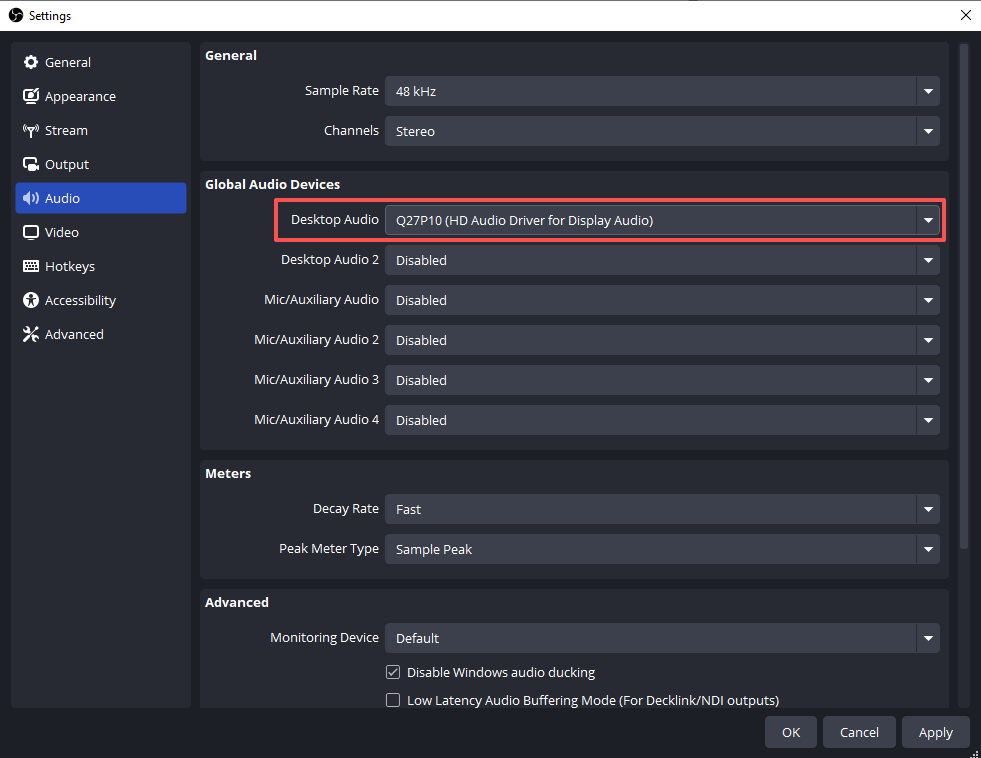
Pros:
- Works for almost all games.
- Simple to set up.
Cons:
- Captures all system sounds, including notifications, Discord pings, or music.
If you don’t mind a little extra noise in your recording, this is the easiest fix.
Method 2: Use Application Audio Capture
For a cleaner solution, OBS versions 28 and newer support Application Audio Capture, which lets you record audio from a specific program.
Steps:
In the OBS Sources panel, click the + button > Choose Audio Output Capture (Application Audio Capture) > Select your game from the list of running processes.
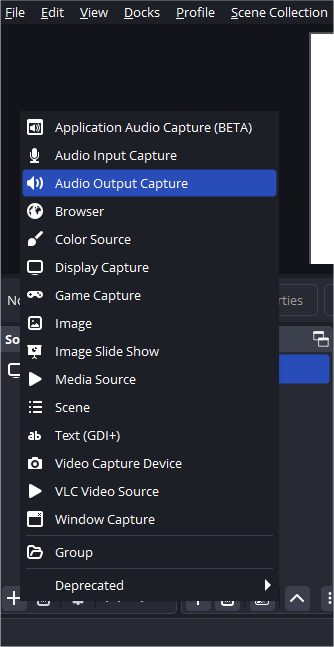
Pros:
- Records only the game’s sound—no unwanted audio.
- Audio continues even if you alt-tab.
Cons:
- Not all games will appear in the process list.
- Games that automatically mute in the background still won’t output audio.
This is the best method if your game supports background audio.
Method 3: Change In-Game Settings
Many modern games include an option to continue playing sound when minimized or unfocused.
Steps:
- Open your game’s Settings → Audio menu.
- Look for an option such as: “Enable audio in background” or “Keep playing sound when minimized”, and enable the option.
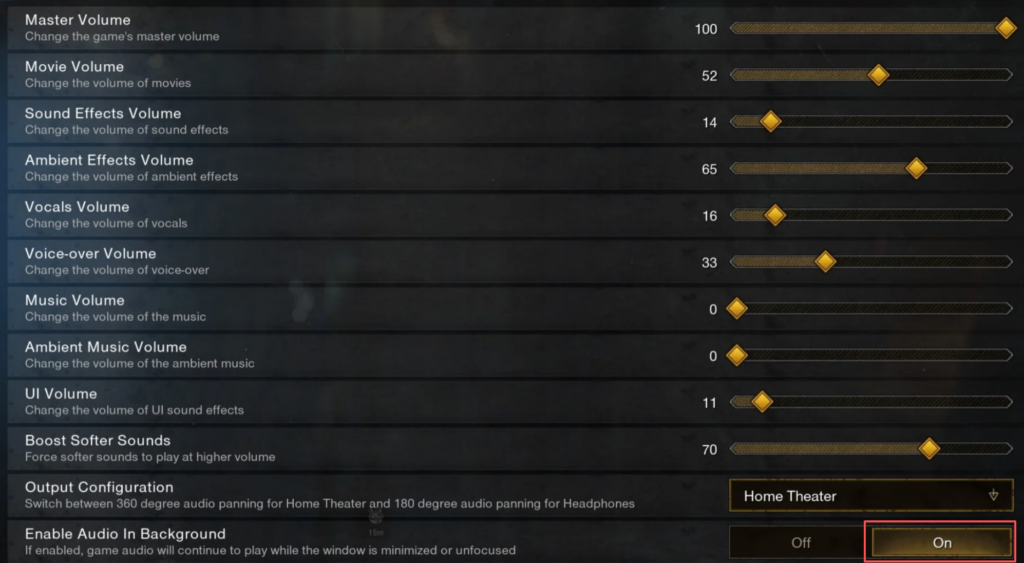
Pros:
- Allows OBS to capture game audio even when the window is inactive.
- Easy and reliable if supported.
Cons:
- Not all games have this setting.
Always check your game’s settings first—it’s often the simplest solution.
Method 4: Use Audio Routing Software
For advanced users, programs like VoiceMeeter Banana or Virtual Audio Cable give you full control over audio routing. You can separate game audio, microphone, and other sounds into different channels.
Steps:
- Install VoiceMeeter or another virtual audio tool.
- Route your game’s sound through a virtual device.
- Set OBS to capture that device as an input source.
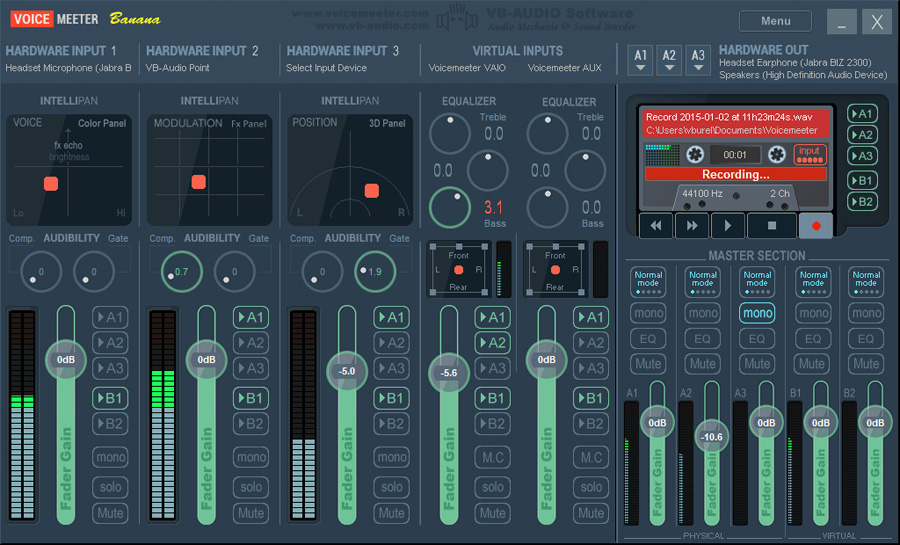
Pros:
- Professional-level flexibility.
- Lets you split audio channels for editing later.
Cons:
- Complicated to configure.
- Potential latency or stability issues.
This method is best suited for advanced creators who want complete control over their audio mix.
3. Switch to Recordit: A Cleaner Alternative to OBS
While OBS is powerful and feature-rich, it can be overwhelming for casual users who just want to capture gameplay or tutorials without worrying about complex settings. That’s where Swyshare Recordit comes in.
Recordit is a fast, lightweight screen recorder built for ease of use and dependable performance Unlike OBS, it doesn’t require you to configure multiple sources, filters, or audio devices. Once installed, you can start recording your screen and audio in just a few clicks.
Key Benefits of Recordit:
- Captures system audio, microphone input, and video simultaneously.
- Record smoothly without losing frames or freezes.
- Support most popular video and audio formats.
- Save and export recordings within a few seconds.
- One-click take screen snapshots in high quality.
How to record with Recordit:
- Get Recordit from the official site, install and open it.
- Customize your desired record settings, such as turing on system/micro audio, and webcam; choosing outpur format, resolution, and file folder.
- Select the part of the screen you want to record, then hit the Start Recording button to begin capturing screen and audio.
- Stop recording and the recording will be saved and auto displayed under Recordit’s “Files” tab.

4. Conclusion
Losing game audio when alt-tabbing in OBS can be frustrating, but it’s not an unsolvable problem. By adjusting your OBS configuration, enabling in-game background audio, or using desktop/application capture, you can usually prevent sound from cutting out. Advanced users may even turn to audio routing tools for more control.
However, if you find OBS too complex or unreliable for your needs, there’s no reason to struggle. Recordit offers a simpler, more efficient way to record both screen and audio without the technical headaches. For gamers who want clear, uninterrupted audio while recording, Recordit is the smarter, stress-free alternative.
