Can ShareX Record a Full Screen?
Screen recording has become an indispensable tool for anyone creating tutorials, teaching online, streaming gameplay, or recording software demos—making a reliable screen recorder essential for modern content creation. Among the many options available, ShareX has earned popularity for its free and open-source nature. But one common question users ask is: Can ShareX record a full screen? In this article, we’ll explore this query and take a deep dive into ShareX – its features, advantages and limitations.
1. What Is ShareX?
ShareX is a powerful, open-source screen capture and recording tool crafted for Windows users who demand flexibility, speed, and zero cost. It’s been around since 2007 and is often praised for its flexibility and broad range of features. With ShareX, you can capture screenshots, record screen activity, upload images, create GIFs, and share files to over 80 destinations including Imgur, Dropbox, Google Drive, and more.
Key features include:
- Screen capture (Screen, window, region)
- Screen recording (MP4 or GIF)
- Scrolling capture
- OCR (Optical Character Recognition)
- Automated workflows (like uploading after capture)
- Image editing tools
- URL shortening
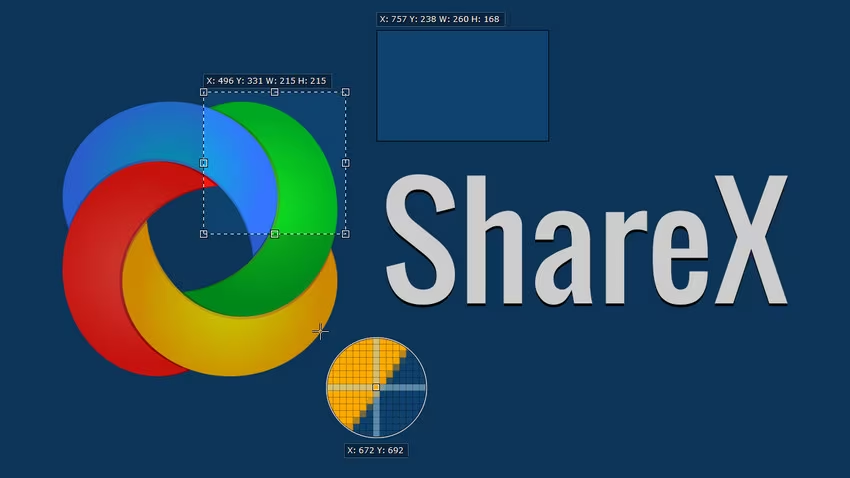
2. Can ShareX Record a Full Screen?
Yes, ShareX can record a full screen. It provides multiple options for recording:
- Region Selection: You can choose to record a specific region, window, or monitor.
- Full-Screen Recording: ShareX allows users to capture the entire screen with just a few clicks.
- Multi-monitor Support: If you’re using multiple displays, ShareX can record any or all of them.
How to Record Full Screen with ShareX:
Open ShareX > Go to Capture → Screen recording > Select Fullscreen and the recording will begin instantly, you can stop it with the default hotkey (Shift + Print Screen) or through the system tray icon.
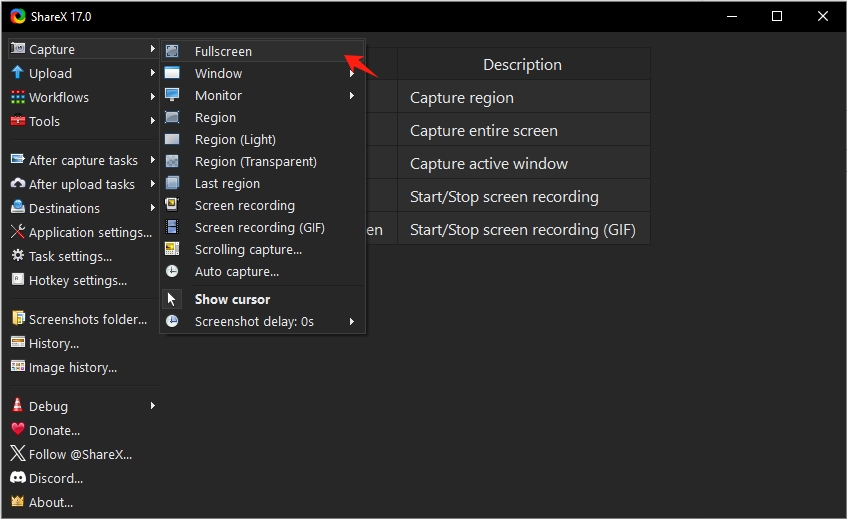
To record videos in MP4 format, ShareX uses FFmpeg, which must be installed. Otherwise, recordings default to GIF format. You can configure video settings like codec, framerate, and resolution under Task Settings > Screen Recorder.
3. More FAQs About ShareX
- Is ShareX Safe?
Yes, ShareX is safe. It is an open-source project, which means its source code is publicly available on GitHub. Users can verify the code themselves or check community feedback. It does not contain malware or spyware and is commonly recommended by tech experts.
- Is ShareX Available for Mac?
No, ShareX is only available for Windows. There is no native Mac version, and it cannot be installed via traditional means on macOS. Users looking for a Mac-compatible screen recorder should consider alternatives like Recordit or OBS Studio.
- Can I Export ShareX Settings?
Yes, ShareX allows you to export and import settings easily. To export settings:
Go to Application Settings > Tap Settings > Click Export and save the configuration file to your desired location.
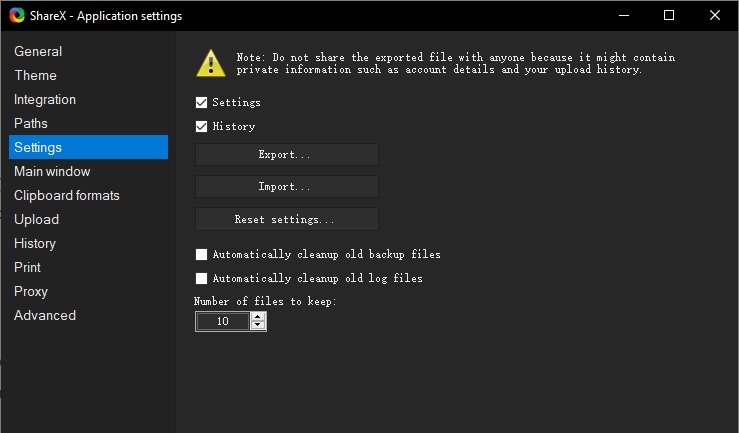
- Does ShareX Support Scroll Capture?
Yes, ShareX features a scrolling capture tool, which is particularly useful for capturing long web pages or chat logs. However, scroll capture does not work perfectly on all applications or websites due to rendering restrictions or dynamic content.
To use it: Go to Capture > Scrolling capture > Select the window you want to capture > Click Start scrolling capture and follow the prompts.

- Which is Better: Greenshot or ShareX?
Both Greenshot and ShareX are free tools, but they cater to different audiences:
| Feature | ShareX | Greenshot |
|---|---|---|
| Screen Recording | ✅ Yes (Video/GIF) | ❌ No |
| Screenshot Tools | ✅ Advanced | ✅ Basic |
| Image Editing | ✅ Built-in Editor | ✅ Basic Editor |
| Learning Curve | ❌ Steep | ✅ Easy to use |
| Upload & Share | ✅ Extensive | ✅ Limited |
Verdict: Choose ShareX for advanced workflows and video recording. Choose Greenshot for basic screenshots and simplicity.
4. Pros and Cons of ShareX
✅ Pros:
- Free and Open-Source: No hidden fees or limitations.
- Highly Customizable: Configure nearly every function.
- Wide Format Support: Image, GIF, MP4, etc.
- Advanced Features: OCR, auto-upload, URL shortening.
- Great for Developers and Power Users
❌ Cons:
- Steep Learning Curve: Beginners might find it overwhelming.
- Windows Only: Not available for Mac or Linux.
- Occasional Bugs: Especially with scroll capture or certain apps.
- No Built-In Cloud Storage: Relies on third-party services.
6. Try the Best Alternative to ShareX – Recordit
While ShareX is robust, not everyone needs such a complex tool. If you need a fast, lightweight, and cross-platform screen recorder, give Recordit a try. Designed with simplicity and speed in mind, Recordit lets you capture your screen, convert the recordings into popular formats and export them in local in just a few seconds.
Key Features of Recordit:
- Record full screen, specific region or windows.
- Costomize to record screen, audio and webcam.
- Support recording only screen audio.
- Take still snapshots on screen with one-click.
- Support editing tools when recording, e.g. mouse effect and drawing pen.
- Minimalist and easy-to-use interface.
Step-by-Step Guide: Capture Your Screen with Recordit Instead of ShareX
- Navigate to Recordit official site, choose your operating system to download and install Recordit.
- Open the Recordit, then choose to record a full screen or customize desired area and other options.
- Click Start Recording and Recordit will begin capturing your screen in real time.
- Once done, click Stop Recording and the recorded video will end and can be found under the “Files” tab.

7. Conclusion
So, can ShareX record a full screen? Absolutely. ShareX supports full-screen capture, window selection, and even multiple monitor recording. It is a powerful and flexible tool for advanced users, offering a wide range of features for screen capture, recording, and automation. However, its complexity and lack of macOS support can be a turnoff for casual users.
If you’re seeking a fast, user-friendly, and cross-platform alternative for screen recording, Recordit is a top choice. With its lightweight design, ease of use, and multi-formats support features, it’s the ideal tool for capturing and sharing quick screen recordings—without the hassle.
Try Recordit today and make your screen recording experience smoother and more efficient.