Can You Download or Record Movies on Tubi?
Tubi is one of the largest free streaming services, offering thousands of movies and TV shows across multiple genres. It’s completely free to use because it’s ad-supported, and you can access it on web browsers, mobile apps, smart TVs, and streaming devices.
However, unlike some streaming platforms, Tubi does not provide an official download feature, ans this means you can only watch content while you’re online. For viewers who want to enjoy Tubi movies offline — whether during travel, in areas with no internet, or simply without ads — the only options are to download using third-party tools or record the movie while it plays.
In this guide, we’ll dive into whether you can download or record Tubi content, walk through several methods for each, and explore the most reliable choice.
1. Can You Download or Record Movies on Tubi?
Tubi itself has no offline viewing feature. All movies and TV shows stream directly from its servers, and the app does not allow saving files locally. If you want to watch Tubi without internet, you must use one of two workarounds:
- Download the movie using third-party software that can grab streaming content and save it to your device.
- Record the movie in real time as it plays, using screen capture tools.
While downloading is faster, it may not always work if the stream is protected or if the site structure changes. Recording works in every situation as long as you can play the video on your screen.
2. How to Download Movies on Tubi?
2.1 Download Tubi Movies With Online Tubi Downloaders
Some websites let you paste a Tubi URL and download the movie without installing software.
- Search for a trusted “Tubi video downloader” website, such as fetchfile.me.
- Paste your Tubi movie link and follow the download instructions.
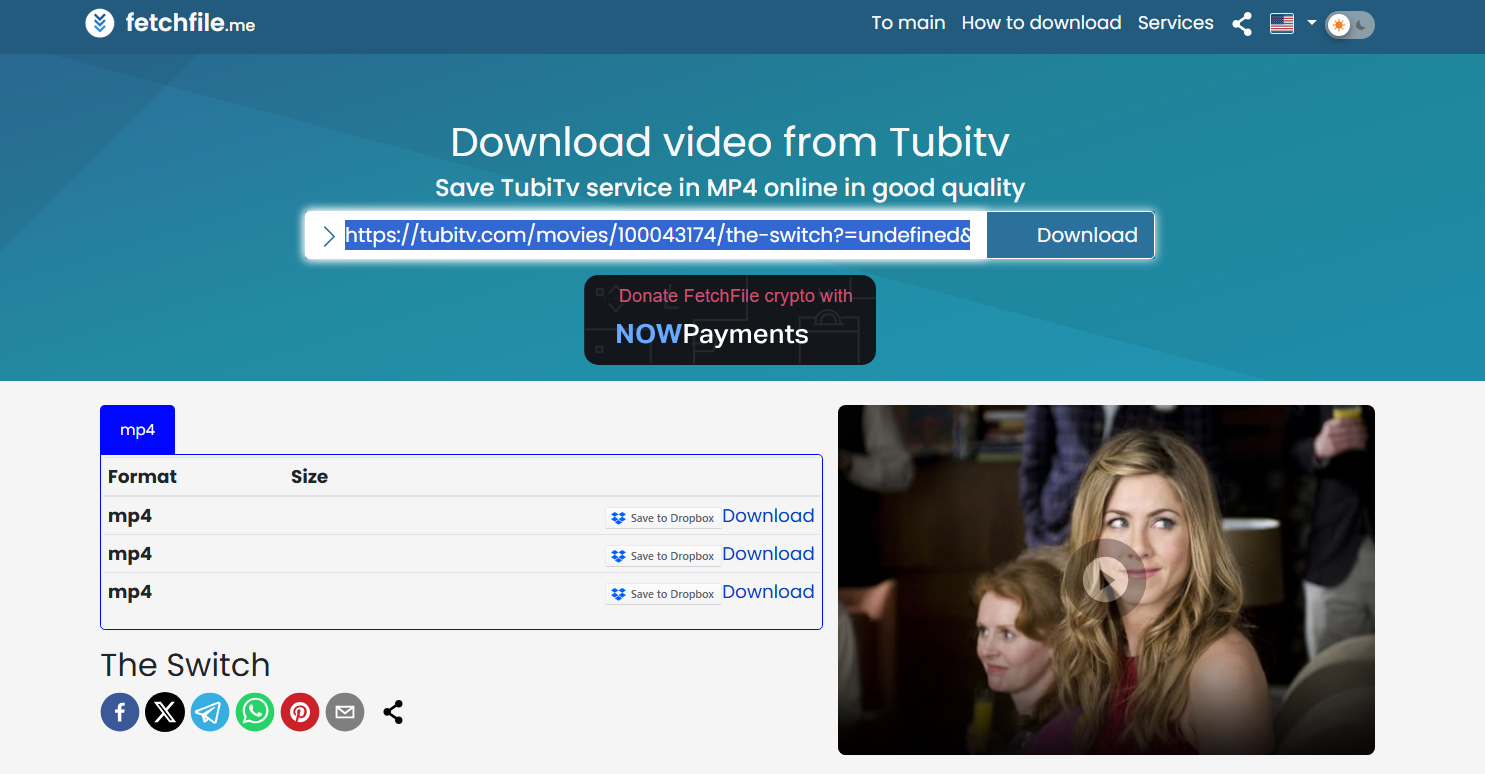
Limitations:
- Many sites have unstable servers and may fail on longer videos.
- Lower resolution and potential watermark issues.
2.2 Download Tubi Movies With Browser Extensions
Extensions like certain video capture add-ons for Chrome or Firefox can detect streaming Tubi video and offer a download option.
- Install the extension that supports downloading from Tubi, such as Video Downloader Professional or Video DownloadHelper.
- Visit the Tubi movie page, click the extension icon, then select prefered resolution to start downloading the movie.
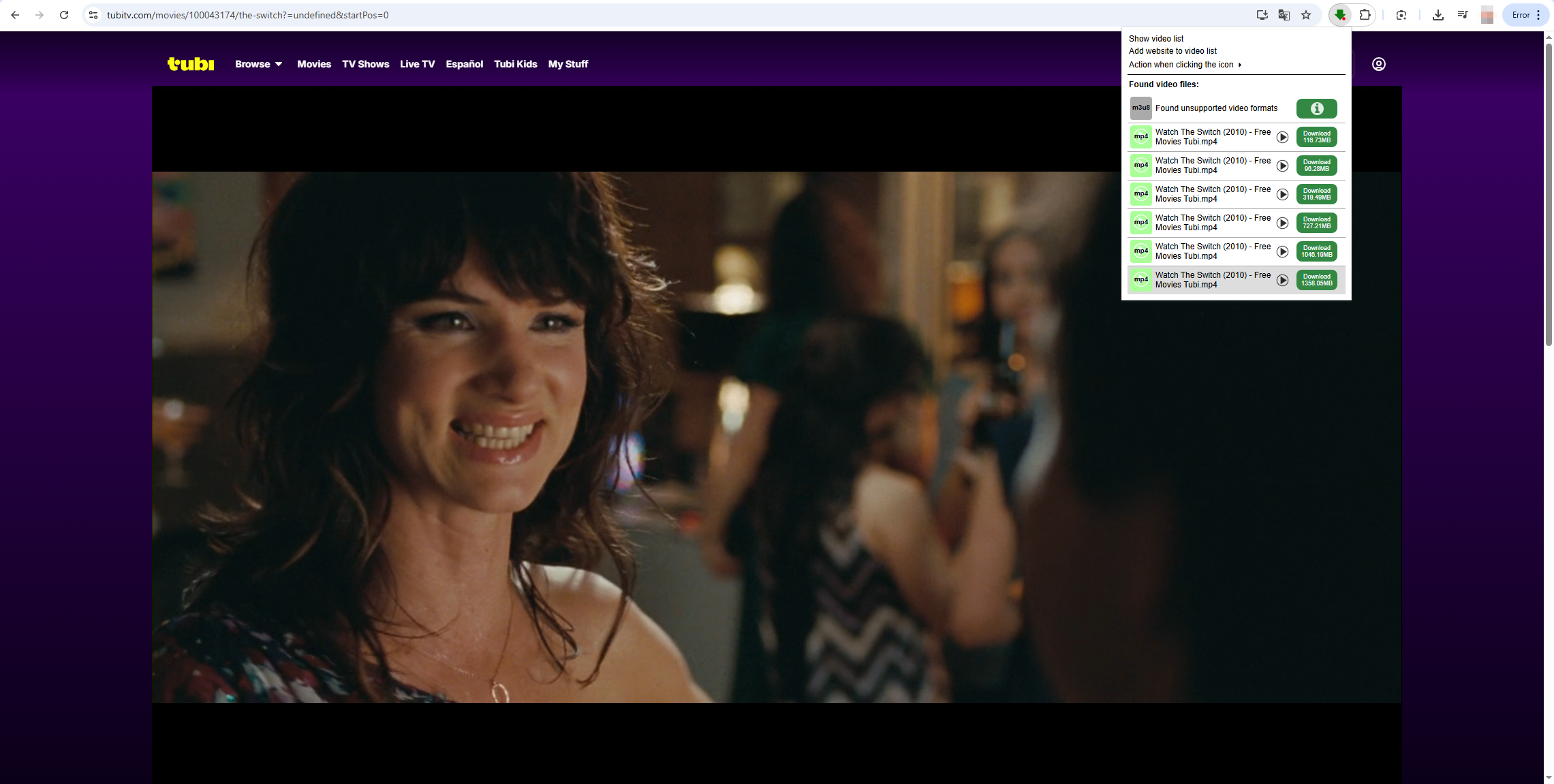
Limitations: Some extensions don’t work with Tubi’s encryption, and browser updates may break compatibility.
2.3 Batch Download Tubi Movies WithVidJuice UniTube
If you’re using a Windows or Mac computer, VidJuice UniTube is a more flexible solution. This all-in-one downloader allows you to download and convert multiple Tubi movies in high quality without ads.
Steps:
- Download and install VidJuice UniTube, then open the software to choose resolution (up to 4K if available) and format (MP4 recommended) on the main interface.
- Open Tubi in your browser, find the movies you want, and copy their URLs and paste into UniTube.
- Click Download and VidJuice will start downloading all the movies at the same time.
- Once complete, you can locate and watch all the downloaded Tubi movies with VidJuice’s “Finished” tab.
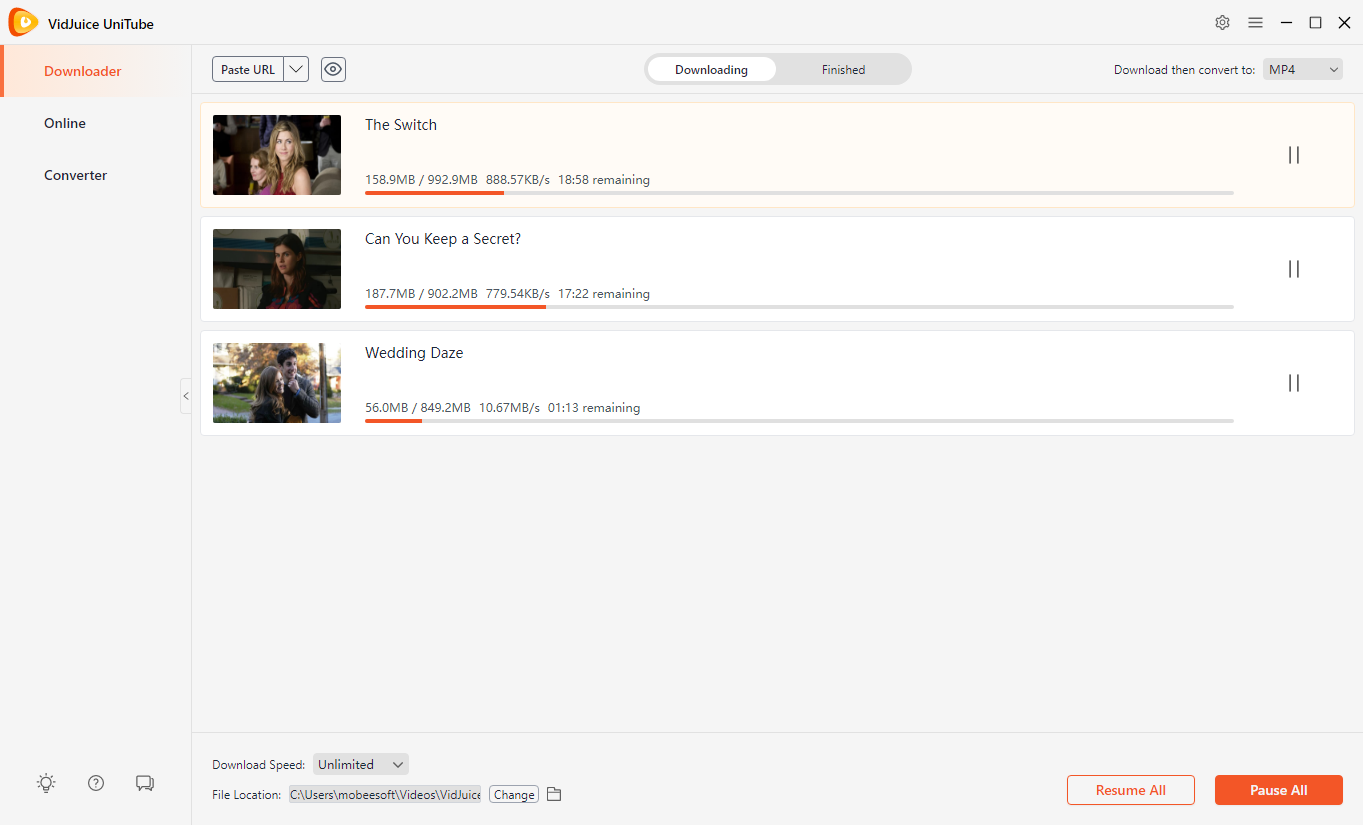
3. How to Record Movies on Tubi?
If downloading isn’t possible or you want to capture exactly what you see on screen, recording is your best option. Recording works on any device that can play Tubi and is especially useful for content that doesn’t have a downloadable version.
3.1 Mobile Screen Recording
On iOS or Android, use the built-in screen recording function to capture Tubi movies.
- On iOS: Enable Screen Recording in Control Center.
- On Android: Use the Screen Recorder feature (varies by manufacturer).
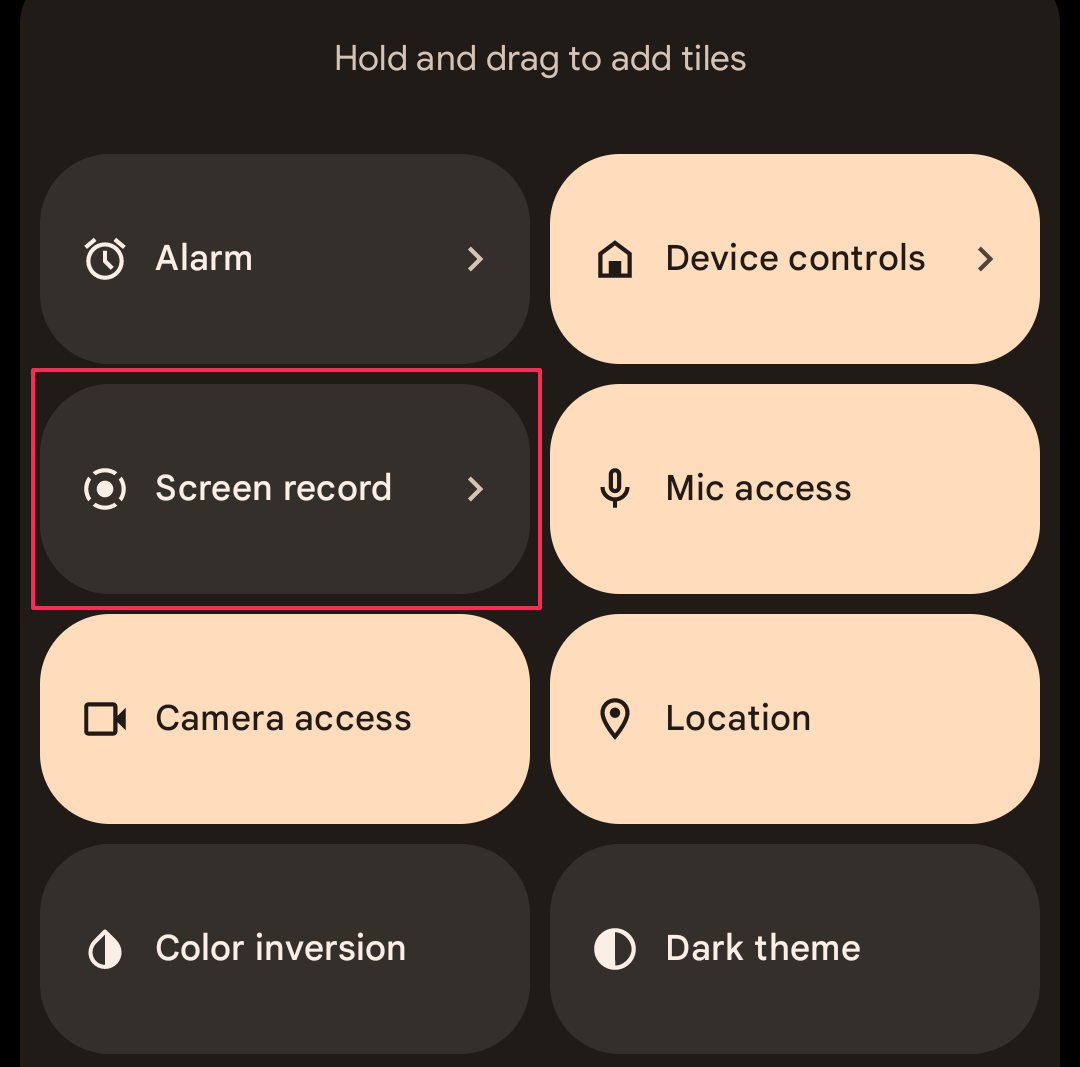
Cons: Can result in lower resolution and bigger file sizes; background notifications may interrupt recording.
3.2 Record Tubi Movies With Built-in OS Tools
- Windows: Use Xbox Game Bar (
Win + G). Start recording your screen while playing the Tubi movie. - Mac: Use QuickTime Player’s “New Screen Recording” option.
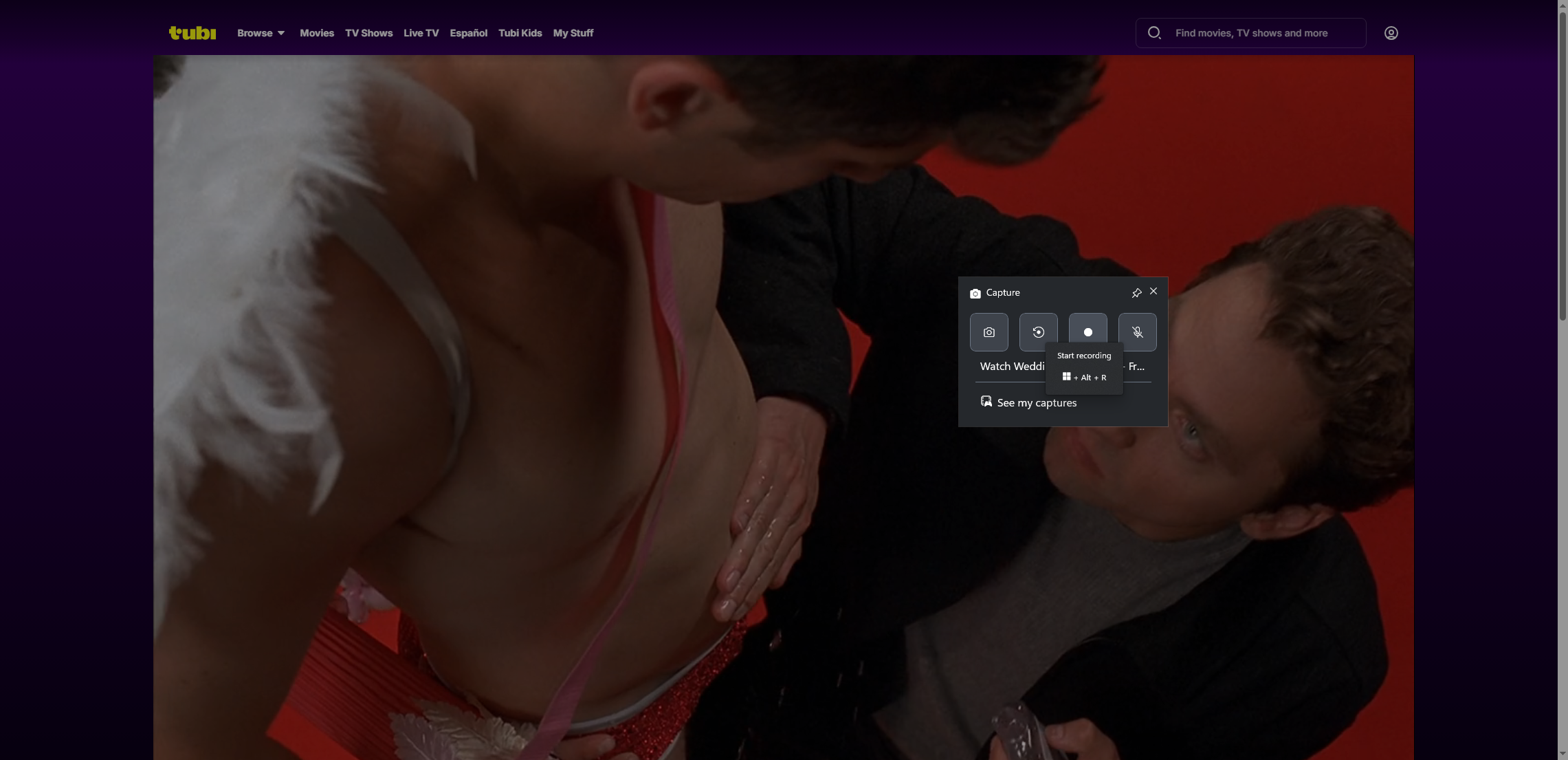
Pros: Free and pre-installed.
Cons: Limited recording controls, no advanced editing features, may reduce quality.
3.3 Record Tubi Movies With Swyshare Recordit
For professional-quality recordings, Swyshare Recordit is one of the best tools. It captures both video and audio in high resolution and quick export recordings in popular formats based on your needs.
Steps:
- Install Swyshare Recordit on Windows or Mac, then launch the software to set the recording parameters.
- Open Tubi in your browser or app, then use Recordit to select capture the movie window and enable System Audio for clear sound.
- Press Start Recording, then play the Tubi movie; Press Stop Recording when finished and find the recording under the “Files” tab.
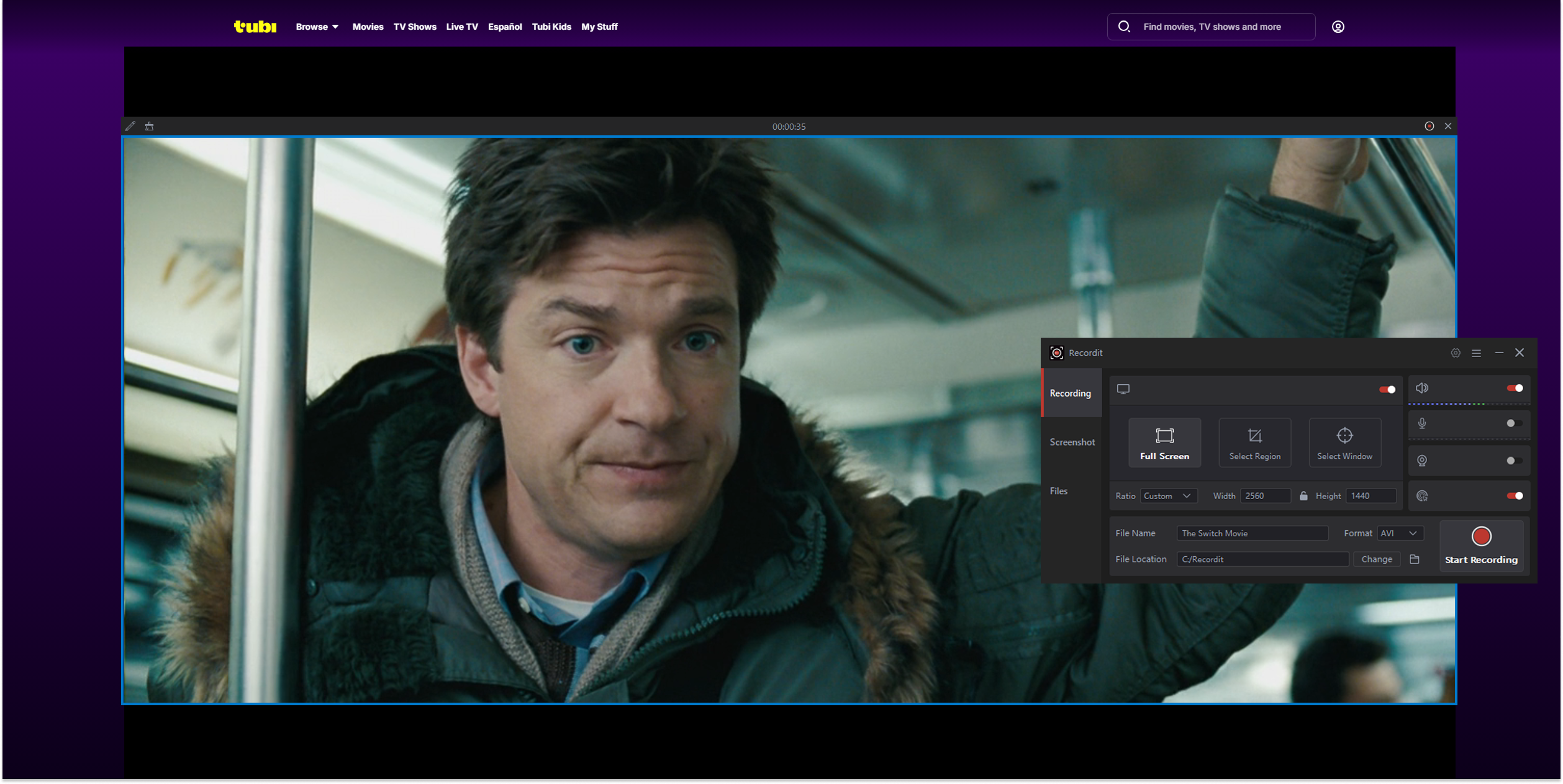
Advantages:
- Works on all devices where Tubi plays.
- High-quality capture up to 4K.
- Records both video and audio without lag.
- Built-in trimming and export options.
3.4 Record Tubi Movies With Dedicated Capture Device
If you want to record Tubi from a smart TV, streaming stick, or game console, you can connect a capture card (like Elgato) to your PC. This method is ideal for preserving quality when recording from HDMI sources.
Cons: More expensive and requires extra hardware.
4. Conclusion
Since Tubi offers no official offline viewing option, downloading or recording are the only ways to watch its movies without internet.
- Downloading with tools like VidJuice UniTube is fast and convenient, but it depends on stream availability and compatibility.
- Recording works every time — if you can watch it, you can save it.
Among recording tools, Swyshare Recordit stands out as the most reliable. It’s simple for beginners, offers advanced options for pros, captures video and audio in excellent quality, and works on any device where Tubi is accessible.
If your goal is guaranteed offline access to Tubi’s huge free library, Swyshare Recordit is the tool that delivers every time.
