How to Fix “Recording Isn’t Working – Error 0x82323”?
Screen recording is an essential feature for many Windows users, whether for gaming, tutorials, streaming, or saving moments from apps and games. However, when you try to record your screen using tools like Xbox Game Bar or other built-in features in Windows and encounter the error message: “Recording isn’t working – Error 0x82323”, it can be both confusing and frustrating.
This error often appears unexpectedly and prevents users from capturing content. If you’re dealing with this issue, this guide will explain what causes error 0x82323 and walk you through step-by-step solutions to resolve it.
1. What Is Error 0x82323?
Error code 0x82323 is associated with Windows’ built-in screen recording tools, particularly the Xbox Game Bar and Windows Game DVR. The message usually reads:
“Recording isn’t working. Error 0x82323.”
This error signifies that Windows failed to initialize or maintain a screen capture session. It may occur when:
- You press Win + G to launch Xbox Game Bar and click the record button.
- You try to start a background recording.
- You attempt to record gameplay or a screen activity and receive the error instantly.

2. Common Causes of Error 0x82323
To effectively fix the issue, it’s helpful to understand what might be triggering it. Common causes include:
- Outdated or Corrupt Graphics Drivers: The Game Bar depends heavily on GPU compatibility. If your graphics drivers are outdated, the recording feature might not work properly.
- Disabled or Misconfigured Xbox Game Bar: The Game Bar must be enabled in system settings to function.
- Privacy and Permissions Restrictions: Missing permissions for microphone, camera, or screen recording can trigger this error.
- System Bugs or Conflicts: Hidden bugs or clashing updates can throw a wrench into your screen recording, causing features to misfire or fail altogether.
- Background Software Conflicts: Other applications like third-party overlays or antivirus programs might interfere with screen capture.
- Hardware Limitations: On older PCs, hardware limitations may prevent the screen recorder from initializing.
3. How to Fix Error 0x82323: Step-by-Step Solutions
Let’s walk through the solutions that have proven effective for users facing this issue.
3.1 Restart Your Computer
It may sound simple, but rebooting your computer can fix temporary issues or glitches that cause error 0x82323.
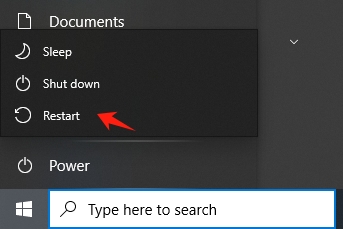
3.2 Enable Xbox Game Bar
Ensure that Xbox Game Bar is enabled:
- Go to Settings > Gaming > Game Bar > Make sure the toggle is On.
- Also go to Settings > Gaming > Captures and check that Record what happened is enabled.
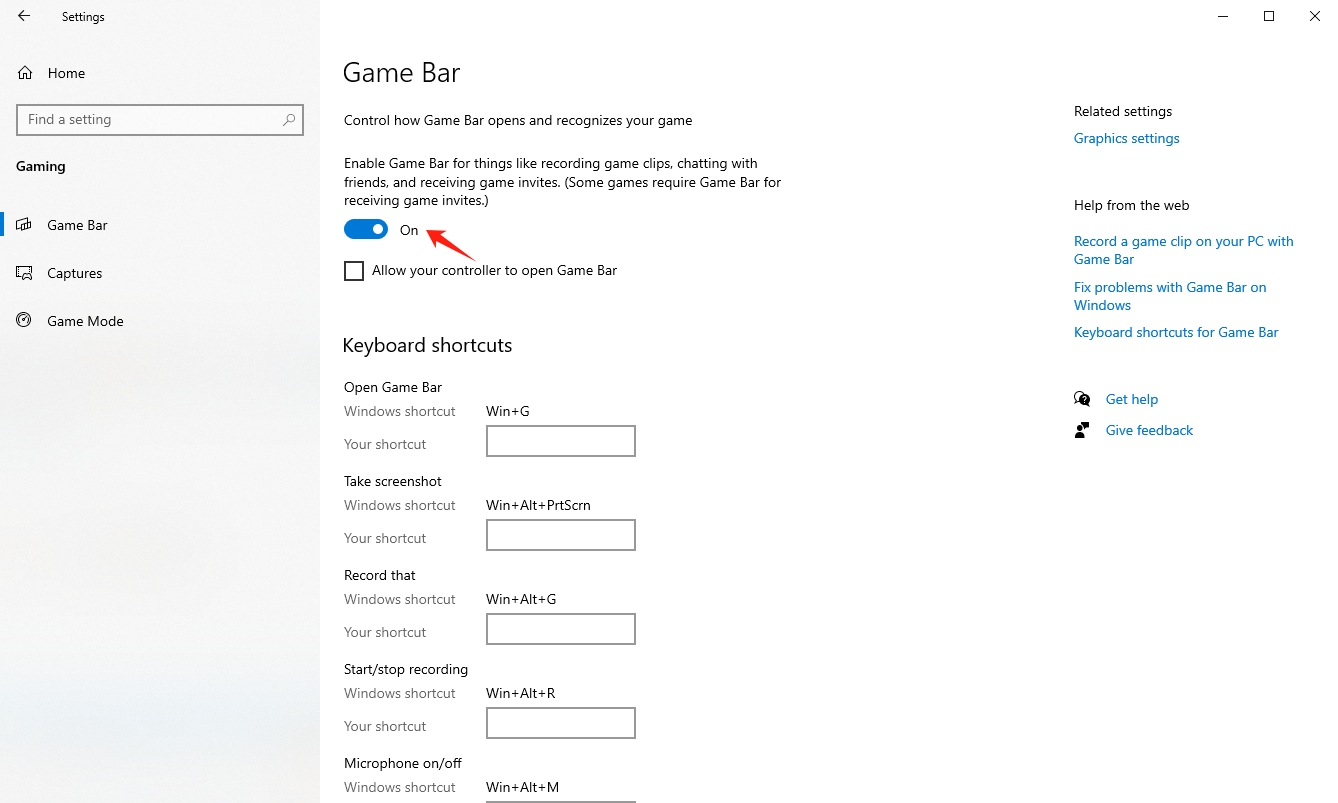
If it’s turned off, Windows won’t allow you to use recording features.
3.3 Update Graphics Drivers
Outdated or corrupted drivers are the most common cause, below is how to update:
Press Win + X, open Device Manager, expand Display adapters, right-click your GPU, and select “Update driver”, then choose “Search automatically for drivers” to let Windows find and install the latest update.
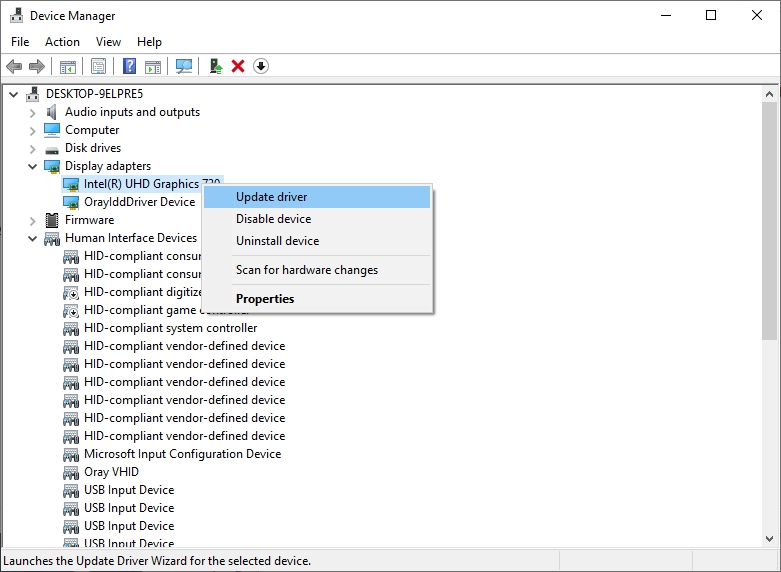
3.4 Repair Reset the Xbox Game Bar App
Sometimes the Game Bar itself becomes corrupted.
Go to Settings > Apps > Installed Apps > Search for Xbox Game Bar > Click the three-dot menu > Advanced options > Click Terminate, then choose Repair or Reset.
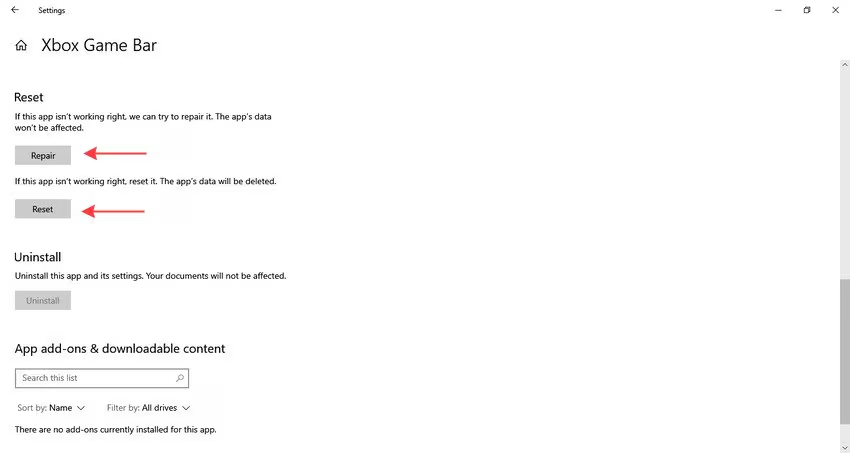
This resets the Game Bar without removing your recordings.
3.5 Check Privacy Permissions
Insufficient permissions to access your microphone or screen can prevent the recorder from functioning properly.
- Navigate to Settings > Click Privacy & security > Choose Microphone to ensure Game Bar and other related apps can access your microphone.
- Repeat this for Camera if applicable.
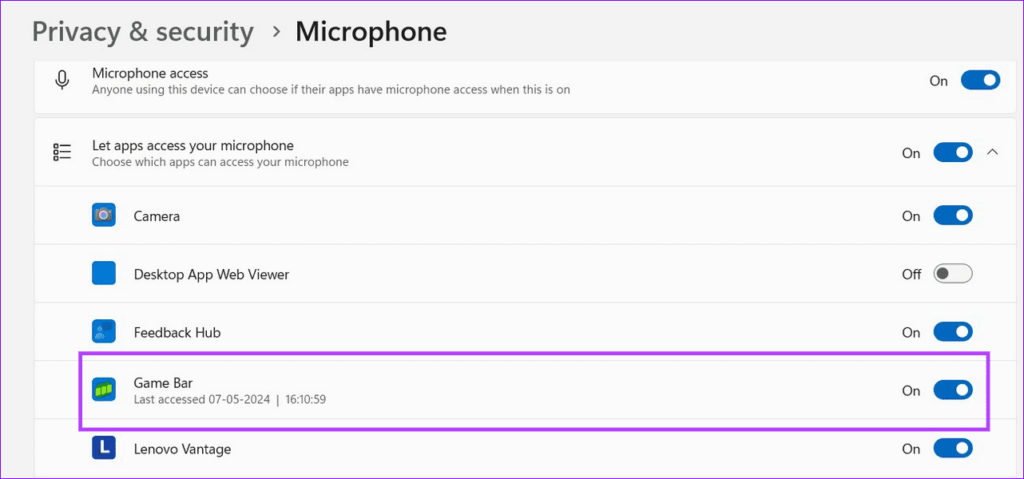
Additionally, check Settings > Privacy & security > App permissions > Screen recording and make sure apps are allowed to record.
3.6 Enable Game Mode
Game Mode helps optimize your system by prioritizing performance and enhancing stability during resource-intensive tasks like screen recording or gaming.
- Go to Settings > Gaming > Game Mode, then toggle the switch to On to enable Game Mode for better performance.
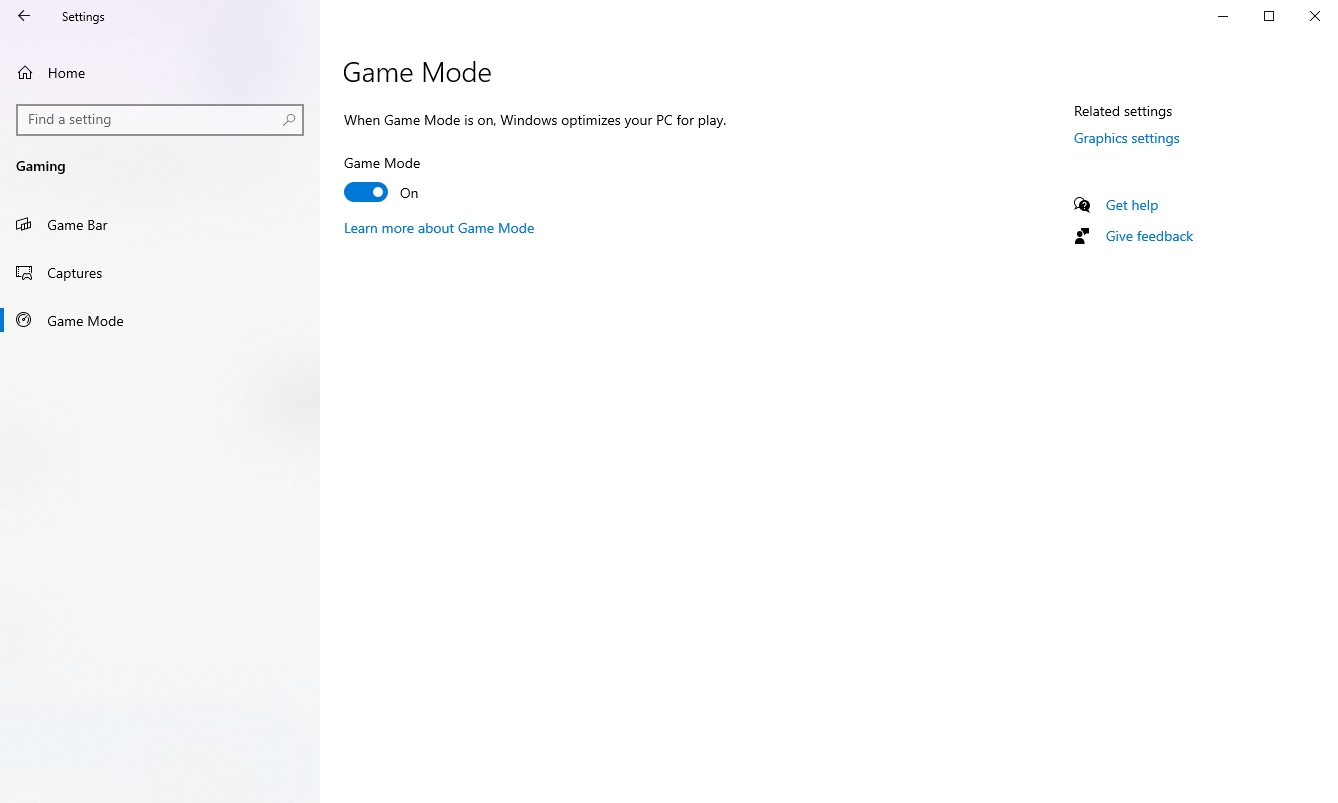
This may help resolve compatibility issues with Xbox Game Bar recording.
3.7 Run Windows Troubleshooter
You can use Windows built-in troubleshooters:
- Go to Settings > System > Troubleshoot > Other troubleshooters to access built-in tools that can help diagnose and fix recording issues.
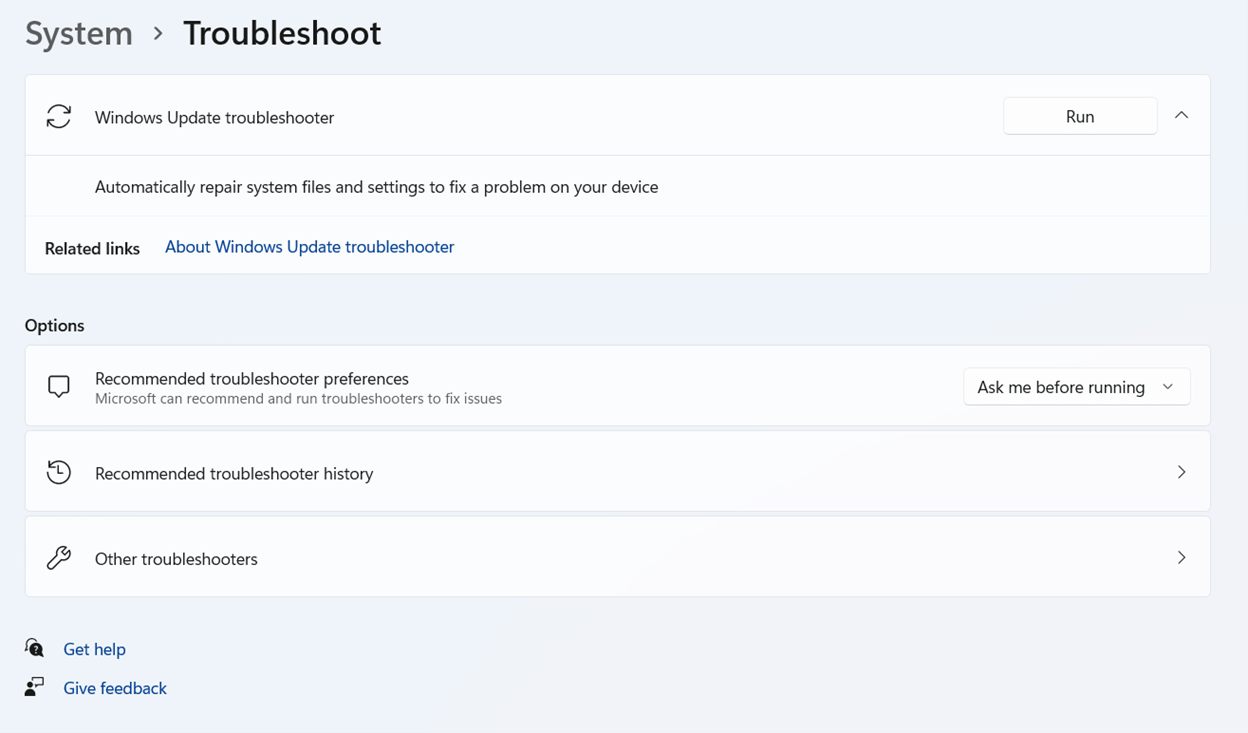
They might identify misconfigurations causing the error.
3.8 Check for Windows Updates
Sometimes, Microsoft releases fixes for bugs like error 0x82323.
Go to Settings > Windows Update, click Check for updates, and install any available updates to ensure your system is up to date and compatible with screen recording features.
After updating, restart your PC and try recording again.
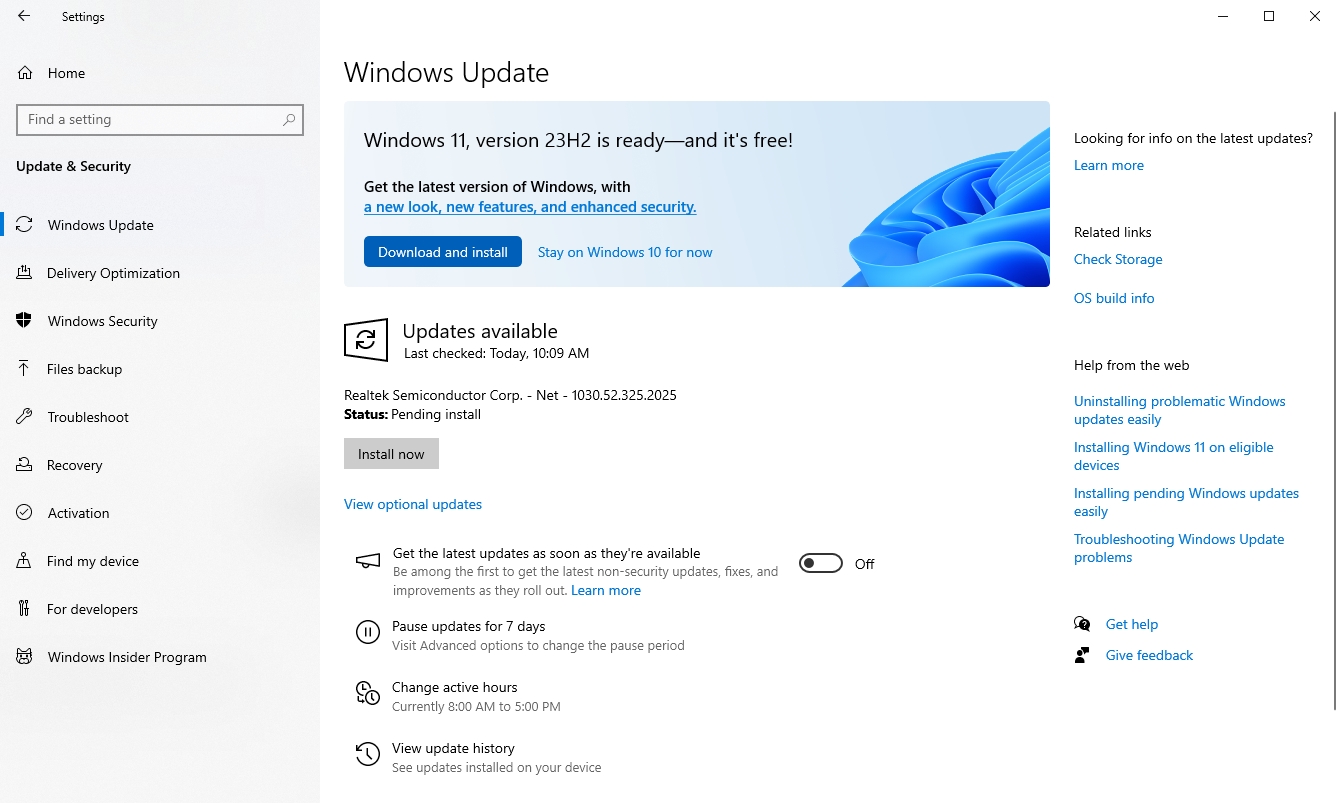
3.9 Temporarily Disable Background Apps
Some apps, especially overlays (Discord, NVIDIA GeForce Experience, MSI Afterburner), or antivirus software, may block the screen recording feature.
- Temporarily disable them and try recording again.
4. Use the Simple but Powerful Screen Recorder – Recordit
If Xbox Game Bar is not recording or continues to fail with error 0x82323, consider using Recordit, a lightweight, simple, and powerful alternative. Recordit allows to capture your screen activity quickly and export recordings in MP3, MP4, GIF or more popular formats. It works out-of-the-box, avoids frustrating errors like 0x82323. With Recordit, you can easily record up to 4K quality screen without losing frames or capturing black screen.
How to use Recordit to record screen with a few clicks:
- Download Recordit for your OS and set up the software on your device.
- Launch Recordit, choose record area and customize any recording option to meet you needs.
- Click Start Recording and Recordit will record your screen activity in real time.
- Once finished, click Stop Recording and find it within the software “Files” tab.

5. Conclusion
The “Recording isn’t working – Error 0x82323” on Windows is frustrating but fixable. It’s typically caused by outdated drivers, misconfigured settings, or missing permissions. By following these troubleshooting steps, you can resolve common issues and get your screen recording functionality back up and running.
If none of the above works, Recordit provides a simple, quick and reliable way to continue capturing your screen without interruption. With just a few clicks, you can bypass the limitations of Windows’ recorder and keep your workflow moving. Try Recordit today and make your screen recordings more smoothly.
