How to Leave Camera Black When Recording?
Recording video doesn’t always mean showing what’s in front of the lens. Sometimes you just need the camera to record in the background while keeping the screen or display black — maybe to save power, protect privacy, or capture only audio. In other cases, you might want to make your footage appear black after recording, such as when you want to hide sensitive scenes or turn your clip into a “black-screen” background video.
This guide explains everything you need to know about how to leave your camera black when recording on mobile devices and PCs, and introduces a bonus tip on how to make your camera black after recording.
1. How to Leave Camera Black When Recording on Mobiles?
Smartphones are the most convenient tools for recording — but keeping the camera black while recording requires a few tricks since most operating systems don’t allow completely hidden recording by default. Still, there are safe and legitimate ways to achieve the same effect.
1.1 Use Background or Secret Recording Apps (Android)
Android offers several apps that let you record video while the screen appears black or turned off. Examples include:
- Background Video Recorder
- Quick Video Recorder
- Secret Video Recorder
Steps:
- Download one of these apps from Google Play.
- Grant camera and microphone permissions when prompted.
- Tap the record button — recording will begin instantly.
- Press your phone’s power button to turn off the display.
- The screen goes dark, but the recording continues in the background.
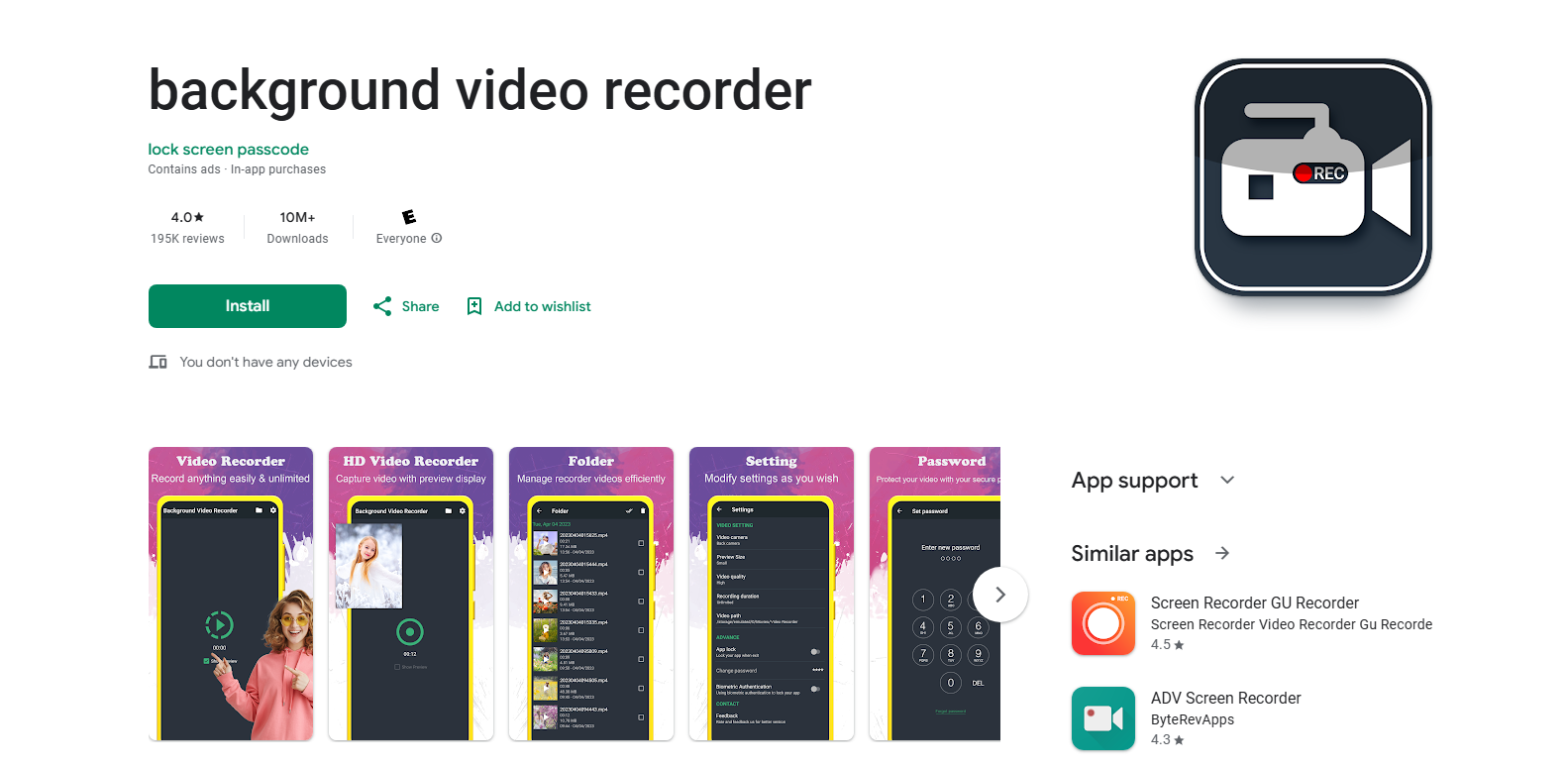
When you turn your screen back on, you’ll see that the video was recorded even while the display was off. This is one of the most efficient methods to leave your camera black while recording.
1.2 Lower Screen Brightness or Use a Black Overlay App
If your device doesn’t allow full background recording, you can still simulate a black screen.
- Reduce your screen brightness to the minimum level.
- Install apps like Darker, Screen Filter, or Black Screen from the Play Store.
- These apps create a black overlay that covers the entire screen while your camera app continues running.
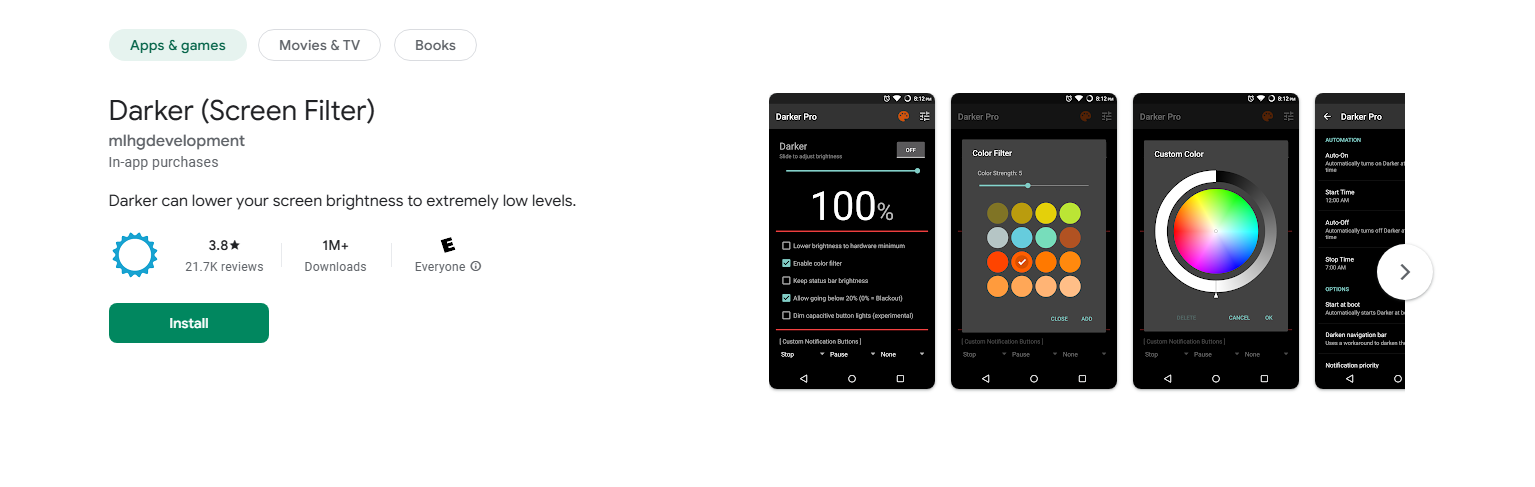
You can now record normally — your phone looks “off,” but it’s capturing video.
1.3 For iPhone Users: Dim the Display and Cover the Lens
Unlike Android, iPhones restrict background camera access for security reasons. However, you can create a black-screen effect:
- Open the Camera app and start recording.
- Cover the lens with your finger, a lens cap, or a small piece of black tape.
- Turn brightness to the lowest setting or use Guided Access mode to freeze the display.

This simple setup gives the illusion that your phone is off while the recording continues.
2. How to Leave Camera Black When Recording on PC?
When recording on your computer — whether for tutorials, podcasts, or livestreams — you can make your camera feed black while keeping the recording active. Here are a few easy ways to do that.
2.1 Cover Your Webcam Lens Physically
If you’re using your built-in or external webcam, the easiest method is simply covering the camera:
- Use a black lens cover, opaque tape, or a small piece of paper.
- Open your recording software (OBS, Bandicam, or Windows Camera) and start recording as usual.
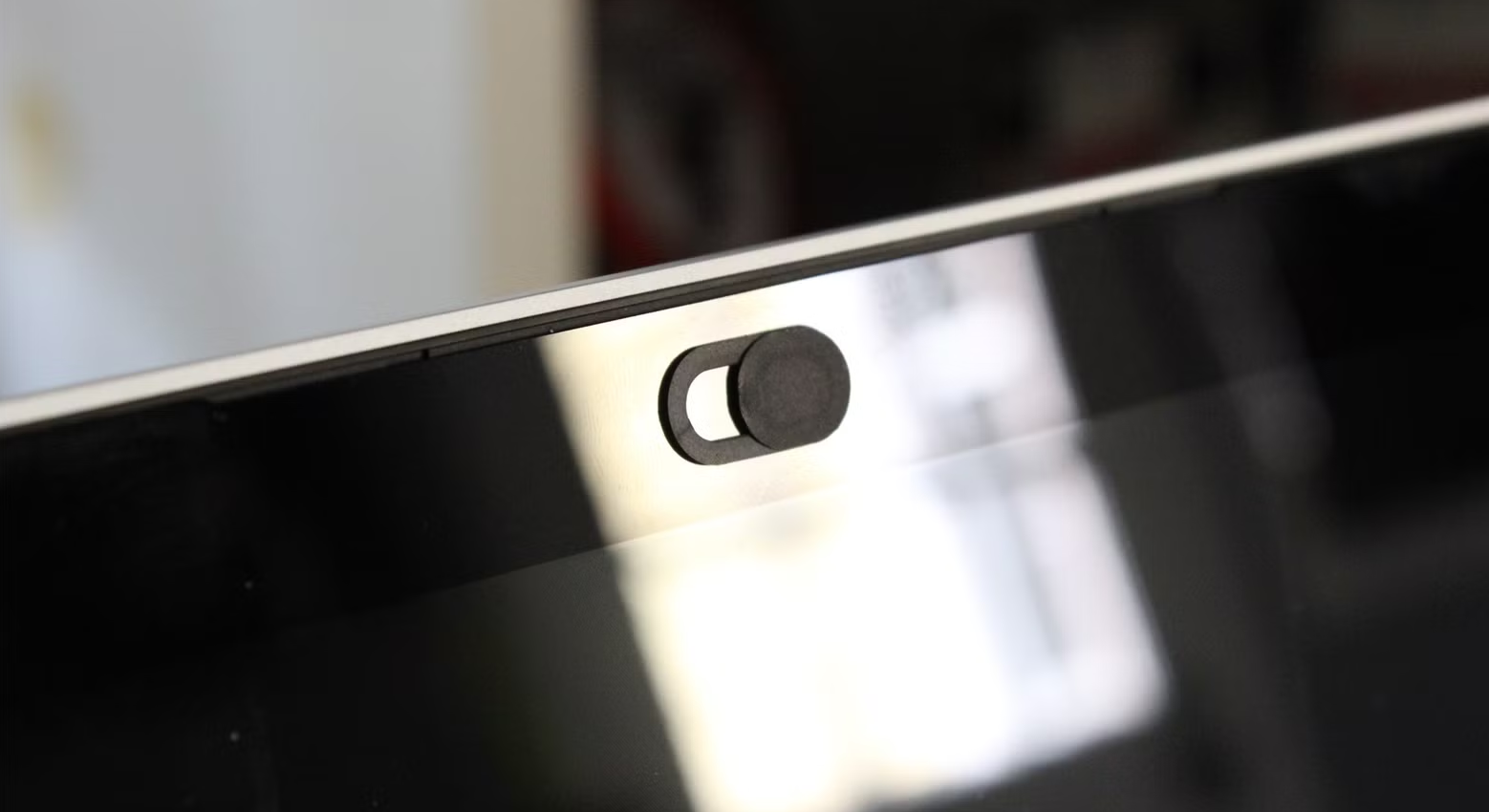
Your video feed will display as a completely black screen while still recording your voice or system audio. This works perfectly for creators who only want to record sound without visuals.
2.2 Use a Black Source in OBS Studio
If you’re using OBS Studio (Open Broadcaster Software), you can replace your camera feed with a black background.
Steps:
- Launch OBS Studio, then click the “+” icon under Sources → choose Color Source.
- Name it (e.g., “Black Screen”) and select Black as the color.
- Resize it to fill your canvas completely.
- Disable any webcam input if active and then click Start Recording.

OBS will now record a pure black video. This method is commonly used for creating black-screen YouTube videos for background sound or podcasts.
2.3 Disable Preview or Turn Off Display While Recording
If you’re recording with an external camera, you can also hide the live preview to make your display black:
- In OBS, right-click your preview → select Disable Preview.
- On Windows, you can also turn off your monitor display while keeping OBS running.
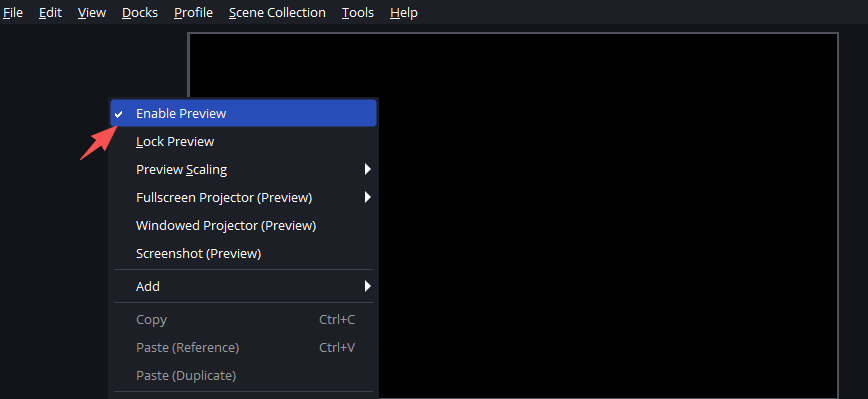
3. How to Make Camera Black After Recording?
Sometimes you’ve already recorded your video but want to make it appear black afterward — perhaps to hide visual content or create an audio-only effect. Instead of re-recording, you can easily add a black overlay during post-production. One quick and simple way to do this is by using Recordit, a screen recording and editing tool that allows you to customize visuals effortlessly.
Follow these steps to make your recorded video appear black using Recordit:
- Download and install Recordit, then launch it to start recording.
- After recording, open Recordit’s video editor.
- In the editing options, choose to add a watermark, then import a black image and resize the overlay.
- Once complete, export the video recording on your device.
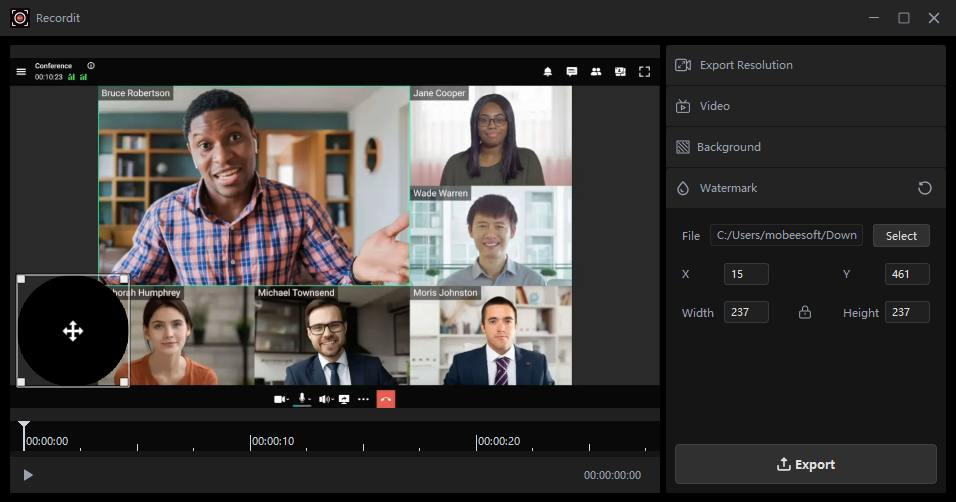
4. Conclusion
On mobile devices, you can use background recording apps or dark overlay tools to keep the screen black while capturing video. On PCs, simply covering the webcam lens or adding a black color source in OBS can achieve the same effect.
If you’ve already recorded your footage but need it to appear black afterward, Recordit provides a fast and reliable solution — just add a solid black logo or overlay to completely cover the video feed while preserving your audio.
Whether you’re producing minimalist content, creating background sound videos, or editing for privacy reasons, these methods give you complete flexibility and control over your recordings. With the right tools and setup, you can record seamlessly without your screen lighting up or showing visuals you don’t need.