How to Record and Screenshot Stardew Valley Gameplay?
Stardew Valley is a charming farming simulation game that has captivated millions of players worldwide with its relaxing gameplay, pixel-perfect aesthetics, and rich storytelling. Whether you’re showing off your farm, capturing a rare event, or creating content for YouTube or social media, recording and screenshotting your gameplay is a great way to share your Stardew Valley experience. In this article, we’ll walk you through the effective methods you can use to record and take screenshots of your gameplay on PC, Mac, and consoles.
1. Why Record or Screenshot Stardew Valley?
Players have many reasons to document their Stardew Valley gameplay:
- Content Creation: Share farm layouts, tutorials, or fun moments on YouTube, Twitch, or TikTok.
- Progress Tracking: Keep visual records of your farm’s development over time.
- Bug Reporting: Submit screenshots and videos when reporting issues or glitches.
- Creative Sharing: Inspire others with your designs, mods, and event captures.
2. How to Record Stardew Valley Gameplay
2.1 OBS Studio (Windows, macOS, Linux)
OBS Studio is a free, open-source screen recorder and streamer that supports advanced features.
Steps: Download OBS Studio from obsproject.com > Add a Game Capture or Display Capture source > Select the Stardew Valley window and click Start Recording.

Pros:
- Professional-quality recordings
- Highly customizable
- Supports overlays, webcam, and audio
Cons:
- Steeper learning curve for beginners
2.2 Recordit – Best Easy-to-Use Screen Recorder (Windows, macOS)
If you’re looking for a simple, lightweight, and user-friendly screen recorder for quick captures, Recordit is the top choice.
Recordit captures your screen in real-time and encodes it effortlessly into formats like GIF, MP4, MP3, and more. It’s ideal for short Stardew Valley clips, tutorials, or quick showcases of your gameplay moments.
How to Use Recordit to Record Stardew Valley Gameplay:
- Download Recordit from the official site, then install and run the app.
- Select the area of the Stardew Valley Gameplay screen to capture, and set other options for recording, such as resolution, ratio, format, mouse effect, etc.
- Tap “Start Recording” and watch Recordit go to work, capturing your screen in real time.
- Then the gameplay is finished, click Stop Recording and Recordit willl save it within it’s “Files” tab.

2.3 Xbox Game Bar (Windows 10/11)
For a simpler option:
- Press Windows + G to open the Xbox Game Bar > Open the Stardew Valley Gameplay screen > Click the Record button (or press Windows + Alt + R) to start/stop recording.
- Videos are saved in
C:\Users\[YourName]\Videos\Captures.
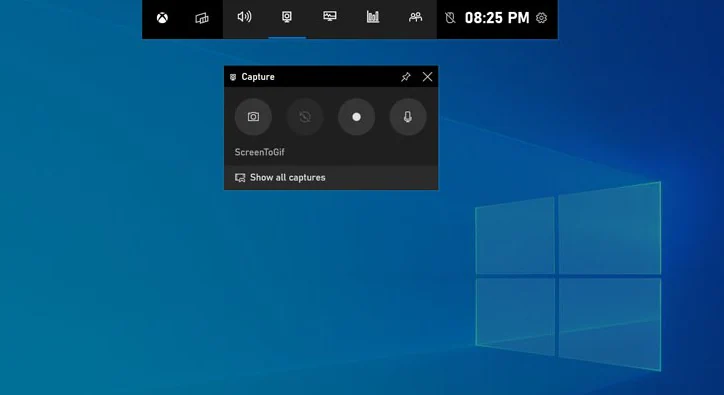
Pros:
- Built-in and easy to use
- No need to install extra software
Limitations:
- Less customizable than OBS
- May not support full-screen mode on older setups
2.4 QuickTime Player (macOS)
ou can record your Stardew Valley gameplay on Mac easily using QuickTime—it’s built-in and doesn’t require any third-party apps.
Steps: Open QuickTime Player > Click File > New Screen Recording > Choose your mic (if any), and click Record > Select the Stardew Valley window or full screen > Stop recording when the Stardew Valley gameplay is done.

Pros:
- Built-in to macOS
- Easy to use
Cons:
- No advanced features like overlays, multiple audio tracks, or custom bitrate
2.5 Recording on Consoles
If you’re playing Stardew Valley on a console, here’s how to record or screenshot:
Nintendo Switch:
- To take a screenshot, just press the Capture button—the small square on the left Joy-Con.
- For a short video clip, simply press the Capture button, and you’ll get up to 30 seconds of footage.
PlayStation 4/5:
- Press Create (PS5) or Share (PS4) to take a screenshot or start recording.
- Customize settings in Settings > Captures and Broadcasts.
Xbox Series X/S:
- Press the Xbox button, then press X for a screenshot or Y to record the last 30 seconds of your Stardew Valley gameplay.
- You can upload to Xbox Live or transfer to a USB drive via the Xbox app.
3. How to Take Screenshots in Stardew Valley?
3.1 Using In-Game Screenshot Feature (PC Only)
Stardew Valley includes a built-in screenshot feature for full-farm captures.
Steps:
- Press
F4to take a full farm screenshot. - The game will automatically save the image.
- Find the screenshot in the following location:
- Windows:
C:\Users\[YourUsername]\AppData\Roaming\StardewValley\Screenshots - macOS:
/Users/[YourUsername]/.config/StardewValley/Screenshots/
- Windows:
This feature is great for capturing your entire farm in high detail.
3.2 Using Steam’s Screenshot Tool
If you play through Steam:
- Press
F12to take a screenshot. - After exiting the game, go to View > Screenshots in Steam.
- You can manage, upload, or find the local folder of your images.
3.3 Using Print Screen or Snipping Tool (Windows)
For more control or spontaneous moments:
- Press
PrtScto copy your screen to the clipboard. - Paste into Paint or another image editor and save.
- Or use Snipping Tool / Snip & Sketch for selective screenshots (Windows + Shift + S).
3.4 Using macOS Screenshot Shortcuts
- Press Command + Shift + 4 to select a desired area to capture.
- Press Command + Shift + 3 to screenshot the full screen.
4. Bonus: Extract Screenshots from Videos with Sparkit
If you’ve recorded your gameplay and want to capture high-resolution stills afterward, use Sparkit.
Sparkit is a tool that allows you to extract high-quality, frame-accurate screenshots from videos. It’s perfect for content creators who want polished images from gameplay footage.
Features:
- Frame-by-frame preview
- Bulk export
- Maintains resolution and clarity
Use Sparkit after recording with OBS or Recordit to capture perfect stills from memorable moments in Stardew Valley.

5. Conclusion
Capturing your Stardew Valley journey is easier than ever, thanks to a variety of tools suited to all skill levels. Whether you’re a casual player looking to save memories or a content creator aiming to build an audience, you’ve got options.
- Use OBS Studio for full-featured recording.
- Try Recordit for the easiest, fastest high-quality screen recording.
- Use Xbox Game Bar or QuickTime for native solutions.
- Take screenshots with in-game features, Steam, or OS shortcuts.
- Extract stills from videos using Sparkit for professional-grade imagery.
So go ahead – plant those parsnips, befriend your neighbors, and hit record. Your farm deserves to be shared with the world.
