How to Record Doxy Meetings and Calls?
In today’s digital-first world, virtual healthcare has become an essential service. Among the many telehealth platforms available, Doxy.me stands out for its simplicity, accessibility, and compliance with health privacy standards. Whether you’re a healthcare provider, medical assistant, therapist, or even a patient, there may be times when you need to record a Doxy.me call or meeting. This article explains why recording Doxy calls can be useful, explores different methods to do so.
1. What Is Doxy.me?
Doxy.me is a web-based telemedicine platform designed for healthcare professionals. It enables doctors, therapists, counselors, and other healthcare providers to hold secure, encrypted video consultations with patients—all without requiring patients to download or install anything. Doxy.me works directly in the browser, making it one of the easiest and most convenient telehealth tools on the market.

Why Record Doxy.me Calls?
Recording a Doxy meeting or call can serve many legitimate and helpful purposes:
- Medical Documentation: Providers may want to review sessions later for note-taking or legal record-keeping.
- Patient Education: Patients might ask for a recording of the session to better understand diagnoses or follow instructions.
- Training and Supervision: Recordings can be used for peer reviews, intern training, or case discussions.
- Legal Protection: Accurate recordings can protect both parties in case of disputes or miscommunication.
- Quality Assurance: Healthcare organizations may want to monitor the quality of service provided through telehealth sessions.
It’s crucial to always obtain proper consent before recording a Doxy.me session, especially in healthcare environments where HIPAA compliance is mandatory.
2. Can You Record Doxy.me With a Built-in Feature?
As of now, Doxy.me does not have a built-in recording feature. The platform has intentionally omitted native recording, this means users looking to record their Doxy sessions must rely on external tools. Fortunately, there are a few simple solutions to help you do this effectively.
3. Record Doxy on Google Extensions
One of the quickest ways to record your Doxy calls is through Google Chrome extensions. These browser add-ons allow you to record your screen or browser tab directly.
Popular Chrome Extensions for Recording:
- Screenity.
- Loom
- Nimbus Screenshot & Screen Video Recorder
How to Record Doxy with Chrome Extensions:
- Install an extension mentioned above from the Chrome Web Store.
- Begin your Doxy.me meeting in Chrome, then select the screen recorder extension icon to start capturing the session.
- Choose your recording settings: Record browser tab; Record desktop or specific window; Record webcam/microphone
- Start the recording when the Doxy call begins.
- When the Doxy call ends, stop the recording and save the file to your device.
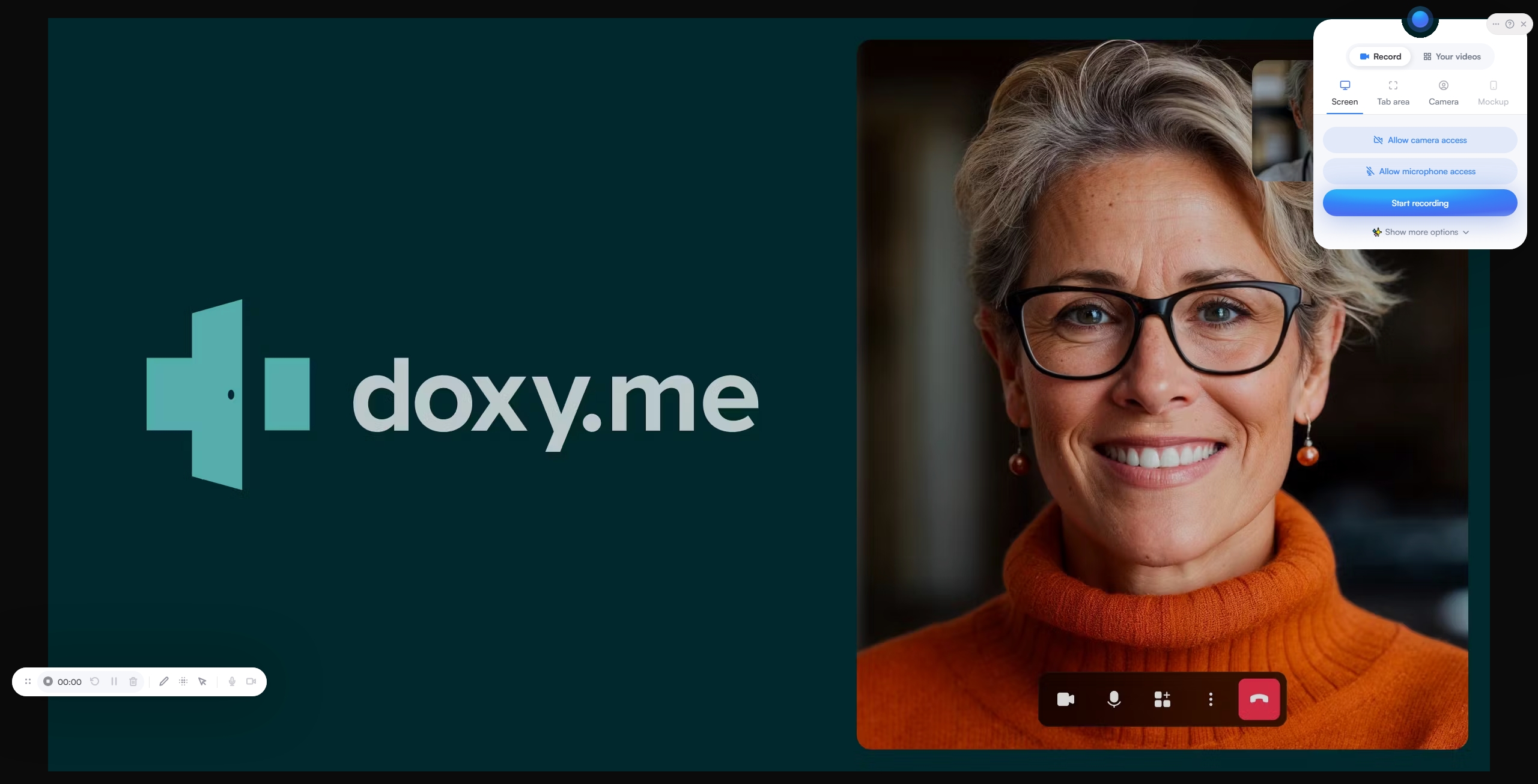
Pros:
- Easy to install and use.
- Free or low-cost options.
- Works well with browser-based platforms like Doxy.me.
Cons:
- Offers basic recording only, with no support for editing, annotations, or file organization.
- May not capture both audio streams properly.
- Some extensions have time limits in free versions.
- Potential privacy risks due to third-party tools accessing and storing sensitive information.
4. Try the Simple but Powerful Screen Recorder for Doxy.me – Recordit
If you’re looking for a more robust and secure solution, Recordit is an excellent alternative to browser-based tools. It’s a lightweight screen recording application available for Windows and Mac that makes it easy to capture your screen—including Doxy calls—without compromising quality or usability.
Features of Recordit:
- Record a custom screen area, entire screen, or app window.
- Capture audio from microphone and PC system for complete session recording.
- Fast performance with minimal CPU usage.
- Export recordings as MP4 or other format video files.
- Clean, minimalistic UI perfect for professionals.
How to Use Recordit to Record Doxy Meetings or Calls:
- Download and install Recordit from the official website.
- Launch your Doxy.me call in any browser, then open Recordit to select the region of the screen to capture and set other record options.
- Click Start Recording to start and speak naturally during your Doxy meeting.
- Click again to stop recording when the session ends, then view your recording within the software “Files” tab.
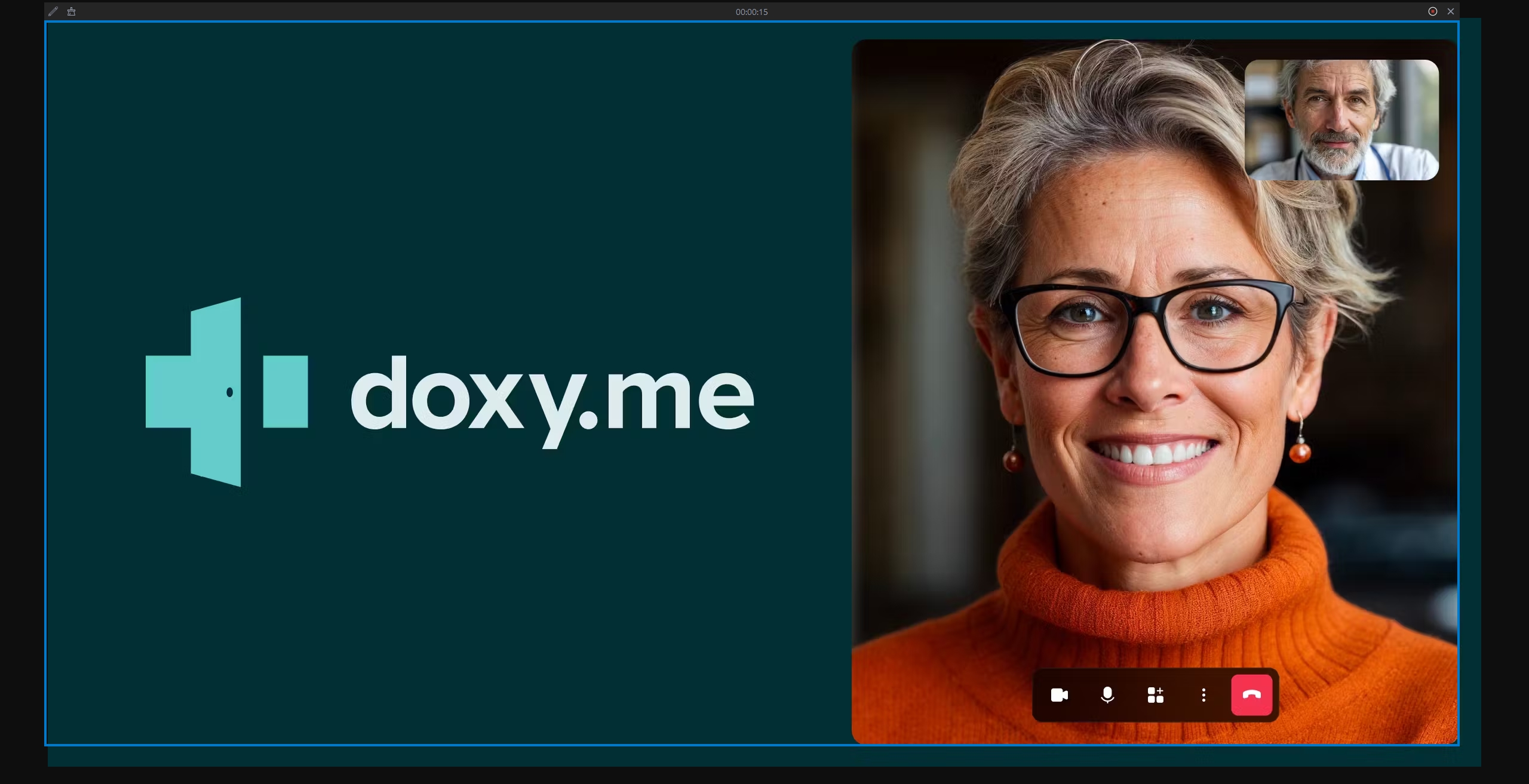
5. Conclusion
Recording Doxy.me meetings and calls can be helpful for documentation, patient education, training, and quality assurance. However, since Doxy.me does not offer a built-in recording option, users must rely on third-party tools.
While Chrome extensions offer convenience and ease of use, they often lack the advanced features, security, and flexibility required by professional users. For those who need a more dependable, high-quality recording experience, Recordit is the ideal solution. Its combination of simplicity, performance, and privacy makes it perfect for capturing Doxy meetings on any device.