How to Resolve “Screen Recording Failed Due to Asset Writer”?
Screen recording has become an essential feature for professionals, educators, and gamers alike. Whether you’re creating tutorials, documenting bugs, or capturing online meetings, a smooth recording process is vital. However, sometimes you may encounter the dreaded error message: “Screen recording failed due to asset writer.”
This error typically appears when using recording tools like QuickTime, OBS, Loom, or browser-based recorders on macOS and Windows. It’s frustrating, especially after spending time setting up your recording only for it to fail unexpectedly. Fortunately, this issue can be fixed with a few practical troubleshooting steps.
In this article, we’ll explain what an asset writer is, why this error occurs, and how to resolve it effectively.
1. What “Asset Writer” Means?
An asset writer is the part of a screen recording application that’s responsible for turning your live screen and audio capture into a video file — usually in formats like MP4, MOV, or WebM.
It works by encoding, packaging, and saving your recording in real time. When the asset writer can’t complete this process — for example, due to low storage, missing permissions, corrupted cache, or unsupported formats — your recorder will show the error “Screen recording failed due to asset writer.”
2. How to Resolve “Screen Recording Failed Due to Asset Writer”?
Below are several proven methods to fix the problem, regardless of whether you’re using macOS, Windows, or a browser-based recorder like Firefox or Chrome.
2.1 Free Up Storage Space
The asset writer requires enough space to save temporary and final video files. If your disk is nearly full, the encoding process will fail.
Steps:
- On Windows, open Settings → choose Storage → ensure you have at least 2–5 GB of free space.
- On macOS, click the Apple icon → About This Mac → Storage → manage your space.
- Delete unused files, empty the recycle bin, and clear system caches before trying again.
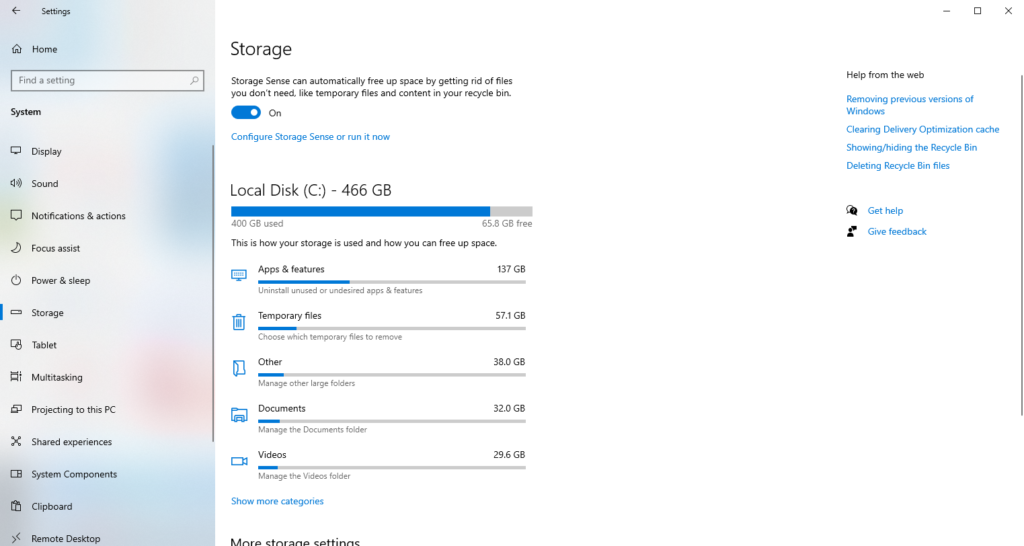
2.2 Change the Save Location
Sometimes, your screen recorder is trying to save files in a restricted or read-only folder.
Fix:
- Change your save directory to a simple, accessible location like Desktop or Documents.
- Avoid saving to external drives or cloud-synced folders (Google Drive, OneDrive) during recording.
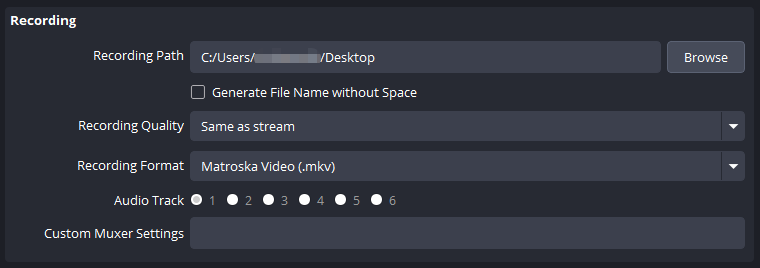
2.3 Grant App Permissions
If your recorder doesn’t have permission to capture your screen or write files, macOS and Windows will block the process.
On macOS:
- Open System Settings, then navigate to Privacy & Security → Screen Recording.
- Enable your recording app (QuickTime, OBS, Firefox, etc.).
- Restart the app to apply changes.
On Windows:
- Go to Settings → Privacy → Microphone / Camera.
- Ensure your app has permission to access the screen and input devices.
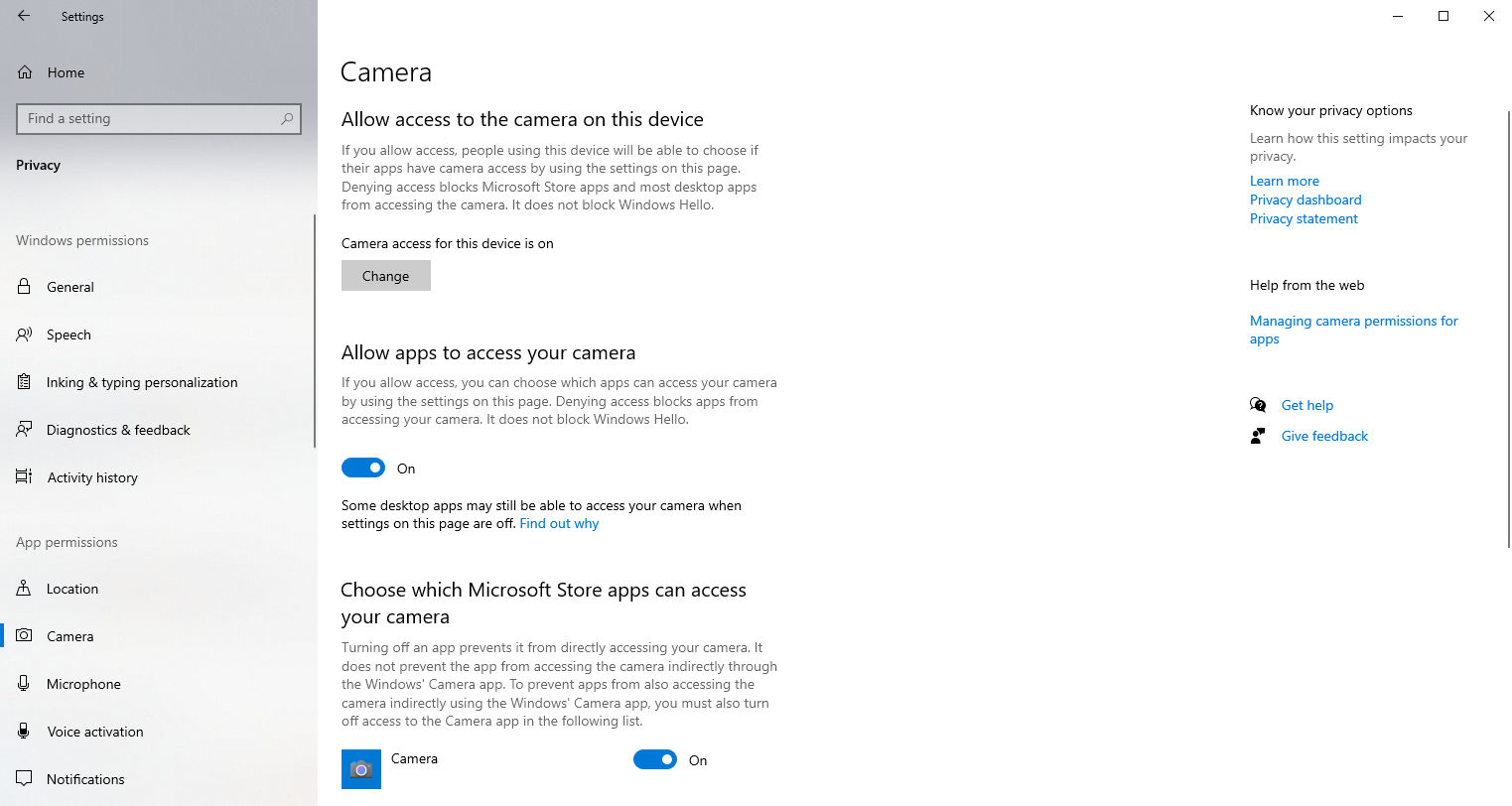
2.4 Clear Temporary and Cache Files
Old or corrupted cache files can cause conflicts during encoding.
macOS:
- Open Finder → click Go → Go to Folder → type
~/Library/Caches/. - Delete the cache folders related to your recording software.
Windows:
- Press
Win + R→ type%temp%→ press Enter. - Delete all temporary files in the folder.
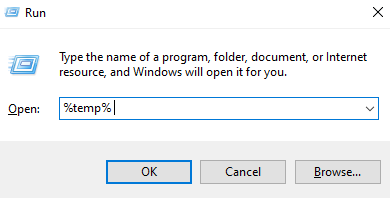
2.5 Change the Output Format or Codec
If your recorder allows custom formats, the chosen codec might be incompatible.
For OBS Studio:
- Open Settings → Output → Recording.
- Change Recording Format to
MKV(more stable than MP4). - Set Encoder to
x264or “Software (x264).” - Save and restart OBS.
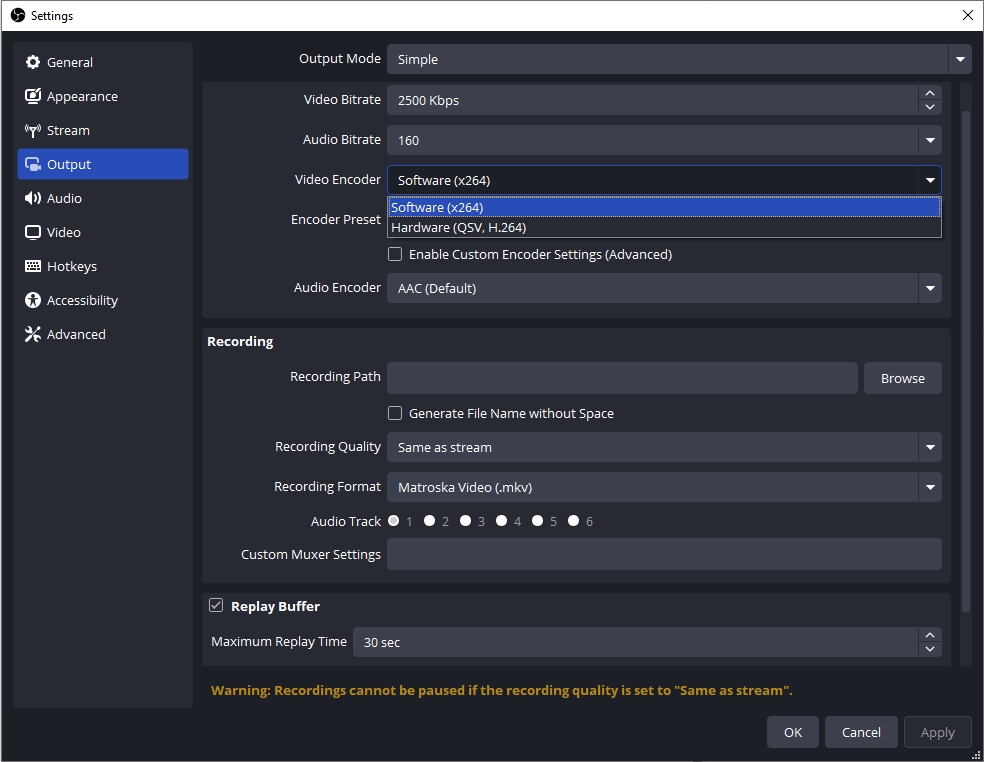
The MKV format prevents asset writer failures because it finalizes data more safely. You can later convert it to MP4 directly within OBS.
2.6 Disable Hardware Acceleration
Hardware acceleration uses your GPU to help encode videos faster. However, it can sometimes cause asset writer failures, especially on older or incompatible systems.
- For Firefox: Open Settings → General → Scroll to Performance → uncheck “Use hardware acceleration when available” → Restart Firefox.
- For OBS or Chrome: disable hardware encoding in settings and switch to software encoding.
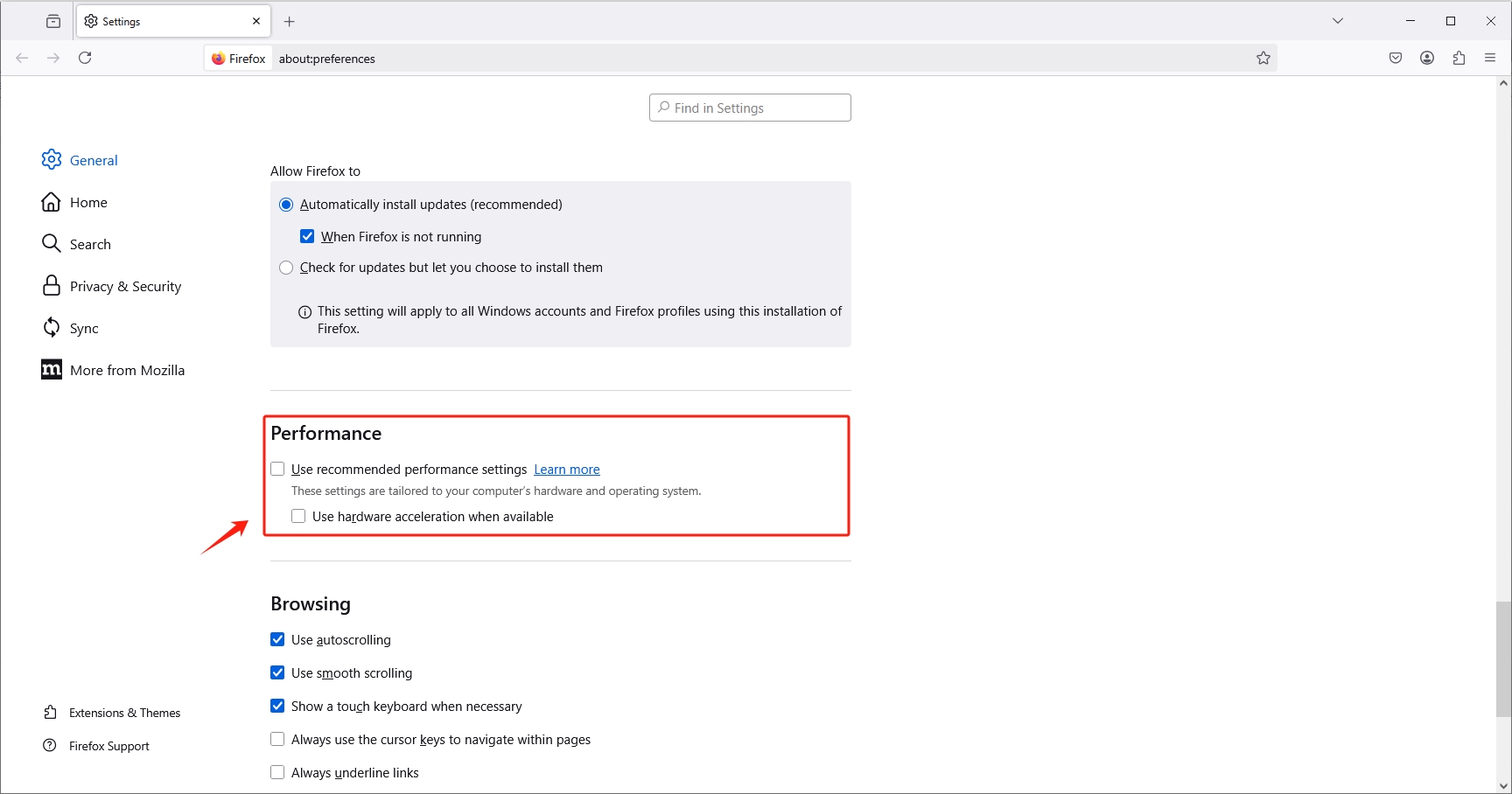
2.7 Update or Reinstall the Application
Bugs in outdated software can cause asset writer issues. Always keep your recording tool updated.
- Update Firefox, OBS, QuickTime, or any extension to the latest version.
- If the issue persists, uninstall and reinstall the app to reset its internal encoders and permissions.
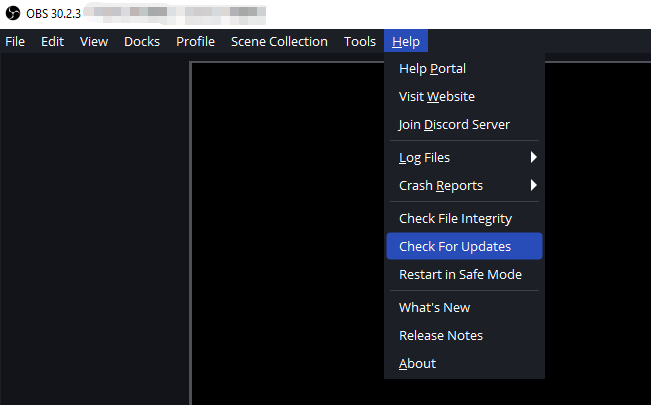
2.8 Run as Administrator (Windows)
Some apps need elevated permissions to access audio and video devices or write large files.
Steps:
- Right-click the recorder’s shortcut → select Run as administrator → start recording again.
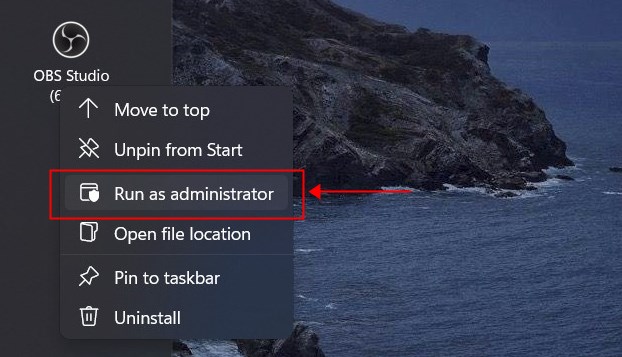
2.9 Restart Your System
If all else fails, reboot your computer. This clears memory locks and releases temporary file handles that may be blocking the asset writer process.
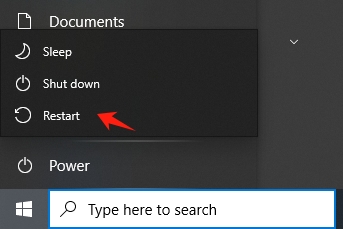
3. Try the Simple but Powerful Screen Recorder — Swyshare Recordit
If you’re tired of complex configurations and recurring asset writer errors, it might be time to switch to a more stable, user-friendly solution.
Swyshare Recordit is a simple yet powerful screen recorder designed for both beginners and professionals. It eliminates the need for complicated setups while ensuring your recordings never fail due to encoder or permission errors.
Key Features of Swyshare Recordit:
- Capture full screen, specific area, or browser tabs.
- Record system sound, microphone input, or both simultaneously.
- Save recordings in MP4, MOV, or GIF — without corruption.
- Edit video recording by resizing video, adding watermark or background.
- Take quality still screenshots with one-click.
- No lag, minimal CPU usage, and instant saving.
- Export recordings locally in a few seconds.

4. Conclusion
The “Screen recording failed due to asset writer” error can be frustrating, but it’s almost always fixable. By freeing up space, granting proper permissions, clearing caches, and switching to more reliable output formats, you can eliminate this issue for good.
However, if you want a stress-free, stable recording experience without tinkering with settings or codecs, Swyshare Recordit is the ultimate solution. It’s lightweight, intuitive, and built to handle screen and audio capture flawlessly — no crashes, no file corruption, and no “asset writer” failures.
So the next time you need to record your screen, skip the troubleshooting and start recording confidently with Recordit — the simple but powerful screen recorder that just works.