How to Resolve “This Live Stream Recording Is Not Available” on YouTube?
YouTube Live has become one of the most powerful tools for creators, educators, businesses, and entertainers to connect with audiences in real time. Whether it’s a live concert, a gaming session, a product launch, or an educational webinar, millions of people use YouTube’s live streaming feature daily. However, once the live stream ends, many viewers expect to replay the session—only to be greeted with the frustrating message: “This live stream recording is not available.”
This issue can be confusing and disappointing. For creators, it can mean lost engagement and missed opportunities to grow their channel. For viewers, it can mean missing out on valuable content they were looking forward to revisiting. The good news is that this problem can often be avoided or worked around with the right strategies.
In this article, we’ll explain what does “this live stream recording is not available” mean, why it happens, and how to fix the issue with different methods.
1. What Does “This Live Stream Recording Is Not Available” Mean?
Under normal circumstances, when a YouTube live stream ends, the video is automatically processed and published as a replay on the creator’s channel. This feature, known as VOD (video on demand), allows viewers to watch at their convenience even if they missed the live broadcast.
When you see the message “This live stream recording is not available,” it means that the replay has not been published. The reasons for this vary, but they usually fall into one of these categories:
- Creator settings – The streamer disabled DVR (Digital Video Recording) or turned off automatic archiving.
- Copyright violations – YouTube blocked the recording because copyrighted content was detected.
- Privacy restrictions – The stream was set to Private or Unlisted.
- Stream length limits – YouTube does not save streams longer than 12 hours.
- Manual deletion – The creator chose not to make the recording available.
- Regional restrictions – The replay is blocked in some countries due to licensing.

2. How Creators Can Fix the Issue?
If you are a YouTube creator and want your live streams to remain available as recordings, here are the key steps to resolve the issue:
2.1 Enable DVR and Automatic Archiving
- Go to YouTube Studio → Create → Go Live.
- Under Stream Settings, make sure Enable DVR is turned on.
- In Settings → Channel → Advanced Settings, enable automatic archiving so streams save by default.
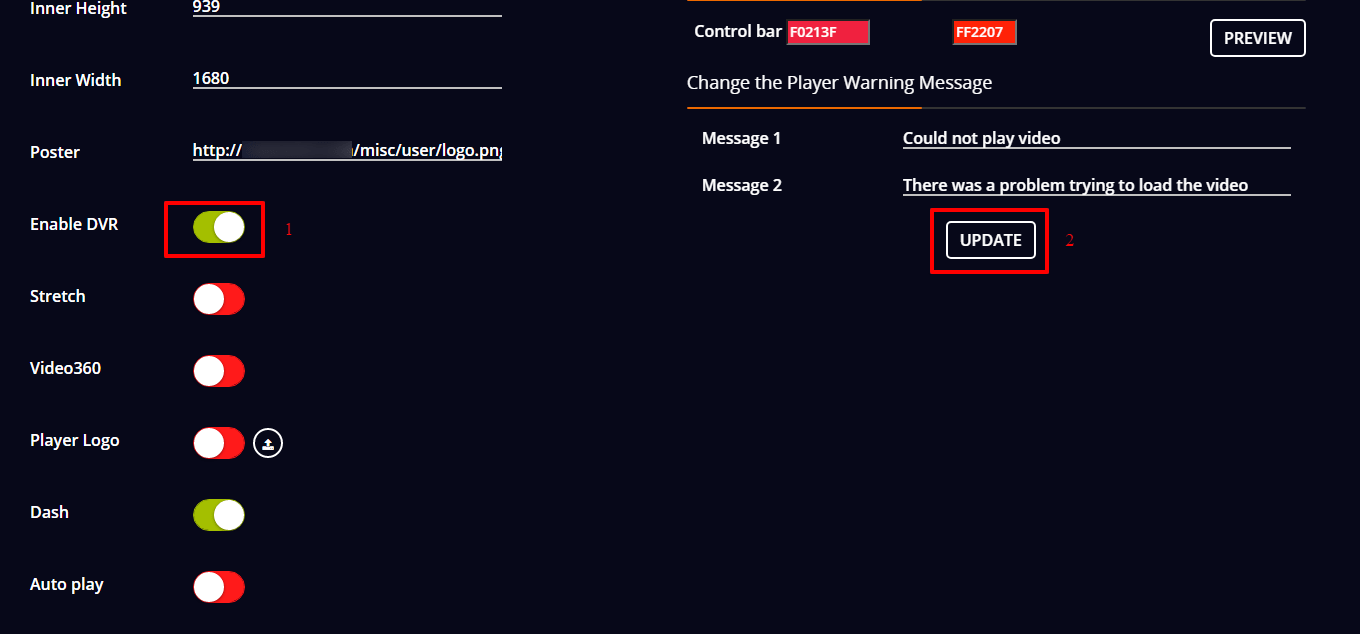
2.2 Keep Your Streams Under 12 Hours
YouTube does not archive live streams longer than 12 hours. If you’re running an event that exceeds this, consider breaking it into multiple parts.
2.3 Manage Copyright Issues
Avoid using copyrighted music, video clips, or broadcasts in your stream. Use YouTube’s Audio Library or royalty-free resources to prevent takedowns.
2.4 Adjust Privacy Settings
Check whether your live stream is set to Public, Unlisted, or Private. Private streams won’t be visible as replays unless you manually share them with specific viewers.
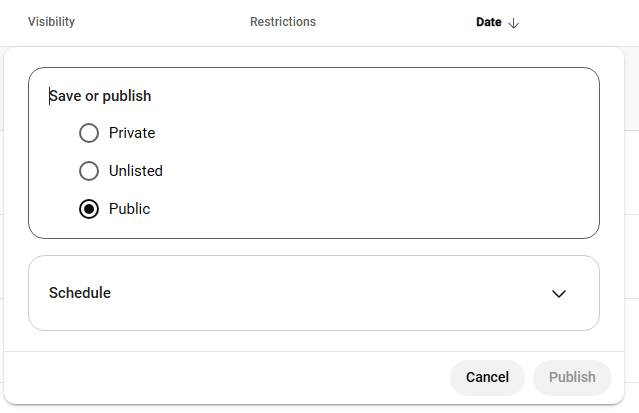
2.5 Upload a Backup Recording
Always record your live stream locally using software such as OBS Studio. If YouTube fails to archive the stream, you can upload your recording manually.
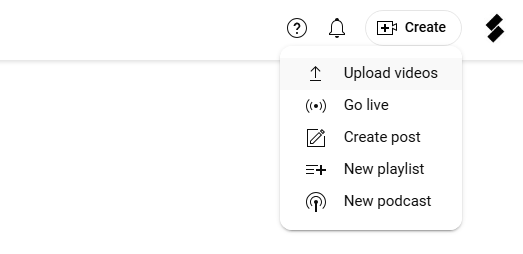
3. How Viewers Can Work Around the Issue?
If you’re a viewer and see “This live stream recording is not available”, you don’t have control over the creator’s settings, but you do have options to ensure you don’t miss important content.
3.1 Advanced Recording with Swyshare Recordit
One of the most reliable ways to ensure you never miss a YouTube live stream is by recording it yourself while it’s happening. Swyshare Recordit is a powerful screen recording tool designed for smooth, high-quality video capture.
Key Features of Swyshare Recordit:
- High-Quality Recording – Capture live streams in HD or 4K without lag.
- Flexible Modes – Record the full screen, a specific window, or just the streaming area.
- Audio Capture – Record both system sound and microphone input.
- Quick Export – Export recording in popular formats in seconds.
- Lightweight and Easy to Use – Minimal CPU usage, ensuring smooth performance while streaming.
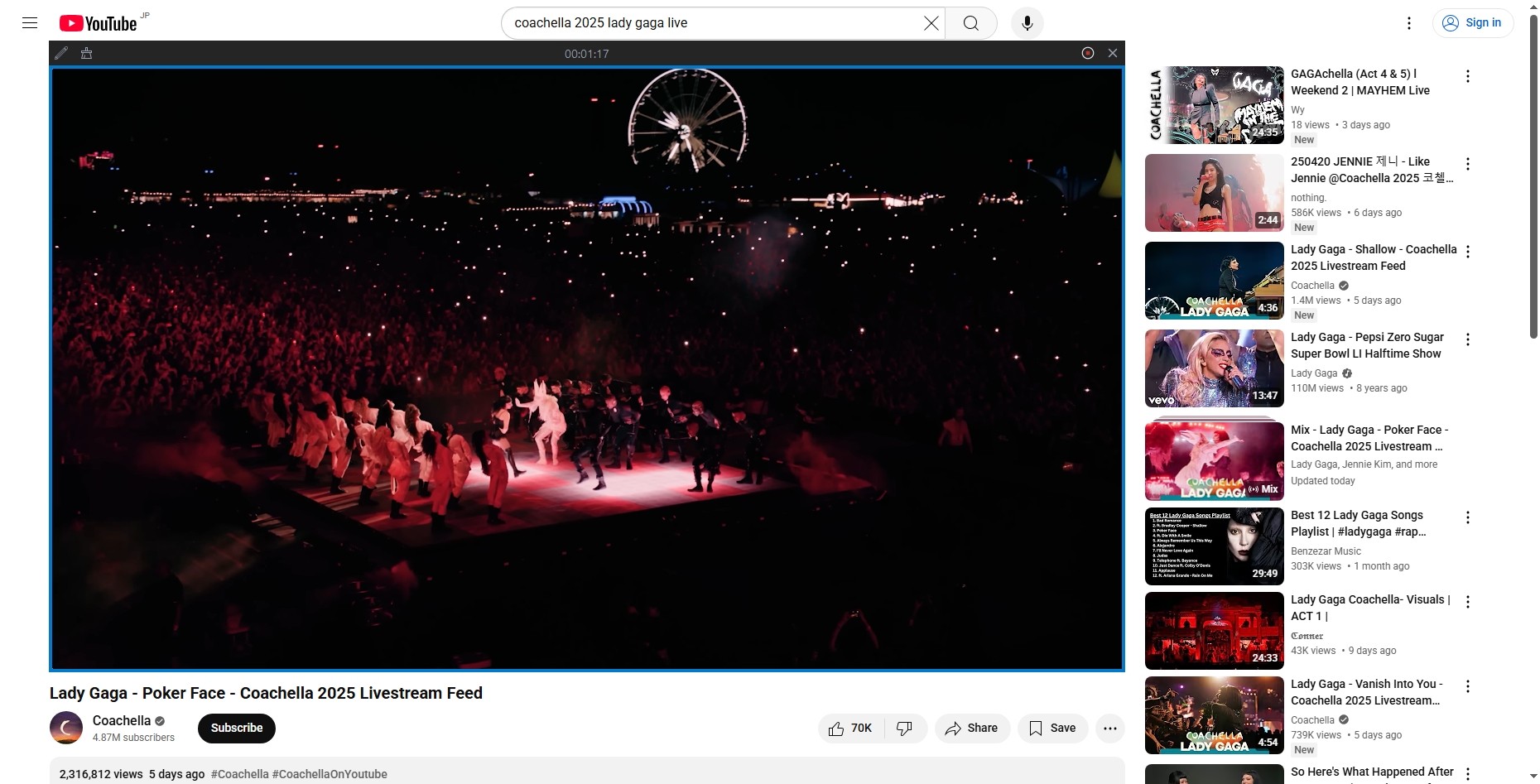
With Swyshare Recordit, you can watch a live stream without worrying about whether it will be available later. You’ll have your own saved copy on your computer.
3.2 Check for Reuploads or Highlights
Some creators prefer to upload edited highlights instead of leaving the full stream. Check their channel for new videos.
3.3 Explore Regional Workarounds
If you suspect the video is blocked in your region, try using a VPN to access the stream from another country.
3.4 Request Access from the Creator
Reach out to the creator via comments, community posts, or social media. They may provide an alternate link.
4. Conclusion
The message “This live stream recording is not available” on YouTube is frustrating but not the end of the world. For creators, the fix usually involves enabling DVR, keeping streams under 12 hours, and avoiding copyright issues. For viewers, however, control is limited—you rely on the creator’s choices.
That’s why the most practical solution for viewers is to take control by recording streams yourself. Among the available tools, Swyshare Recordit provides the best combination of ease-of-use, high-quality capture, scheduled recording, and reliability. Whether you want to save a concert, a lecture, or a gaming session, Recordit ensures you’ll have access long after the “live” moment ends.
By using Recordit, you no longer have to worry about YouTube’s restrictions, copyright blocks, or creator decisions. You’ll always have your favorite live streams saved safely on your device.
In short: If you’re serious about never missing a YouTube live stream again, Swyshare Recordit is the ultimate solution.