How to Use Audacity to Record Computer Audio?
Recording computer audio — such as system sounds, streaming music, or any audio playing through your speakers — can be incredibly useful. Whether you want to capture a podcast, record music from a streaming service, or save an audio clip from a video, having the right tools makes the process easy and efficient. As a widely used and robust open-source software, Audacity excels in audio recording and editing, it is widely known for its versatility, but many users are unaware that Audacity can also record computer audio directly. In this article, we will explore how you can use Audacity to record computer audio, the pros and cons of using this tool.
1. What Is Audacity?
Audacity, available on Windows, macOS, and Linux, was first released in 2000 and has grown into one of the most popular audio recording and editing tools worldwide, thanks to its powerful features, community-driven development, and user-friendly design.
Audacity allows users to:
- Capture live audio using a microphone or external mixer
- Digitize recordings from other media
- Modify audio files by cutting, copying, splicing, and mixing
- Apply effects like normalization, equalization, and noise reduction
- Convert & export your recorded audio as MP3, WAV, OGG, and more.
2. How to Record System Audio on Your Computer Using Audacity?
Recording computer audio with Audacity can vary slightly depending on your operating system and hardware setup. The following steps are based on Windows, with platform-specific notes for Mac and Linux.
Step 1: Download and Install Audacity
Visit the official website at audacityteam.org to download and install the latest Audacity version compatible with your OS.
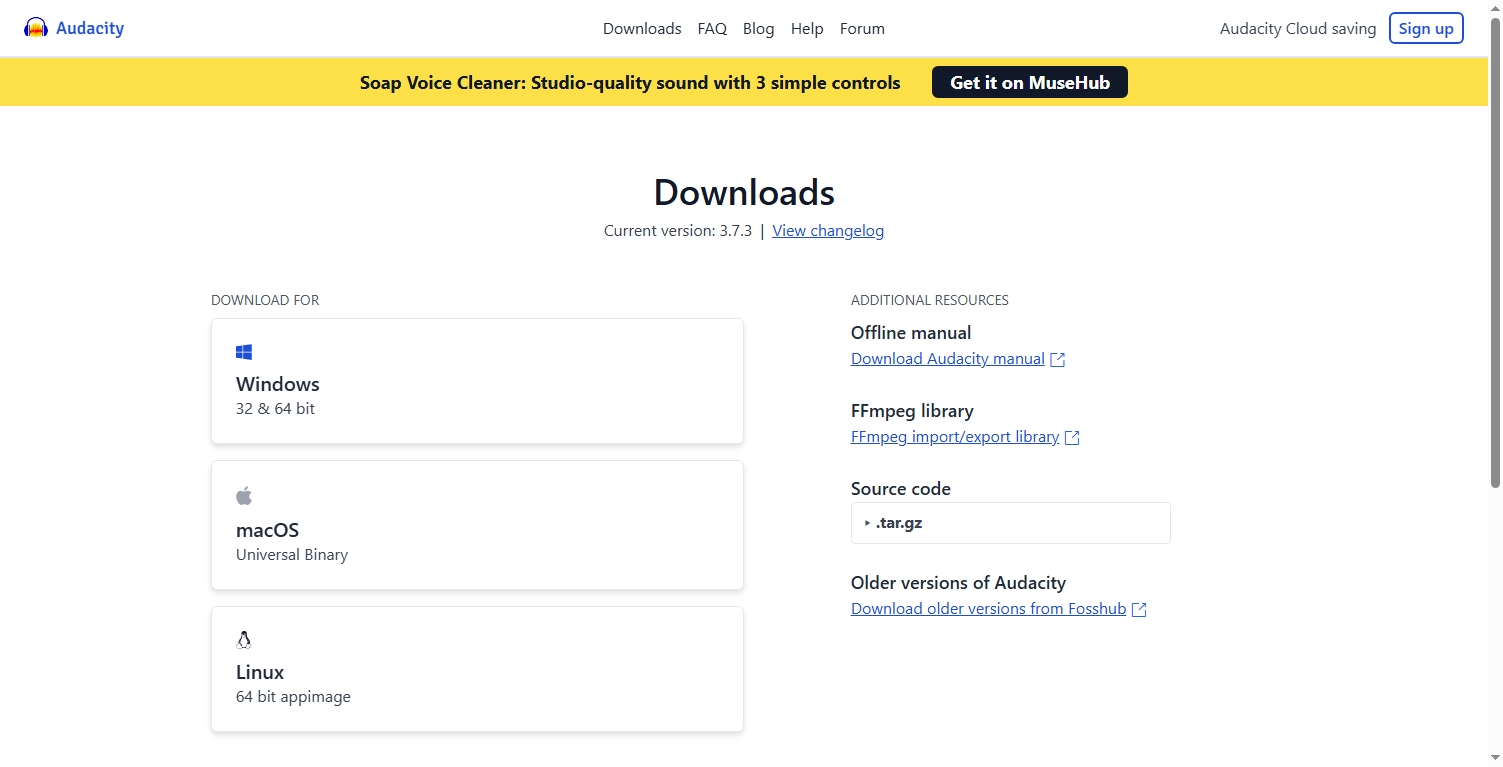
Step 2: Set Up Audio Input Source
By default, Audacity records from your microphone input. To record the actual audio your computer is playing, you need to select the correct input source.
For Windows:
Open Audacity > Click the audio icon in the toolbar > Choose Host > Select “Windows WASAPI” > Then, in the recording device list next to it, select your output device.
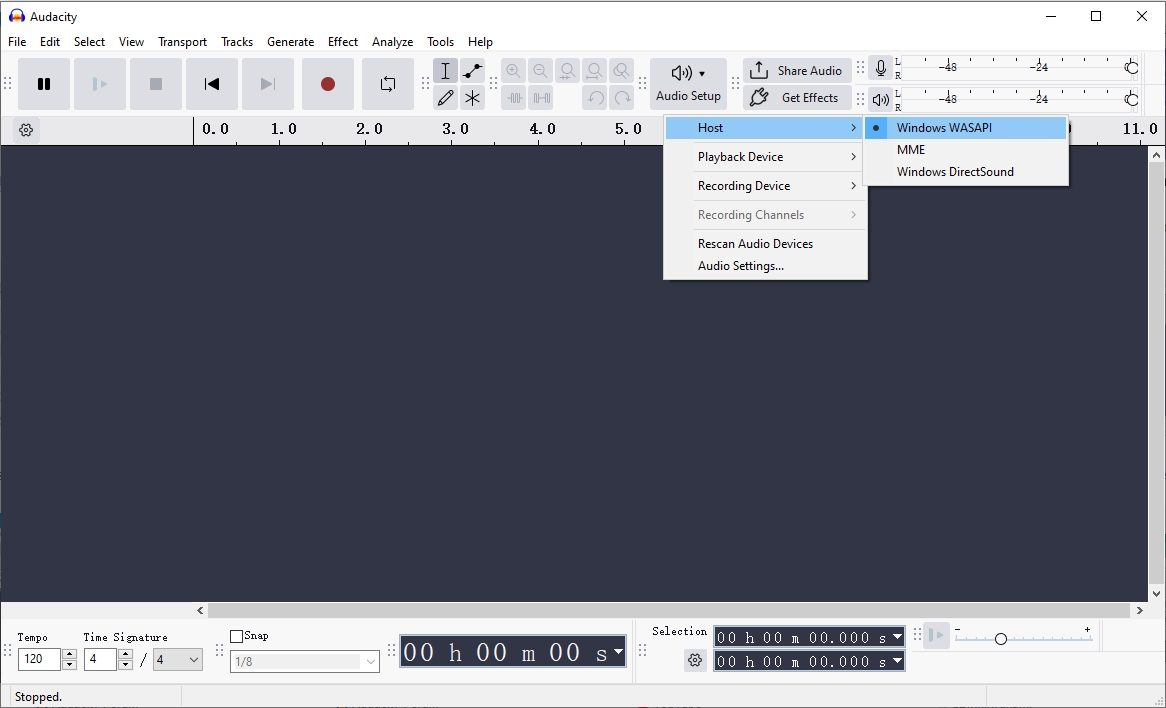
Using the Windows WASAPI loopback method allows Audacity to capture audio playing through your speakers directly without interference or quality loss.
For Mac:
macOS doesn’t natively support direct system audio recording in Audacity, so you’ll need third-party tools like Soundflower or BlackHole to route the system audio to Audacity for capture.
After installing one of these tools, set your system’s audio output to the virtual audio device in System Preferences, then choose that same device as the recording input in Audacity.
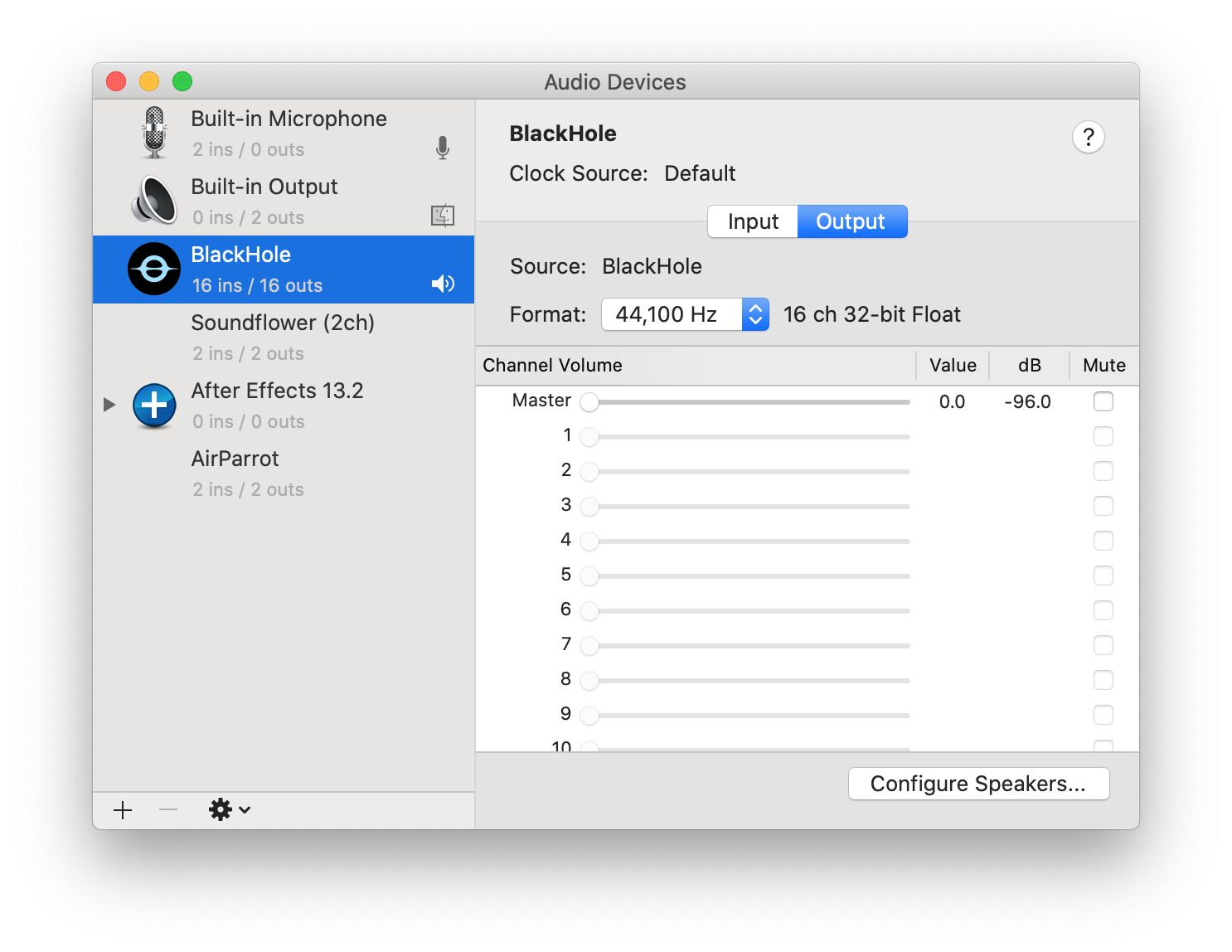
For Linux:
- PulseAudio users can use the loopback feature to capture system audio.
- In Audacity, select the appropriate PulseAudio loopback device.
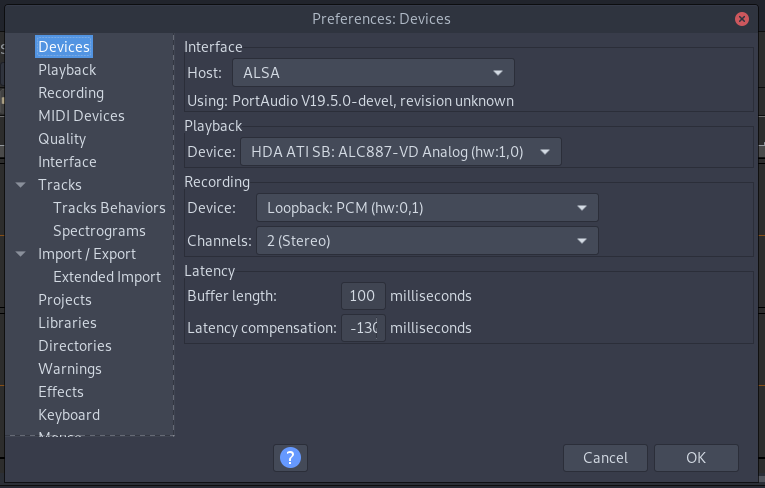
Step 3: Configure Recording Settings
- Choose the recording channels (usually 2 for stereo).
- Set the project rate (sample rate) at the bottom left; 44100 Hz is standard for most audio.
- Adjust volume levels as needed.
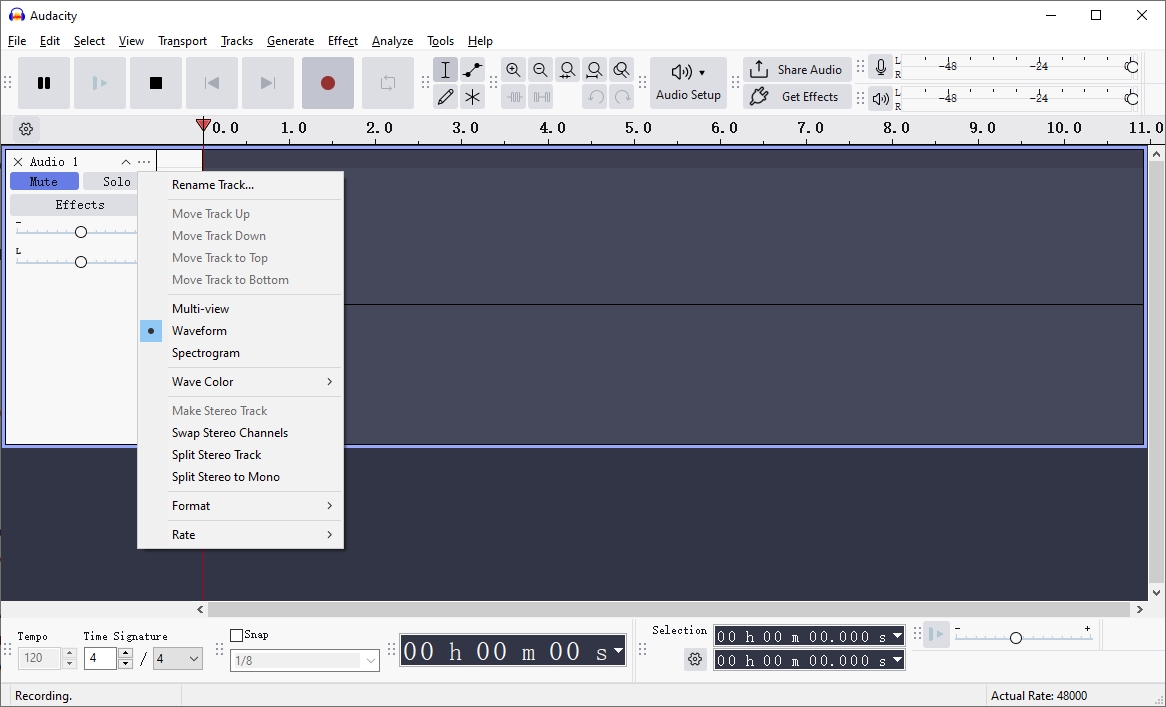
Step 4: Start Recording
Click the red Record button in Audacity, then play the audio on your computer that you want to capture—Audacity will record the sound directly from the system’s output.

When finished, click the Stop button > Edit or trim the recording if needed > Export the audio by clicking File > Export, choosing your preferred format (e.g., MP3, WAV), and saving it to your desired location.
3. Pros and Cons of Capturing Computer Sound Using Audacity
Pros:
- Free and Open-Source: Audacity costs nothing and has no ads or hidden fees.
- Powerful Editing Features: Beyond recording, it provides extensive tools for editing and enhancing audio.
- Cross-Platform: Works on Windows, macOS, and Linux.
- Supports Multiple Formats: Export to various formats suitable for different uses.
- Good Audio Quality: Using WASAPI loopback allows for near-lossless audio capture.
Cons:
- Setup Complexity: Configuring Audacity for computer audio recording can be confusing, especially for beginners.
- macOS Limitation: Requires additional software on Macs to capture system audio.
- No Built-in Scheduler: Cannot schedule recordings automatically.
- No Dedicated Streaming Capture: Audacity is not designed to capture protected streaming audio or video.
- Resource Intensive: Heavy editing features may slow down older computers.
4. Try the Simplest but Powerful Audio Recorder Like Audacity — Recordit
If you find Audacity’s setup for computer audio recording complex or if Audacity is not recording, there are simpler alternatives available. One such tool is Recordit – a straightforward, lightweight audio recorder designed for ease of use.
Recordit is a minimalist recording software that focuses purely on capturing screen and audio quickly and easily. It’s designed to work right out of the box without complicated configuration, perfect for users who want to record system audio or microphone input with minimal fuss.
Why Choose Recordit?
- User-Friendly Interface: No steep learning curve.
- Quick Setup: One-click starts capturing with the Only Auduo Mode.
- Lightweight: Uses minimal system resources.
- Excellent Sound Quality: Records audio with great clarity.
- Multi-Platform Support: Available for Windows and macOS.
How to Use Recordit to Record Webrowser Content (Computer Audio):
- Get the version of Recordit compatible with your system and install it by following the prompts.
- Open Recordit after installation, turn on the Only Audio mode, then select “System Audio” as the input source and set other recording parameters.
- Click the Start Recording button to begin capturing the computer’s audio.
- Play the music, video, or any sound you want to record, and Recordit will start capturing everything in real time.
- Click the Stop Recording button when you’re done, and go to the software “Files” tab to find the recorded audio.
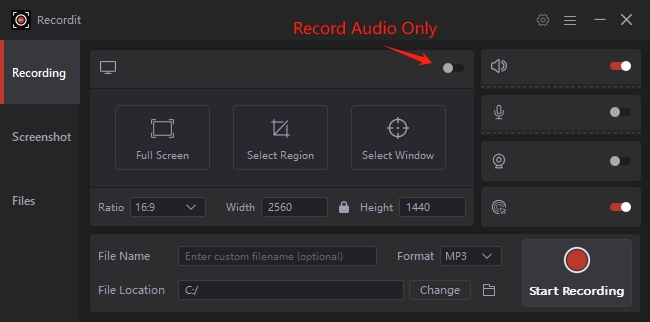
5. Conclusion
Audacity is a powerful and free tool for recording and editing computer audio, but its setup can be tricky, especially for beginners. If you want a simpler and faster way to record audio without extra editing features, Recordit is an excellent alternative. Easy to operate and lightweight, it offers great audio quality without much effort. For straightforward computer audio recording, Recordit comes highly recommended.
