[Resolved] My Xbox Game Bar Won’t Record Friends and My Voice
Whether you’re recording gameplay for YouTube, streaming highlights, or capturing a memorable gaming session with friends, it can be frustrating when the Xbox Game Bar fails to record your voice—or worse, your friends’ voices. Many gamers rely on this built-in Windows 10/11 tool for its convenience, but it’s not without hiccups. One common and annoying issue is when the Xbox Game Bar records the gameplay but skips the commentary and conversations that give it context and personality.
If you’re wondering why your Xbox Game Bar won’t record your voice or your friends’ voices—and more importantly, how to fix it—you’re in the right place. This article will explore the causes and provide step-by-step fixes.
1. Why Isn’t Xbox Game Bar Recording My Voice?
There are several reasons why the Xbox Game Bar might not be recording your microphone or your friends’ audio:
- Microphone Access Is Disabled
The Game Bar can’t record your voice if Windows doesn’t allow apps to access your microphone. This is often the case after updates or new installations.
- Incorrect Audio Input/Output Devices
If your headset or microphone isn’t set as the default recording device, the Game Bar may not know which source to use.
- Party Chat Not Included in Recordings
By default, Xbox Game Bar doesn’t record party chat unless the settings are adjusted to include it.
- Outdated or Buggy Audio Drivers
Faulty or outdated audio drivers can interfere with how the Game Bar captures audio.
- Muted or Disabled Microphone in Game Bar
Sometimes your microphone may be muted inside the Game Bar overlay without you noticing.
- Windows Privacy Settings
Windows privacy settings may prevent the Game Bar from accessing voice and audio communications.
2. How to Resolve Xbox Game Bar Won’t Record My Voice
Now that we understand the possible causes, let’s go through a few proven solutions.
Step 1: Check Microphone Permissions
- Open Settings with Windows + I, then navigate to Privacy > Microphone.
- Turn On the toggles for “Microphone access for this device” and “Allow apps to access your microphone.”
- Scroll down to ensure Xbox Game Bar is also enabled for microphone access.
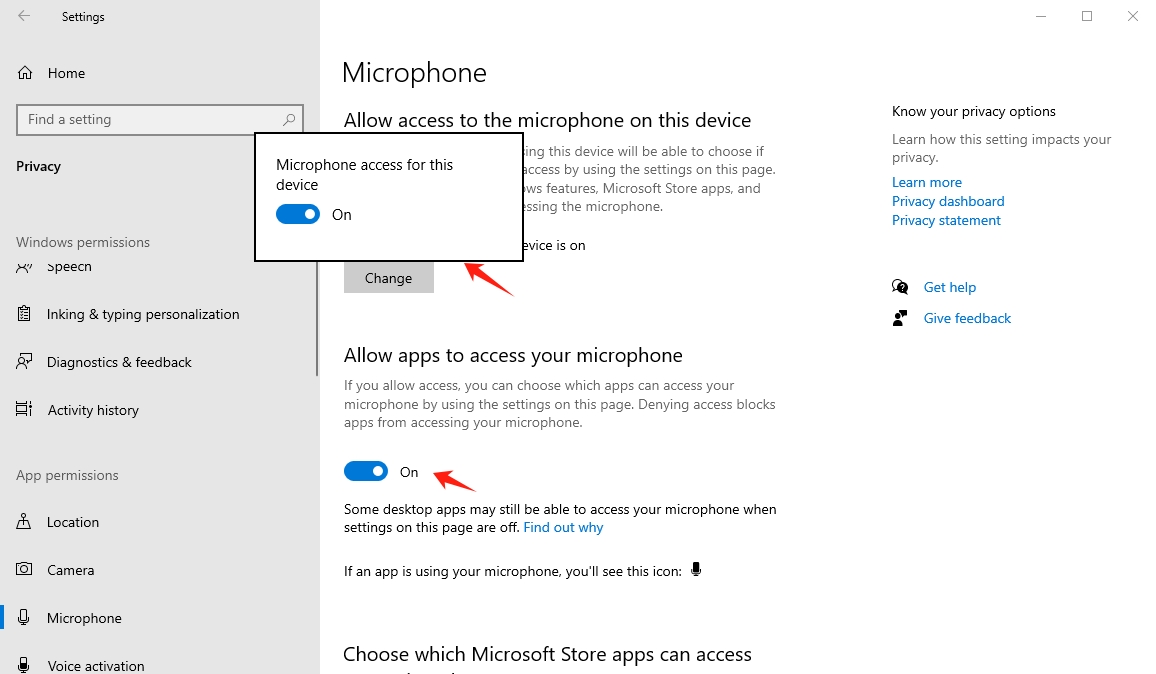
Step 2: Set the Correct Audio Devices
- Right-click the speaker icon in the system tray, select Sounds, and switch to the Recording tab.
- Right-click your headset or microphone, then choose Set as Default Device and Set as Default Communication Device.
- Repeat the process for your playback (output) device in the Playback tab.
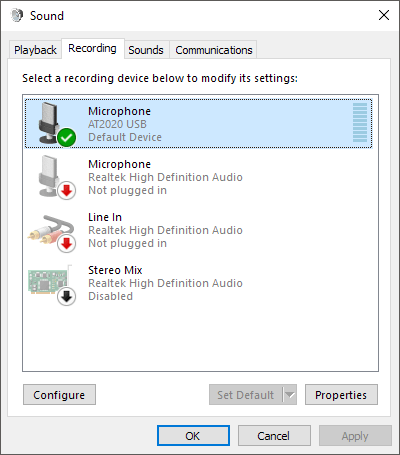
Step 3: Enable Party Chat Recording
- Open Xbox Game Bar using Windows + G > Click the Settings (gear) icon > Navigate to Widgets > Choose Audio to record.
- Select All instead of Game only to include your microphone and party chat.
- Ensure “Record microphone when I record a game” is enabled.
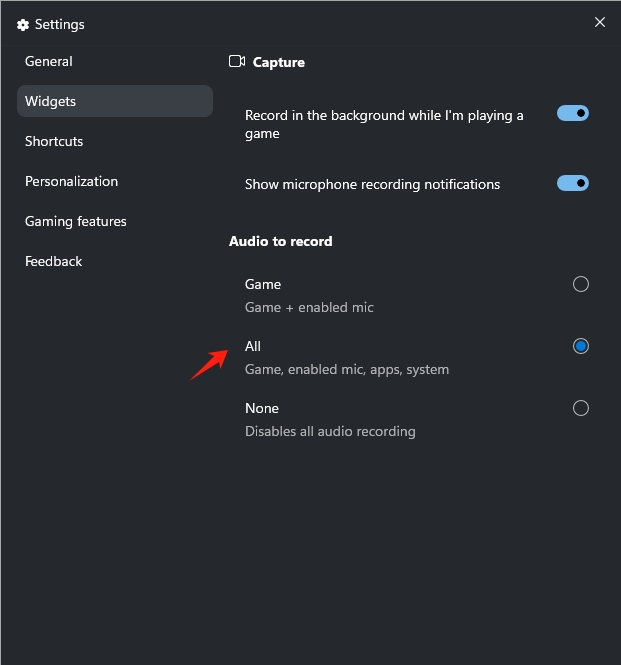
Step 4: Check for Muted Mic in Xbox Game Bar
- Launch the Game Bar with Windows + G > Open Audio widget > Ensure the Mic is not muted.
- Adjust volume sliders for your mic and chat if they are set too low.
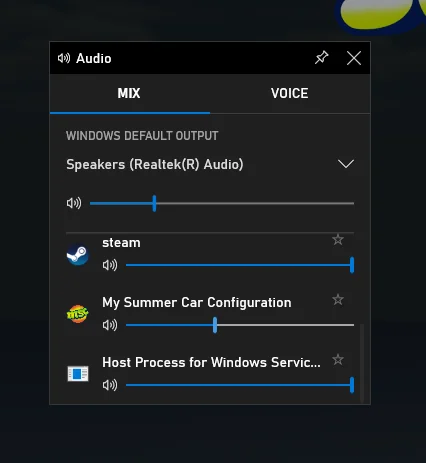
Step 5: Update Audio Drivers
- Open Device Manager (search in Start menu).
- Expand Sound, video and game controllers.
- Locate your audio device, right-click it, and select Update driver from the context menu.
- Choose Search automatically for updated driver software.
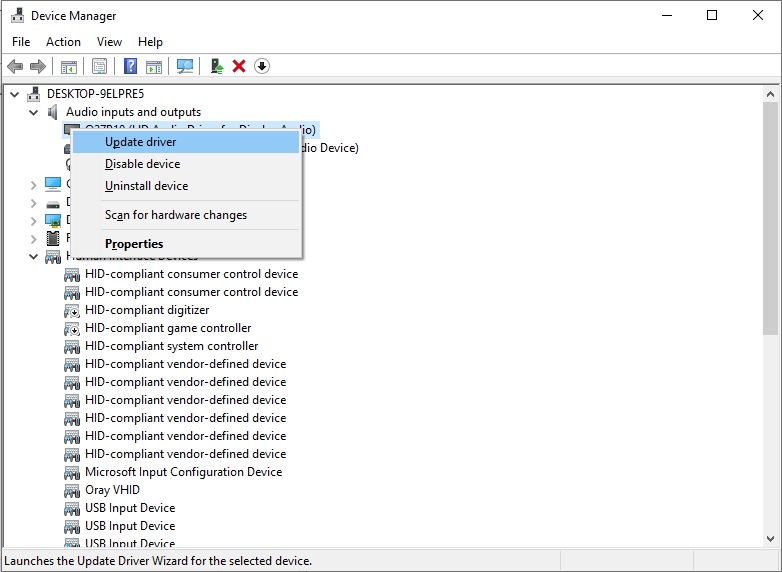
Step 6: Run the Windows Troubleshooter
- Navigate to Settings > Update & Security > Troubleshoot, and click on Additional troubleshooters to access more troubleshooting tools.
- Click on Recording Audio, then select Run the troubleshooter to begin diagnosing the issue.
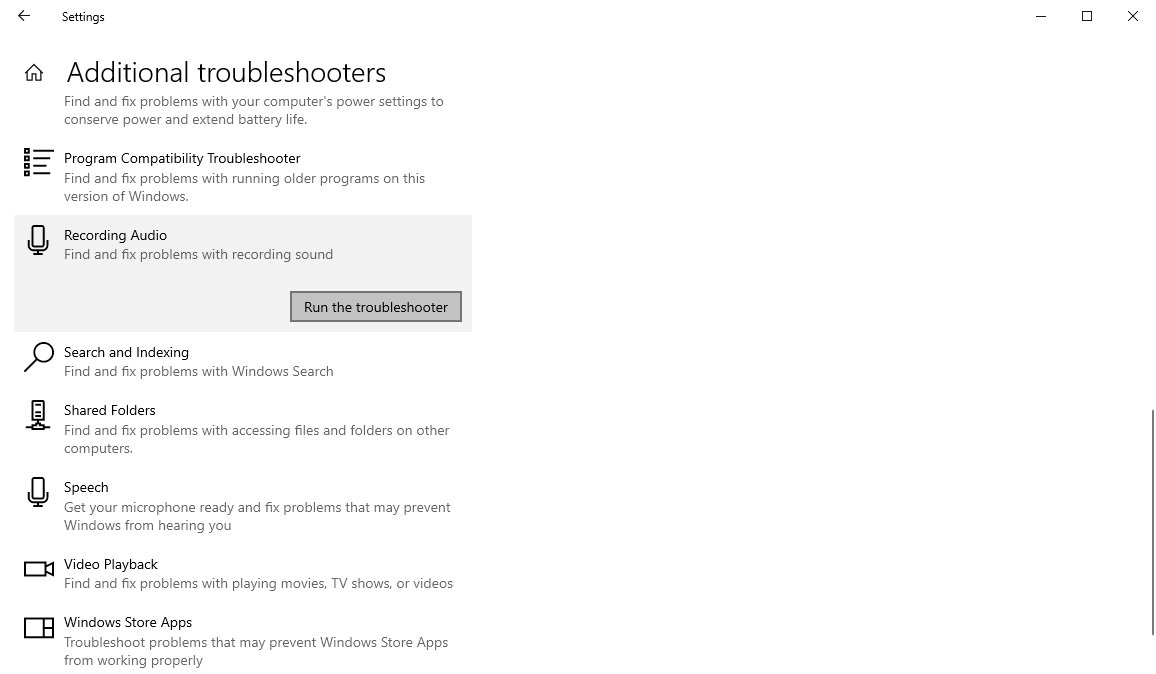
Step 7: Restart Xbox Services
- Press Ctrl + Shift + Esc to open Task Manager > Find and end tasks related to Xbox Game Bar, Xbox Live Auth Manager, and Xbox Services > Restart your computer and try again.
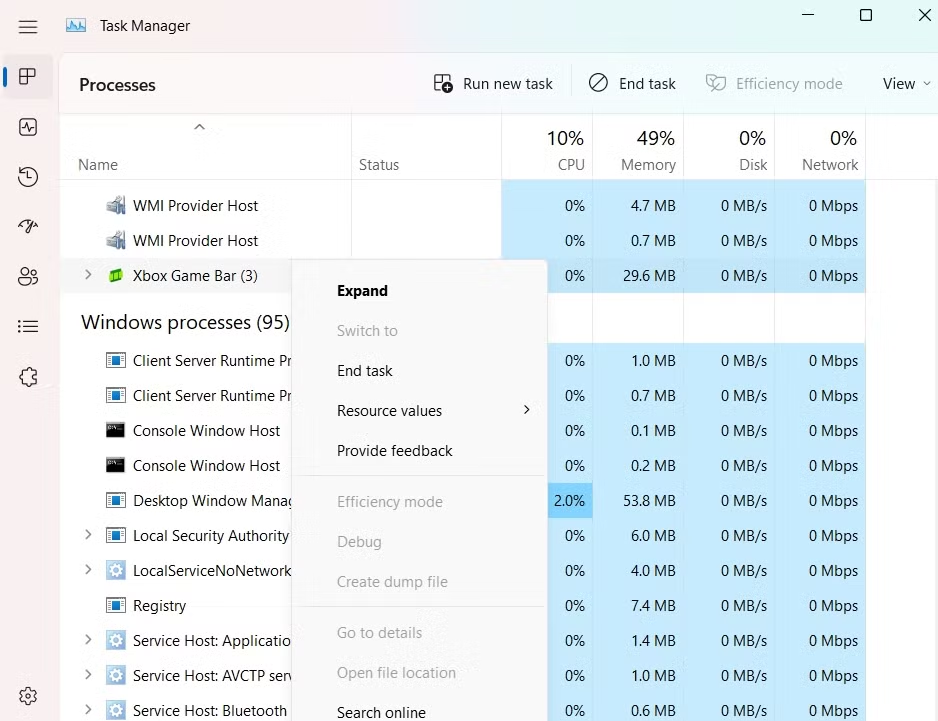
If none of the above steps work or you’re simply tired of tweaking settings for each recording, it may be time to try a more reliable and user-friendly solution.
3. Try the Simple but Powerful Screen & Voice Recorder – Recordit
While the Xbox Game Bar offers built-in convenience, it’s often limited when it comes to capturing consistent and high-quality voice recordings. If box game bar is not recording or you want a stress-free way to record both your voice and your friends’ voices during gameplay or meetings, Recordit is the perfect tool.
Recordit is an intuitive screen and audio recorder designed for gamers, streamers, online creators, and everyday users. Unlike Xbox Game Bar, it offers seamless integration of both screen and multiple audio sources with zero configuration hassles.
Key Features of Recordit:
- Capture System Audio + Microphone + External Inputs Simultaneously
- Record Discord, Zoom, Teamspeak, or Party Chat Audio
- High-quality output with adjustable resolution and frame rate
- Hotkey support for quick start/stop
- Lightweight and lag-free recording
How to Use Recordit to Record Voice and Game:
- Go to the Recordit official website, download the setup file, and complete the installation process.
- Open Recordit and pick the area you want to record: full screen or a specific window.
- Under the Audio settings, select Microphone input and System Audio to capture friends’ voices (from Discord or in-game).
- Click Start Recording or use the hotkey to make Recordit start capturing the screen with voices in real time.
- When finished, click Stop Recording or press the hotkey again, then go to the software “Files” tab to find all the recordings.
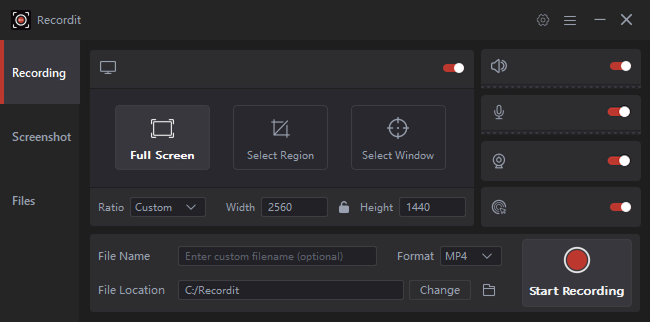
4. Conclusion
The Xbox Game Bar is a convenient tool for quick captures, but when it fails to record your voice or party chat, it can quickly ruin your content or memories. From microphone permissions to device selection, there are many possible reasons this problem arises—but also many ways to fix it.
However, if you’re looking for a hassle-free, more robust and simple recording solution, Recordit is the go-to alternative. With just a few clicks, you can record screen, system audio, and your microphone—all in high quality and without complex configurations. Whether you’re streaming, creating content, or just saving moments with friends, Recordit ensures you never miss a sound.
