[Resolved] Snagit Takes Long to Compile Video After Recording
In our fast-paced digital age, screen recording has emerged as an essential ally for educators, professionals, and content creators alik – capturing ideas, instructions, and inspiration with just a click. Whether it’s to demonstrate a process, report bugs, or deliver visual instructions, screen capture software like Snagit is widely relied upon. While Snagit offers a range of powerful features, a common frustration among users is that Snagit takes a long time to compile video after recording, and this delay can disrupt workflows and reduce productivity. In this article, we’ll cover how to use Snagit to record videos and dive into solutions to resolve the Snagit takes long to compile video after recording.
1. What Is Snagit?
Snagit, developed by TechSmith, is a premium screen capture and recording tool designed for both image and video content creation. It’s known for its user-friendly interface and rich editing capabilities. Snagit is frequently used for:
- Capturing screen images with annotations.
- Recording screen activity with voice narration.
- Creating tutorials, step-by-step instructions, or bug reports.
- Adding effects like arrows, blur, and callouts.
- Exporting videos or images to cloud services or email.
Snagit is highly effective when it comes to image editing, and its video recording feature, while functional, tends to lag behind in speed—especially during the post-recording compilation stage.
2. Step-by-Step Guide to Using Snagit to Record Videos
Recording video with Snagit is a straightforward process, and here’s how to do it:
- Launch Snagit, then switch to the “Video” tab in the Capture window to kick off your recording.
- Choose your screen area – You can select the full screen or drag to highlight a custom area.
- Turn on or off Microphone, System Audio, and Webcam options based on your needs.
- Hit “Capture,” and tap “Record” to let Snagit capturing the screen actions in real time.
- After capturing your content, stop the process and Snagit will take care of compiling your video.
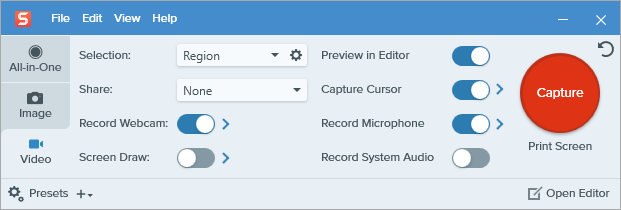
One of Snagit’s standout features is its ability to document click path – ideal for illustrating multi-step processes in a clear and organized way.
Here’s how to record a click path in Snagit:
- Navigate to the Image tab, click Selection and choose Steps from the menu.
- Click on the steps and Snagit automatically captures each screen.
- Open the sequence in Snagit Editor and number each action.
- Export the sequence as a single image, a collection, or even turn it into a short video by adding transitions.
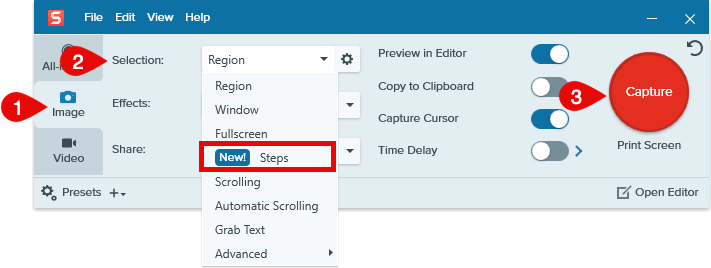
3. How to Resolve Snagit Takes Long to Compile Video After Recording?
After stopping a recording, users often find that Snagit takes an unusually long time to compile the video, especially with longer recordings or older computers. Here are the reasons behind this issue and how you can resolve it.
Common Causes
- Long Recording Duration
The longer the video, the more data Snagit needs to process. Recordings over 10–15 minutes can significantly increase compile times. - High Resolution or Frame Rate
Recording in 1080p or 4K at a high frame rate consumes more CPU and memory. While this improves video quality, it also increases the time required to compile. - Background Processes
Other applications running during recording may compete for system resources. This can slow down both the recording and the post-recording compilation. - Low-End or Older Hardware
Systems with limited RAM, weak CPUs, or slower hard drives (e.g., HDD instead of SSD) will struggle with video compilation. - Software Glitches or Outdated Version
Bugs in older versions of Snagit may contribute to slow performance. Corrupted temporary files can also delay processing.
Solutions
- Keep Recordings Shorter: Break longer recordings into shorter segments.
- Lower Quality Settings: Reduce the resolution or frame rate from the settings menu before recording.
- Close Background Apps: Free up system resources by closing browsers, design software, and other memory-heavy programs.
- Update Snagit: Always use the latest version for performance improvements and bug fixes.
- Switch to SSD: Use a solid-state drive for storing temporary and final video files.
- Restart Snagit or Reboot: A fresh start can resolve memory issues.
- Clear Temporary Files: Navigate to
%AppData%/TechSmith/Snagit/and delete unnecessary temp files.
4. Try the Simple but Powerful Alternative to Snagit – Recordit
If you’re tired of waiting minutes for videos to compile, Recordit is a fast and user-friendly alternative that deserves your attention.
Recordit is a lightweight screen recording tool that captures your screen and instantly creates a shareable video or GIF link. It’s perfect for quick demonstrations, bug reports, and tutorials where time and simplicity matter.
Key Features of Recordit:
- Just click and go – no complex settings or editor to navigate.
- Customize your capture by picking screen, audio, or webcam.
- Record screen activity without laggy or black screen.
- Quickly complile and export recordings into popular formats
How to Use Recordit without Delay or Crashes:
- Download and install Recordit from the official website, then launch the app from the system tray.
- Use Recordit to highlight the area you want to capture and customize settings like resolution, format, and mouse effects.
- Click Start Recording, perform your actions on the screen and Recordit will capture in real time.
- Cick Stop Recording, Recordit instantly compiles the recording and show it within the “Files” tab.

5. Conclusion
Snagit is a powerful tool for image capture and annotated documentation, but its video recording feature is often held back by long compilation times. These delays can be particularly problematic for users who need to work quickly or record long sessions.
Although you can optimize Snagit by reducing resolution, limiting recording duration, or upgrading your system, these workarounds don’t eliminate the fundamental delay in processing. For users who prioritize speed, simplicity, and instant sharing, Snagit may not be the best fit.
That’s why we recommend Recordit as a fast, efficient, and easy-to-use alternative. It’s ideal for users who want to record videos or audio instantly without the frustration of waiting for compilation. If you’re done dealing with delays and want a smoother workflow, give Recordit a try – you won’t look back.