Why Are My Frames Dropping on OBS?
If you’ve ever tried recording gameplay, tutorials, or live streams using OBS (Open Broadcaster Software) and noticed that your video looks choppy or laggy, you’re not alone. Dropped frames are one of the most common frustrations OBS users face. No matter how powerful your computer is, seeing your video stutter or fall out of sync can ruin an otherwise great recording or stream.
OBS is packed with professional features — scene transitions, encoder settings, and multiple source inputs — but that power often comes with complexity. Small misconfigurations or heavy system loads can cause frames to drop, making your recordings less smooth and your streams harder to watch.
In this article, we’ll break down why frames drop in OBS, explain the most common causes behind the problem, and show you an easier way to record your screen without technical headaches.
1. Why Are My Frames Dropping on OBS?
OBS is highly versatile, but it is also resource-intensive. Understanding why frames drop requires looking at the software’s demands on your computer and network. Here are the main reasons:
1.1 CPU or GPU Overload
OBS relies heavily on your computer’s CPU and GPU to encode and render video in real time. If either component is overloaded — for example, while running a game or editing software simultaneously — OBS may skip frames to keep up.
Fixes:
- Lower the recording resolution (e.g., 1080p → 720p).
- Reduce the frame rate (60 FPS → 30 FPS).
- Switch encoding from x264 (CPU) to NVENC (GPU).
- Close unnecessary background applications.

1.2 High Bitrate Settings
Bitrate determines how much data OBS records or streams per second. A bitrate that is too high can overwhelm your system or internet connection, causing frames to drop.
Fixes:
- Use a reasonable bitrate (3,000–6,000 Kbps for 1080p streaming).
- Adjust encoder presets to balance quality and performance.
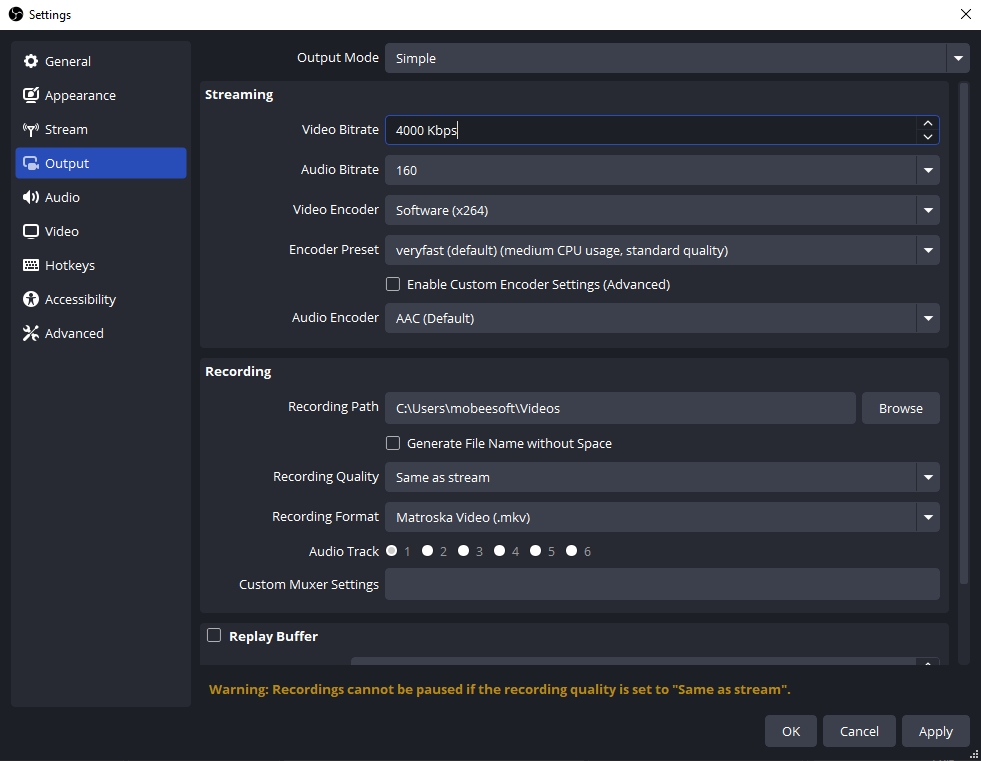
1.3 Network Instability (For Streaming)
If your internet connection fluctuates while streaming, OBS may drop frames to keep up with real-time transmission.
Fixes:
- Use a wired connection instead of Wi-Fi.
- Close bandwidth-heavy apps (downloads, cloud sync).
- Reduce output bitrate in OBS.

1.4 Disk Write Speed Limitations
Recording locally requires fast disk write speeds. An old HDD or nearly full storage drive can’t save frames quickly enough, causing skipped frames.
Fixes:
- Record to an SSD.
- Keep at least 10GB free on your recording drive.

1.5 Outdated Drivers or OBS Version
Old GPU drivers or OBS software can cause instability, encoding issues, or frame drops.
Fixes:
- Update your GPU drivers.
- Use the latest stable version of OBS.
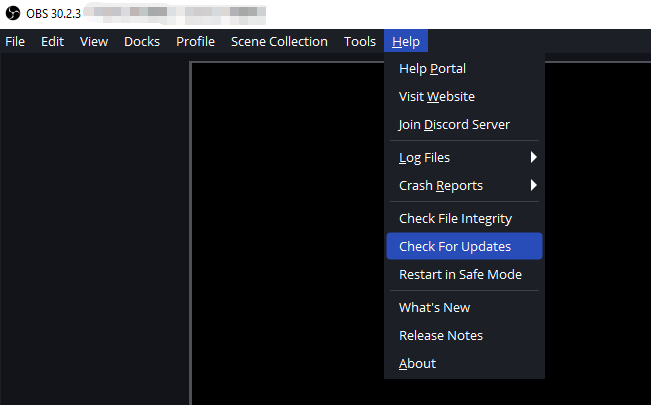
1.6 Hardware Limitations
OBS demands a decent CPU, GPU, and RAM. Older or budget computers often struggle to record smoothly, regardless of optimization.
OBS Minimum Recommended Specs:
- CPU: Intel i5-6600 / Ryzen 5 1600
- GPU: NVIDIA GTX 1060 / AMD RX 580
- RAM: 8 GB or more
- SSD for recording
2. Try the Simplest Screen Recorder – Swyshare Recordit Instead of OBS
For many users, OBS is overkill. Its complexity can lead to dropped frames even on capable machines. Swyshare Recordit offers a lightweight, beginner-friendly solution that captures smooth, lag-free video without complicated settings.
Here’s why Recordit is a great alternative:
- Lightweight and Efficient: Uses minimal CPU and GPU resources to prevent dropped frames.
- High-Quality Capture: Records up to 4K resolution at 60 FPS.
- Audio Mixer: Captures both system and microphone audio with balanced levels.
- Flexible Output: Export in MP4, MOV, MKV, or AVI.
- Simple Interface: Clean, intuitive layout for quick recordings.
How to Record Smoothly with Swyshare Recordit – Step by Step:
- Download and install Swyshare Recordit, then launch the software.
- Choose whether to record the full screen or a specific window/region; Select system audio, microphone, or both; Set other parametes, e.g. output format and file location.
- Click Start Recording and Recordit will handle encoding in real time, minimizing CPU/GPU usage and preventing dropped frames.
- Stop recording when done, and your recording is ready to watch and edit.

3. Conclusion
OBS is a powerful tool, but it is not always the best choice for every user. Frame drops often result from hardware limitations, network instability, or misconfigured settings — all of which can make recording frustrating, time-consuming, and unreliable.
For users seeking a simple, efficient, and reliable solution, Swyshare Recordit is the perfect alternative. It offers high-quality screen recording with minimal setup, optimized performance, and zero dropped frames. Whether you’re recording gameplay, tutorials, or professional presentations, Recordit ensures your videos come out smooth and polished — every single time.
