Your Ultimate TikTok Live Recorder Guide
TikTok has rapidly become one of the most popular social media platforms worldwide, offering users endless entertainment, trends, and live interactions. Among its most engaging features is TikTok Live, where creators connect with their audience in real-time. While participating in a live session is exciting, sometimes you may want to save these moments for later—whether it’s an informative tutorial, a favorite creator’s live performance, or a meaningful conversation. This is where TikTok live recorders come into play.
Recording TikTok Lives allows you to re-watch your favorite streams, share them with friends, or even archive them for inspiration. However, not all methods are equal—some work better on mobile devices, while others are optimized for PC. In this guide, we’ll explore the best TikTok Live recorder options for both platforms and answer common questions about screen recording on TikTok.
1. Best TikTok Live Recorder for Mobiles
Recording TikTok Lives on mobile devices is convenient, as most users watch streams on their phones. There are two primary approaches: built-in screen recorders and third-party apps.
1.1 Built-in Screen Recorders
Modern smartphones, both iOS and Android, come with native screen recording features. These tools are simple, free, and effective.
- iOS (iPhone/iPad):
iPhones running iOS 11 or later have a built-in screen recorder accessible via the Control Center. Simply swipe down (or up, depending on your device), tap the screen recording icon, and start recording before opening TikTok Live. - Android:
Many Android devices, including Samsung, Xiaomi, and OnePlus, have a native screen recorder in the Quick Settings menu. Tap the screen recorder icon, start recording, and launch TikTok Live.
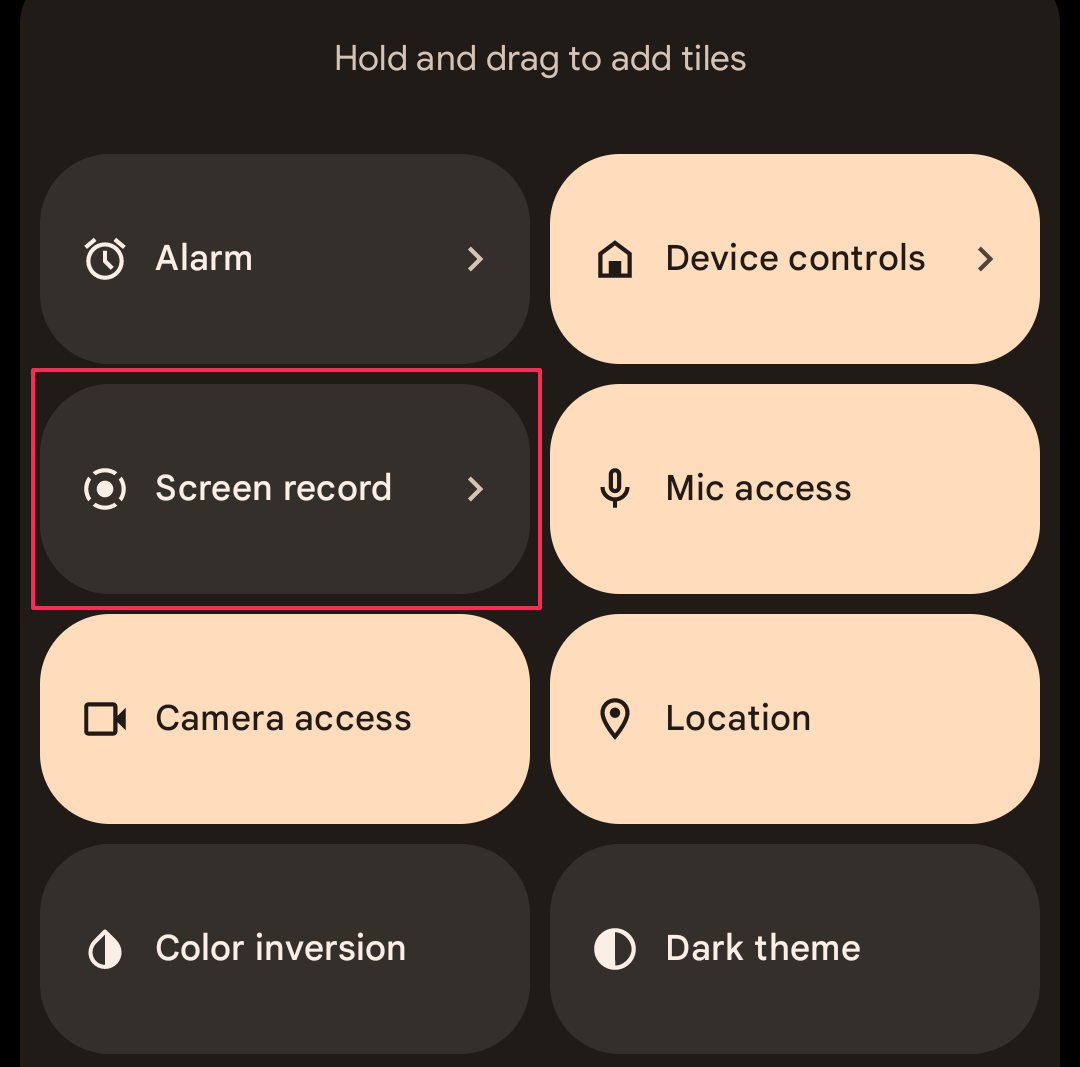
Pros: Free, no downloads, easy to use
Cons: Limited editing features, may record notifications unless Do Not Disturb is enabled
1.2 Third-Party Mobile Apps
If you want more features like editing, trimming, or higher resolution, third-party apps are a great choice. Some popular options include:
- DU Recorder: Offers high-quality recording, live streaming, and editing features.
- AZ Screen Recorder (Android): No watermark, smooth recording, and allows scheduled recordings.
- Mobizen (Android/iOS): Ideal for gamers and streamers, offering flexible recording settings.
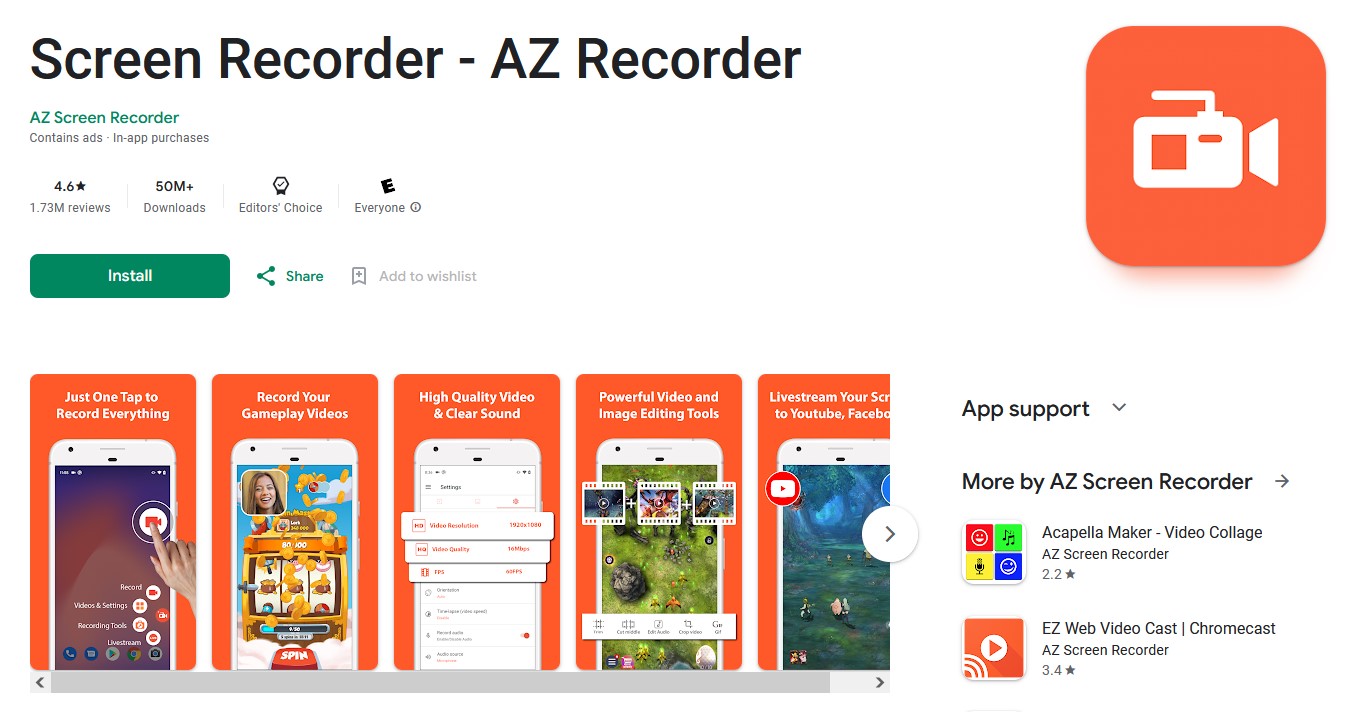
These apps often provide options to adjust frame rates, resolutions, and even capture audio separately, making them more versatile than native recorders.
Tips for Mobile Recording:
- Enable Do Not Disturb mode to avoid notifications appearing in your recording.
- Ensure you have enough storage space before starting the recording.
- Use a stable internet connection for smoother live streaming.
2. Best TikTok Live Recorder for PC
Many users prefer recording TikTok Lives on a PC because of larger screens, better control, and advanced recording options. PC recording solutions generally include desktop screen recorders and browser-based recorders.
2.1 Desktop Screen Recording Software
Popular desktop applications provide high-quality recordings and advanced features:
- OBS Studio: Free, open-source, and widely used for live streaming and recording. It allows you to record your entire screen or specific windows, set frame rates, and capture system audio.
- Swyshare Recordit: Lightweight, high-performance software for screen recording. You can record TikTok Live in high quality with just a few clicks.
- Camtasia: Paid software that combines recording and editing in one platform, ideal for creating professional-quality videos.
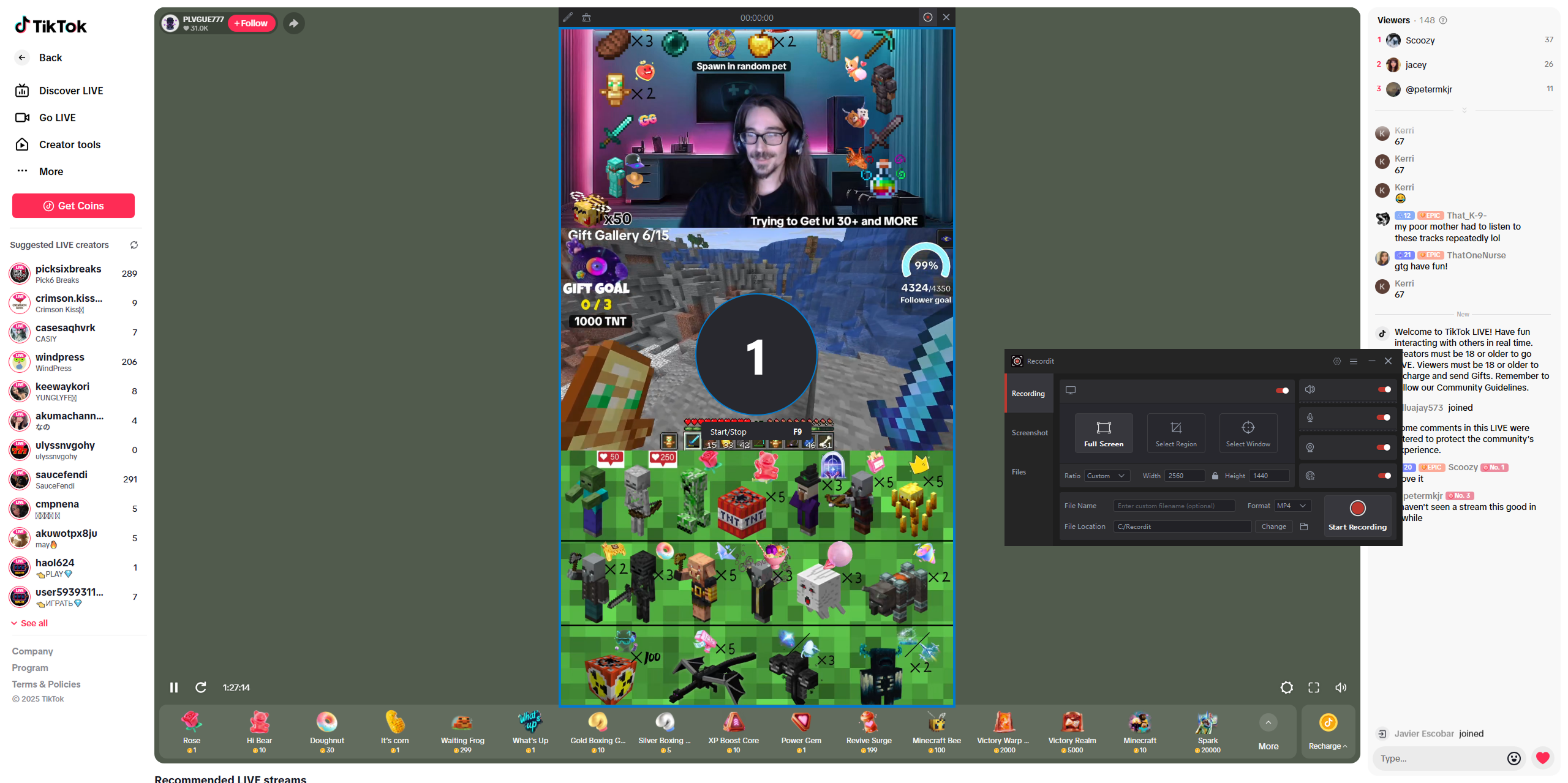
2.2 Browser-Based Screen Recorders
If you want to avoid downloading software, some browser extensions can capture TikTok Live directly:
- Screenity (Chrome): Easy-to-use extension for recording browser activity, including TikTok Live.
- Loom: Another popular browser-based recorder, offering cloud storage for your recordings.
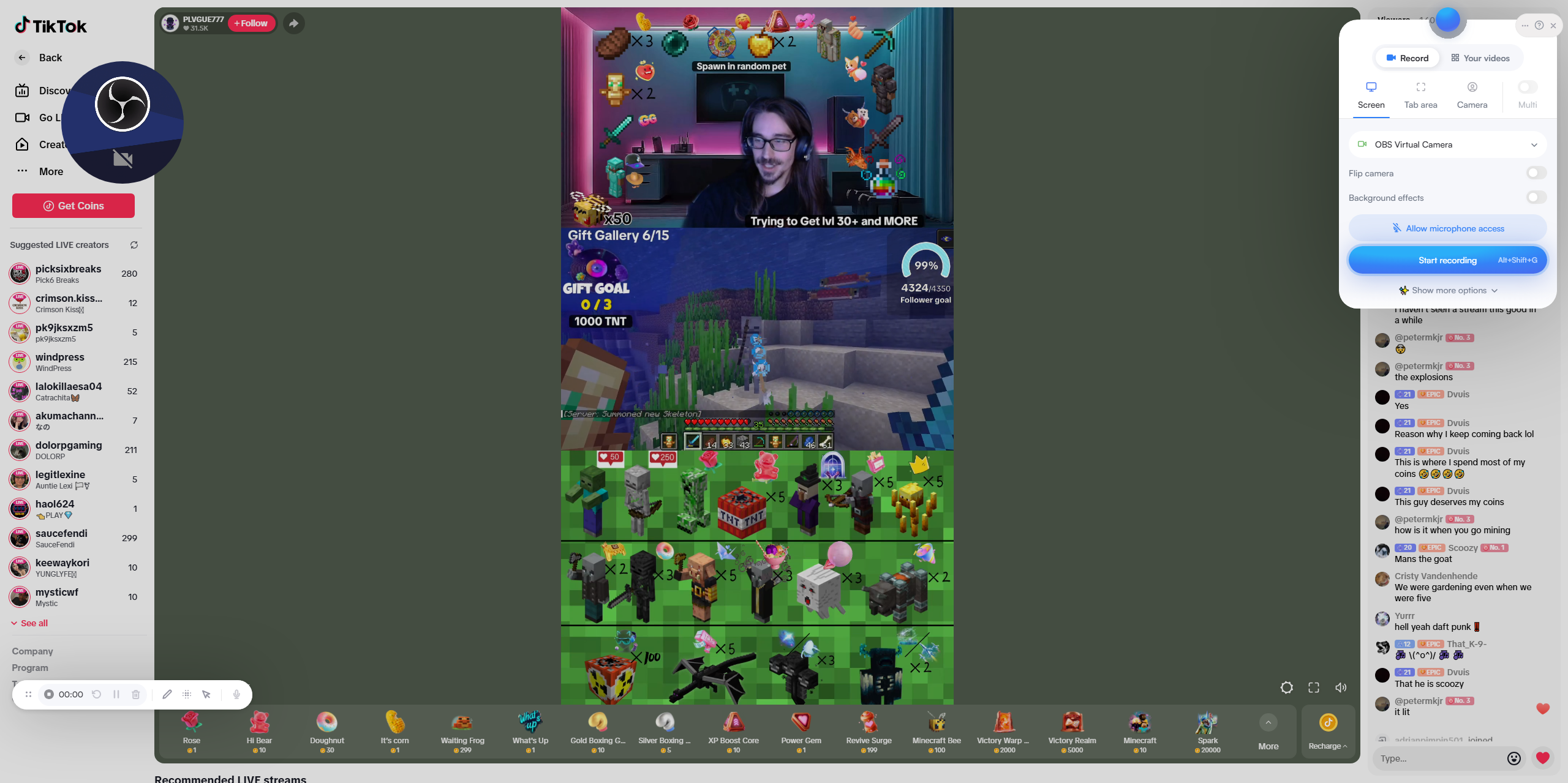
Tips for PC Recording:
- Use full-screen mode for TikTok Live to capture the best quality.
- Adjust recording settings to match your monitor resolution for clarity.
- Ensure your PC has sufficient RAM and storage for longer recordings.
3. FAQs About TikTok Live Recording
1) Can You Screen Record TikTok?
Yes! TikTok does not block native screen recording on most devices. Both iOS and Android devices allow users to record their screens, and desktop software makes recording TikTok Lives straightforward.
2) Does TikTok Notify Screen Recording?
TikTok does not notify users when someone screen records a live video or regular TikTok video. You can safely record a TikTok Live without the creator being alerted.
3) Can Someone See if You Screen Record Their TikTok?
No. Unlike Snapchat, TikTok does not track or alert creators when you capture their content. However, it’s important to respect copyright and privacy laws—do not distribute someone else’s content without permission.
4. Conclusion
Recording TikTok Lives is a practical way to save memorable moments, tutorials, and live entertainment. Whether you use a mobile device or a PC, there are multiple options to suit your needs—from simple built-in screen recorders to advanced third-party software with editing capabilities.
For mobile users, built-in screen recorders are quick and convenient, while apps like DU Recorder and AZ Screen Recorder offer extra features. For PC users, OBS Studio and Swyshare Recordit provide professional-quality recordings, while browser extensions like Screencastify make capturing live streams easy without installation.
Always remember to record responsibly and respect content creators’ rights. With the right tools, you can create your own TikTok Live library and enjoy your favorite streams anytime, anywhere.
