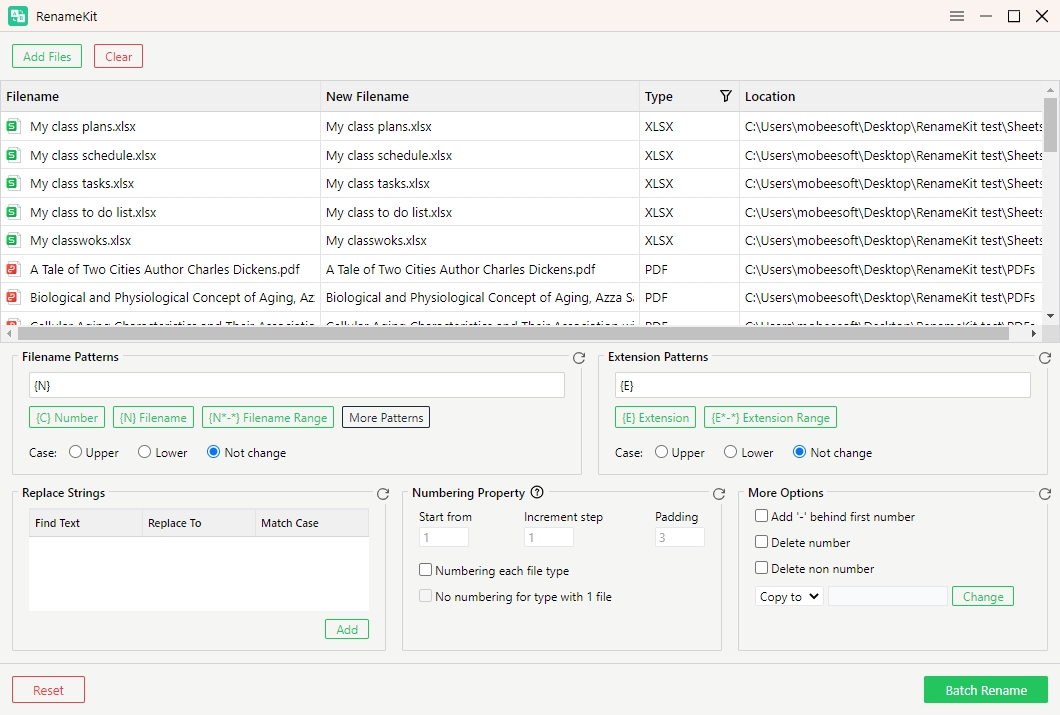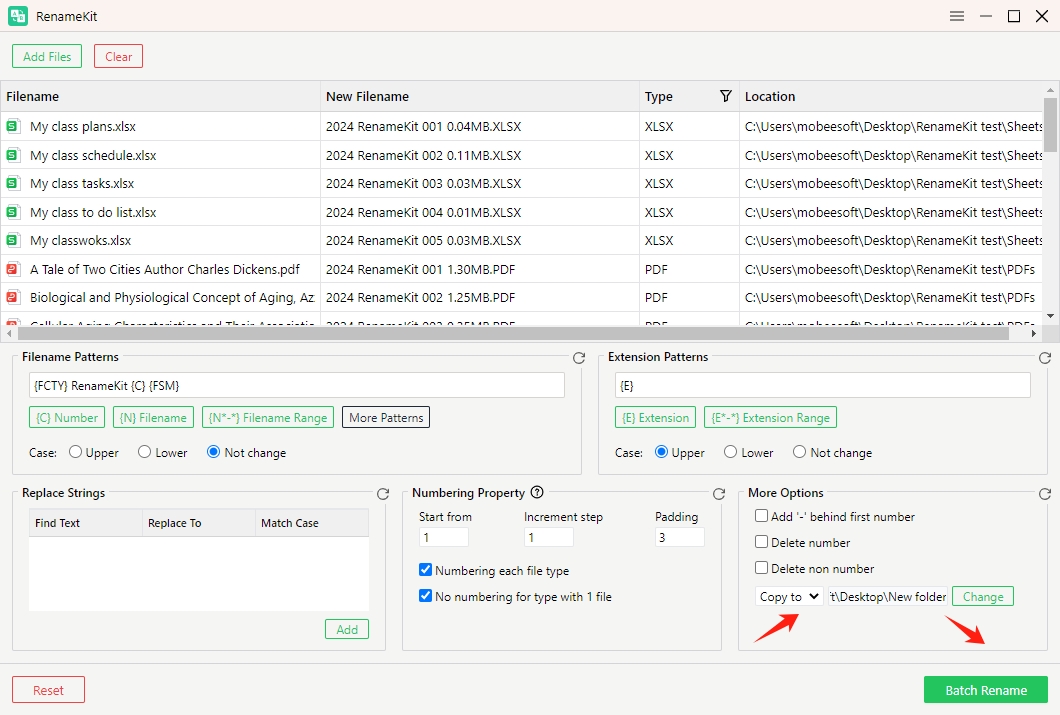- Bulk rename thousands of files or folders at once.
- Create renaming patterns based on your needs.
- Support renaming files in various types.
- Filter files for more efficient file naming.
- Preview new filenames before applying changes.
- Compatible on both Windows and Mac.
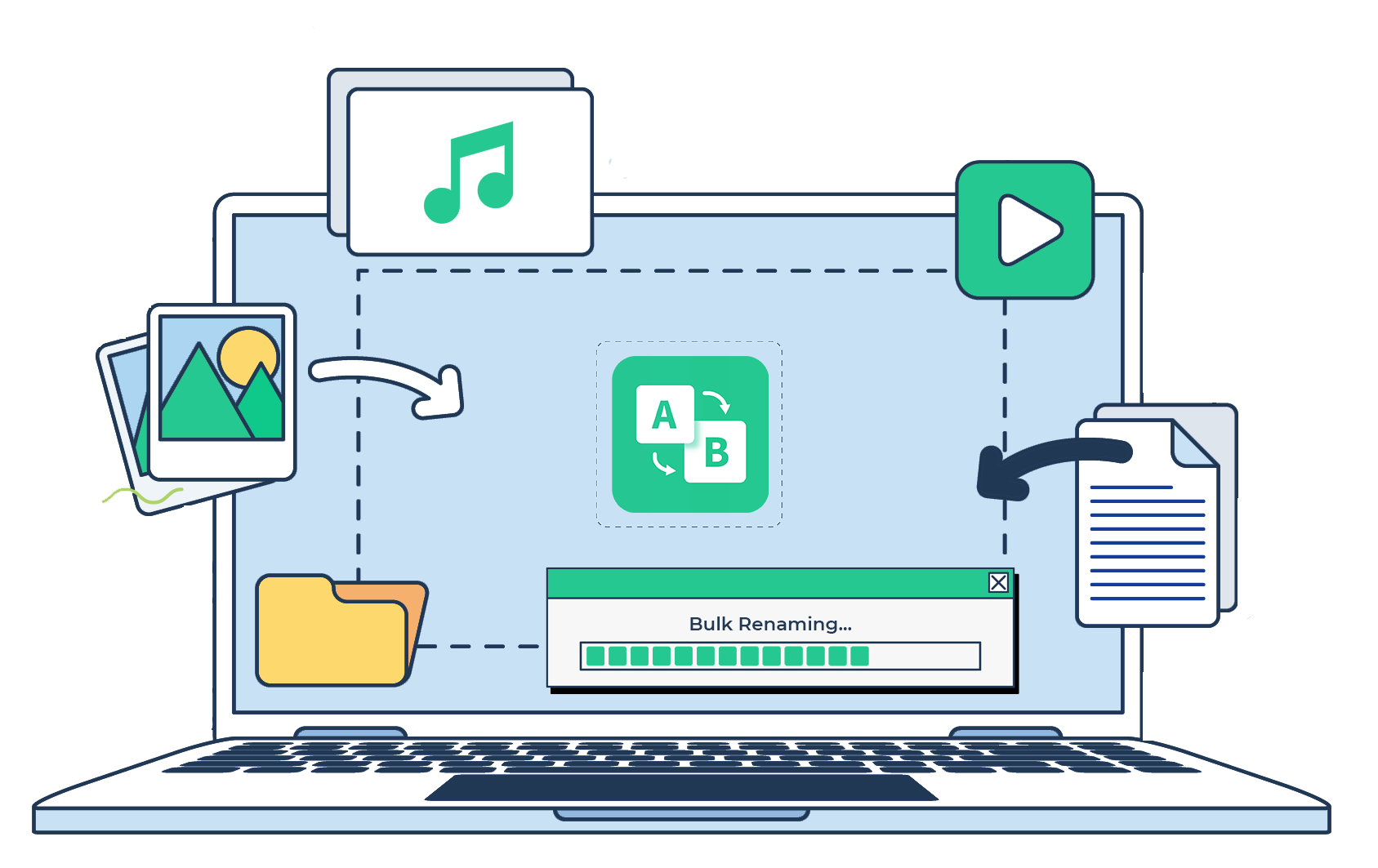
You can with RenameKit
Empower Your File Management: Effortlessly Rename, Organize, and Streamline Your Digital Files with Precision and Ease!
Bulk Rename Multiple Files/Folders
Handle large quantities of files in one go, significantly speeding up your file
management tasks. Perfect for photographers, archivists, and media professionals
who need to maintain order and consistency across massive file libraries.
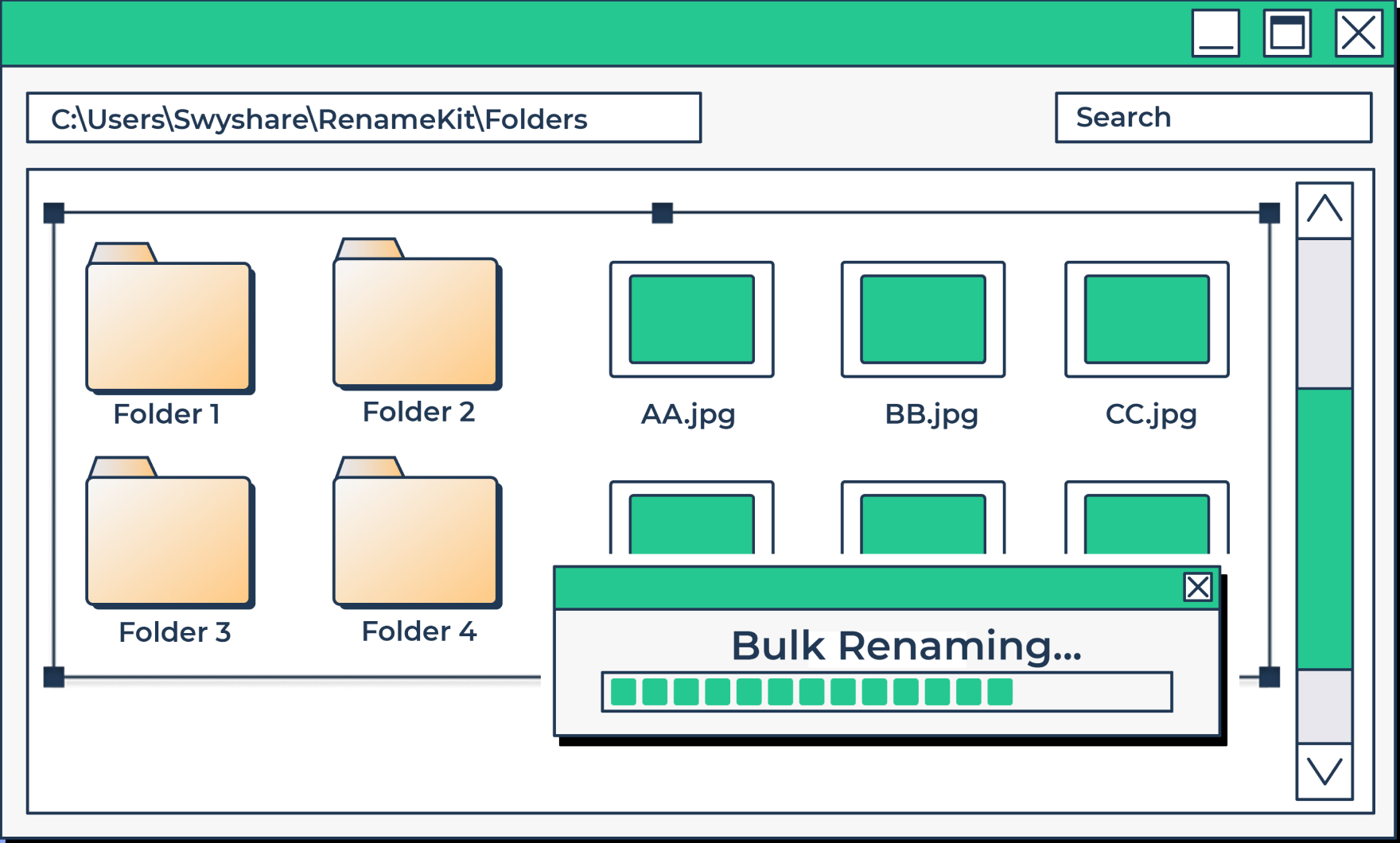
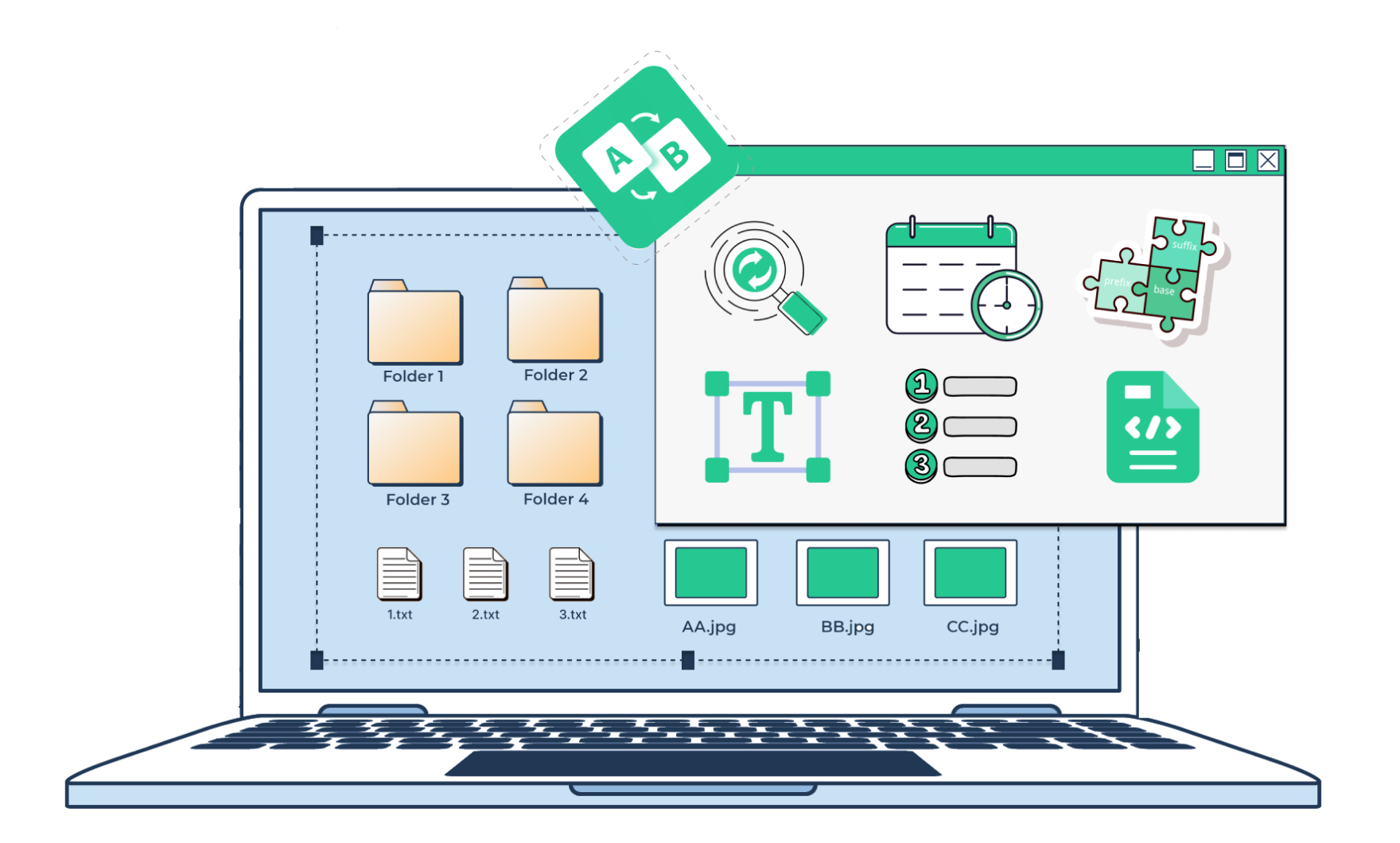
Customizable Naming Rules
Define how files should be named based on specific criteria or patterns.
This flexibility helps maintain a consistent naming convention, making files easier to
locate and manage.


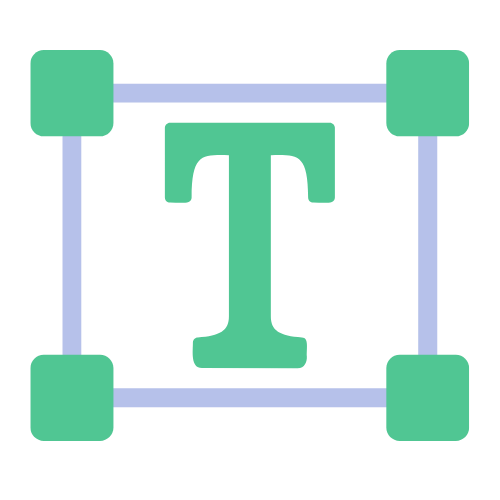
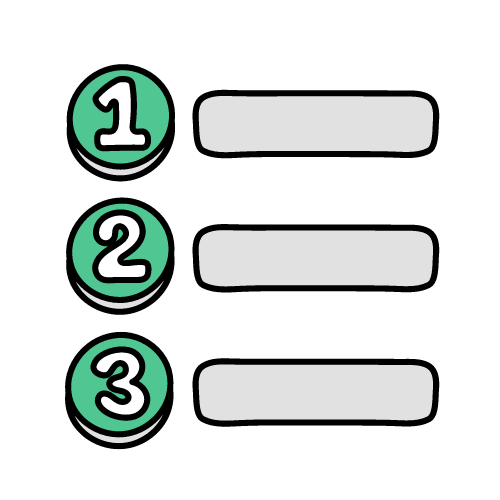

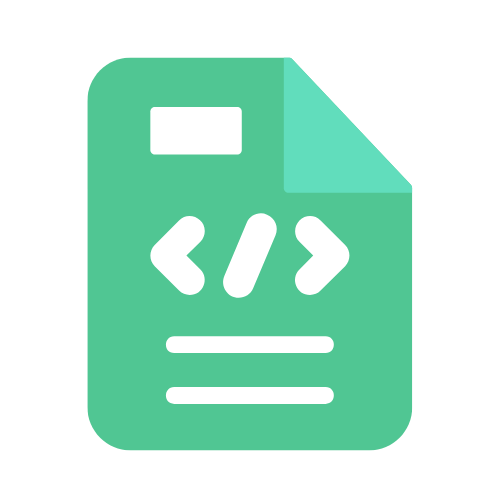
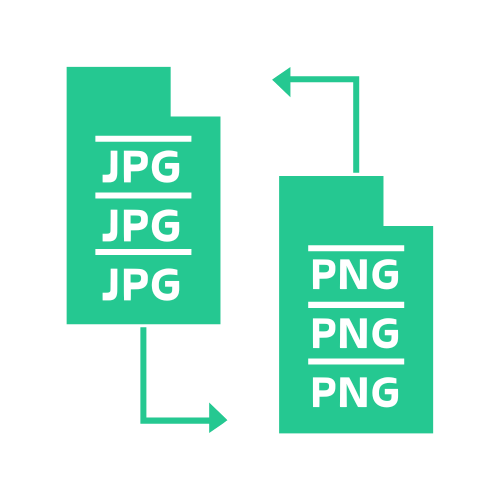
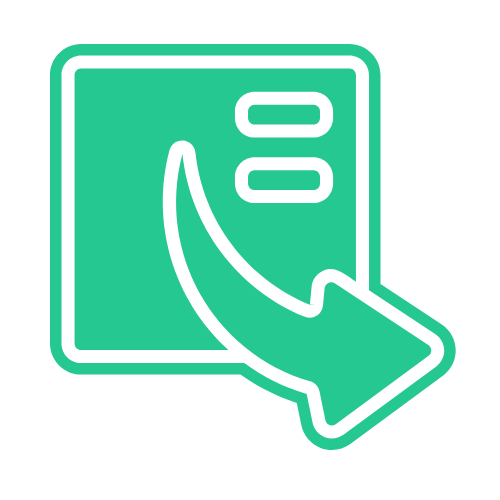
Support for Multiple File Types
Handle a wide range of file types, making RenameKit a one-stop solution for all
your renaming needs.
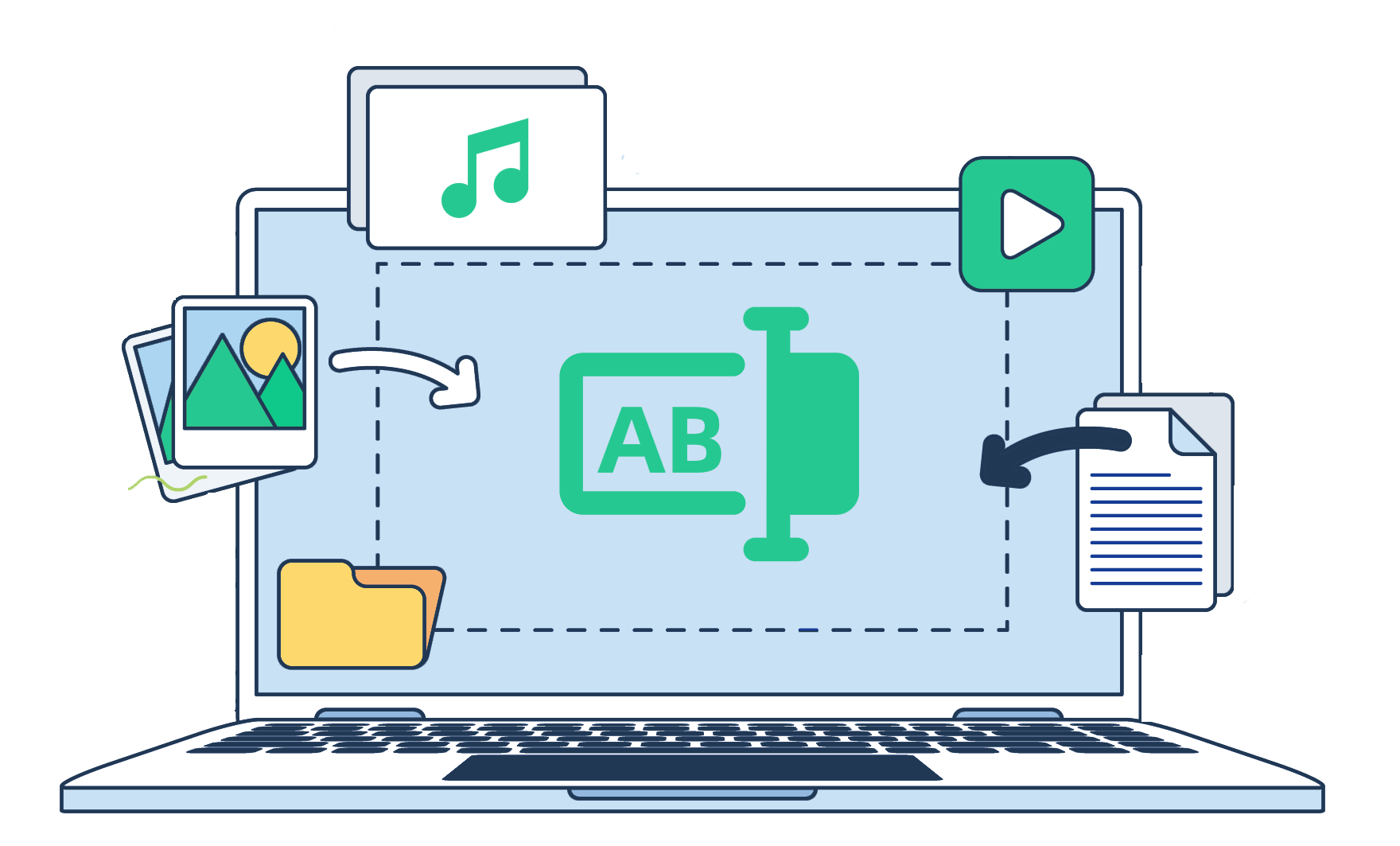
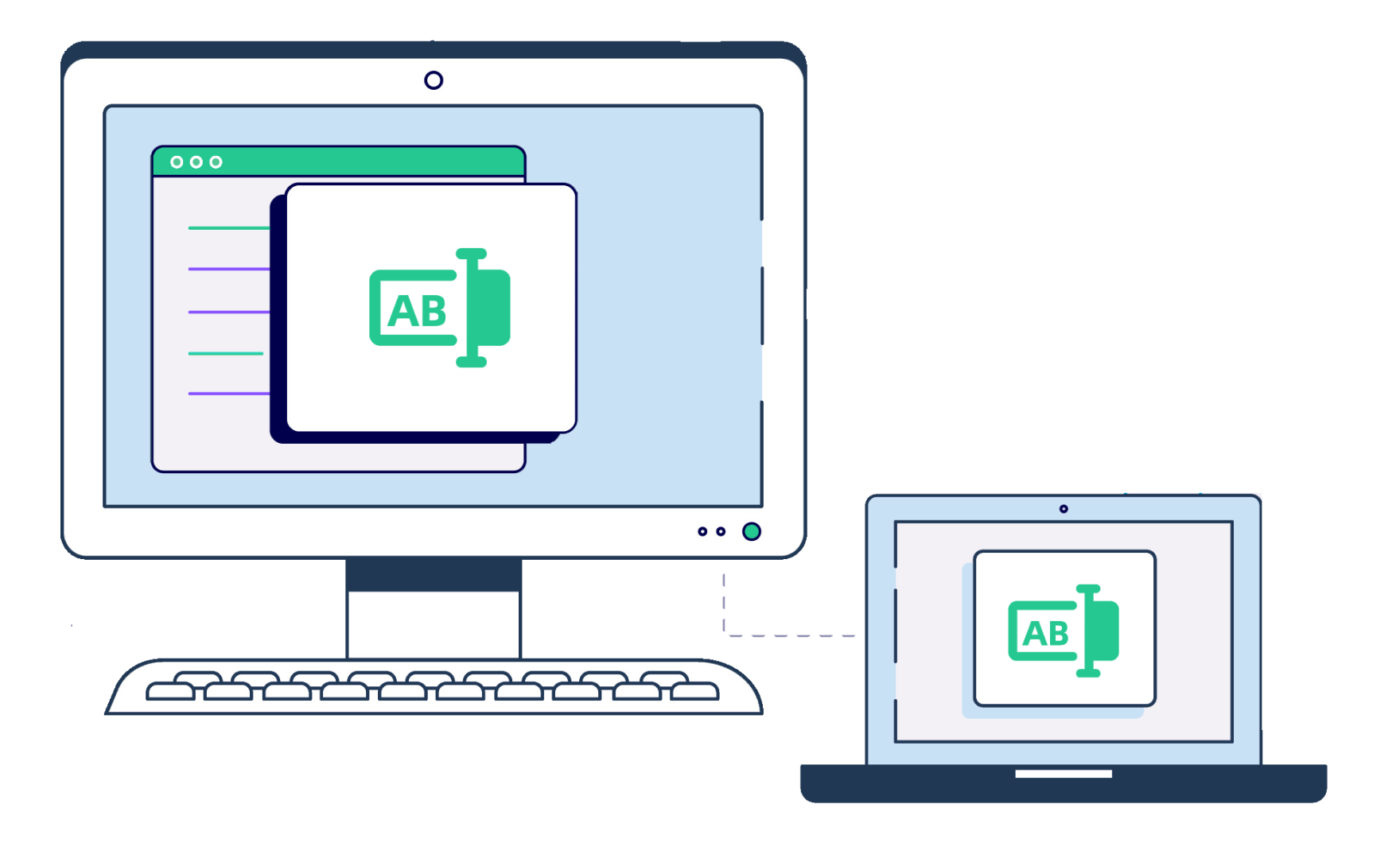
Cross-Platform Compatibility
Use RenameKit seamlessly on your preferred platform, ensuring consistent performance
and functionality whether you're on a Windows PC or a Mac.